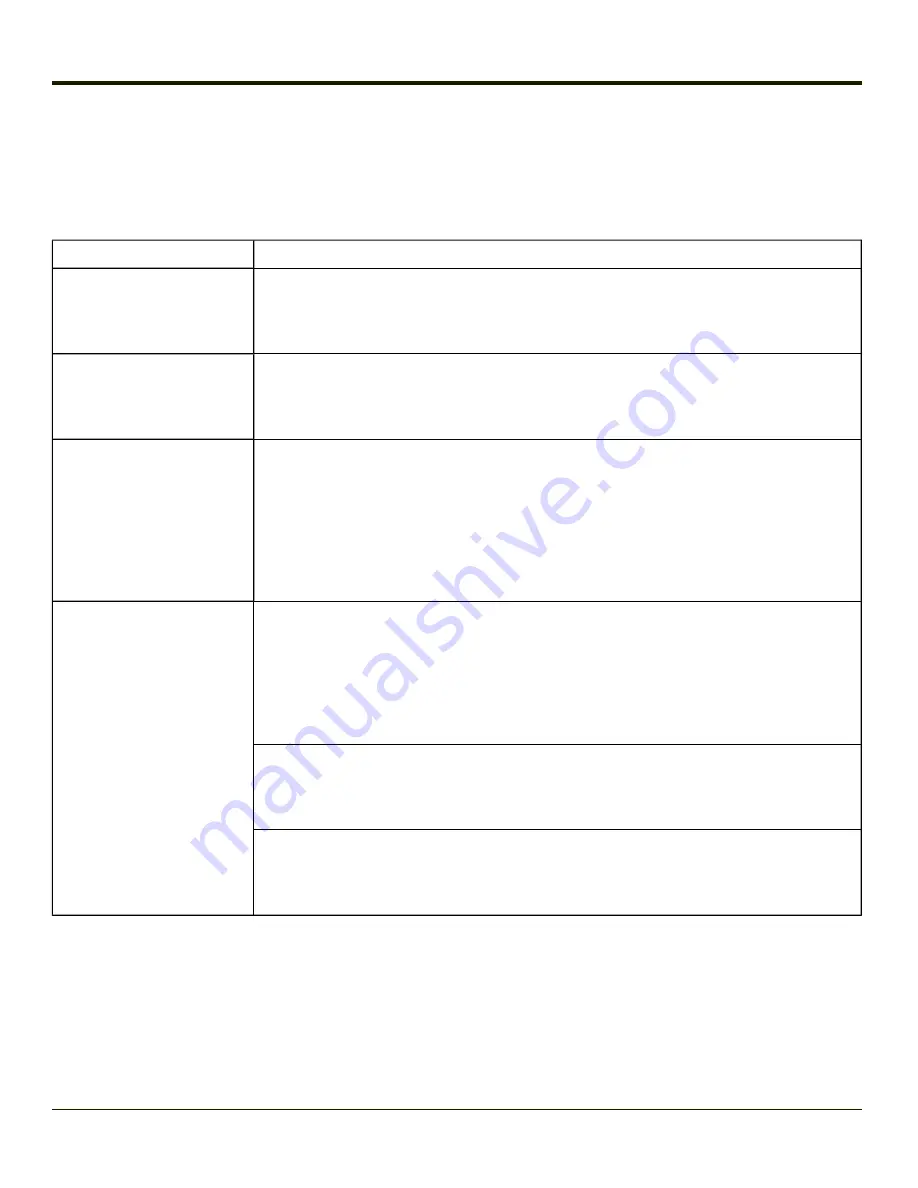
Function Keys
Sticky Keys
The Sticky Key feature allows the user to activate multi-key press combinations with one finger.
Sticky Key
Function
Ctl / Ctrl (Control key)
A Control sticky key press stays active until the Control key is pressed again. The Control
key enables the control functions of the keypad. This function is similar to a regular
keyboard’s Control key. Each time you need to use a Control function, you need to press the
Ctl / Ctrl key before pressing the desired key.
Alt (Alternate key)
An Alt sticky key press stays active until the Alt key is pressed again. The Alt key enables
the alternate functions of the keypad. This function is similar to a regular keyboard’s Alt key.
Each time you need to use an alternate function, you need to press the Alt key before
pressing the desired key.
Shft (Shift key)
A Shift key press ends a sticky key function. The Shft key enables the shifted functions of
the keypad. This function is similar to a regular keyboard’s Shift key. Note that the Shift key
only stays active for one keystroke. Each time you need to use a Shifted function, you need
to press the Shft key before pressing the desired key.
When the Shft key is pressed the next key is determined by the major key legends, i.e., the
alpha keys display lower case letters – when CAPS is On alpha characters are capitalized.
For example, when CAPS is On and the Shft key and the G key are pressed, a lower case g
is displayed.
Orange and Blue Keys
The Orange and Blue keys are sticky keys that, when tapped, activate the second functions
of the keypad. Printed above many keys are small characters, in either orange (on the left
side of the key) or blue (on the right side of the key), that represent the second function of that
key. Using the sticky key activates the second key function. Note that the blue and orange
sticky keys only stay active for one keystroke. Each time you need to activate a second
function you must press the Orange or Blue key. To cancel a sticky key function before
pressing another key, press the same sticky key again.
Orange Key
Tap the Orange key to enter “orange” mode. Tap it again to cancel “orange” mode.
If you were in “blue” mode before you pressed the Orange key, blue mode is cancelled and
you enter Orange mode.
Blue Key
Tap the Blue key to enter “blue” mode. Tap it again to cancel “blue” mode.
If you were in “orange” mode before you pressed the Blue key, orange mode is cancelled and
you enter Blue mode.
2-8
Содержание MX8
Страница 1: ...MX8 Hand Held Computer Microsoft Windows Mobile 6 1 Operating System Reference Guide ...
Страница 12: ...Pinout I O Port 9 4 AC Wall Adapter 9 5 Chapter 10 Technical Assistance 10 1 x ...
Страница 22: ...1 10 ...
Страница 38: ...3 4 ...
Страница 56: ...Refer to Installing Applications Help if there is a problem with the package installation 4 18 ...
Страница 144: ...Regional Settings Start Settings System Regional Settings 4 106 ...
Страница 148: ...Clear Type Tap the Enable ClearType checkbox to enable this option The default setting is Disabled unchecked 4 110 ...
Страница 213: ...Hat Encoding Hat Encoded Characters Hex 00 through AD 5 45 ...
Страница 214: ...Hat Encoded Characters Hex AE through FF 5 46 ...
Страница 236: ...6 22 ...
Страница 287: ...7 51 ...
Страница 291: ...Click the Request a certificate link Click on the User Certificate link 7 55 ...
Страница 296: ...7 60 ...
Страница 314: ...9 6 ...
Страница 317: ...10 3 ...
Страница 318: ...Honeywell Scanning Mobility 9680 Old Bailes Road Fort Mill SC 29707 www honeywellaidc com E EQ MX8WMRG Rev J 10 12 ...
















































