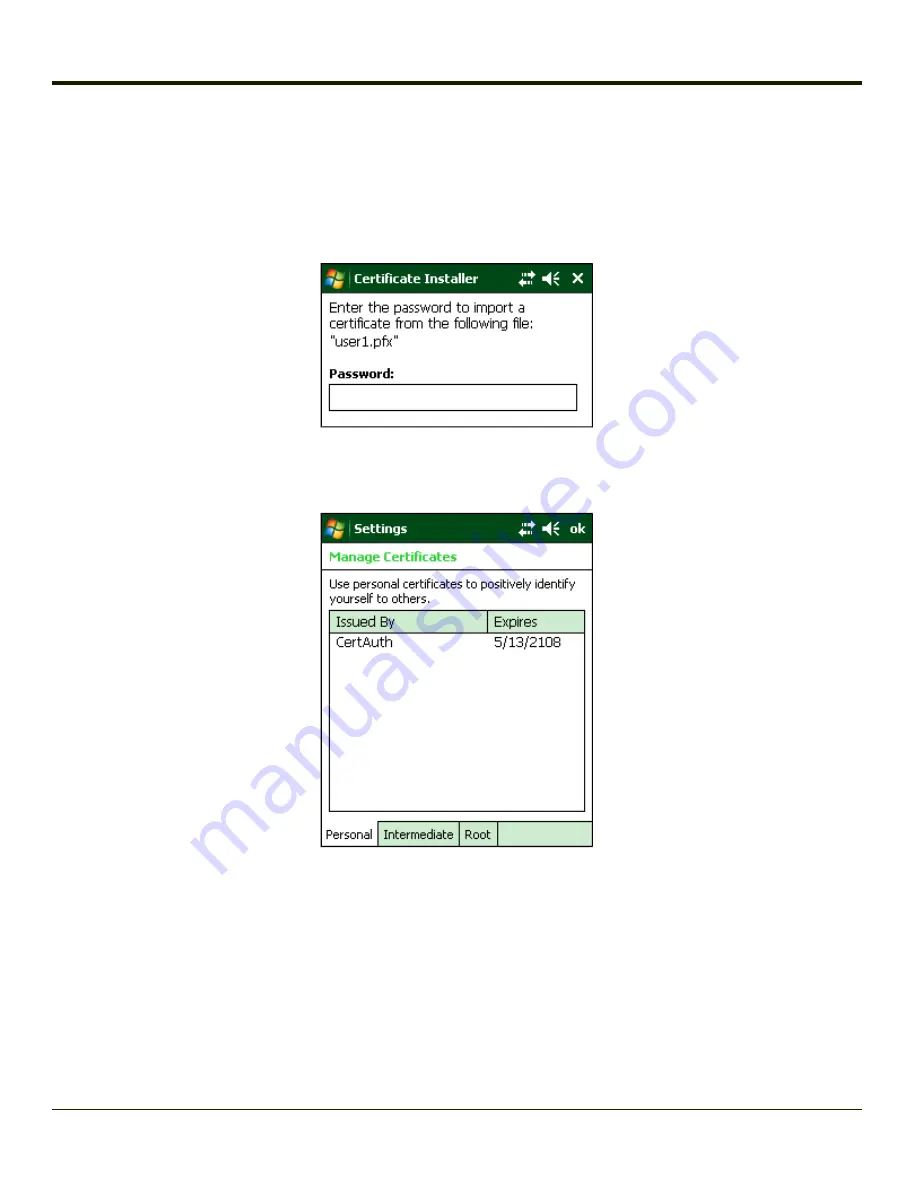
Installing a User Certificate
After
and
the user certificate, copy it from the PC to the MX8. Copy the certificate to a location on the
MX8, such as a storage card or the \System folder.
Locate the certificate file (it has a .PFX extension) and tap on it. You are prompted for the password that was assigned when
the certificate was exported.
Enter the password and tap
Done
. A message is displayed that the certificate installation was successful.
You can view any installed user certificates by selecting
Start > Settings > System
and tapping the
Certificates
icon.
Installed user certificates are displayed on the
Personal
tab.
7-59
Содержание MX8
Страница 1: ...MX8 Hand Held Computer Microsoft Windows Mobile 6 1 Operating System Reference Guide ...
Страница 12: ...Pinout I O Port 9 4 AC Wall Adapter 9 5 Chapter 10 Technical Assistance 10 1 x ...
Страница 22: ...1 10 ...
Страница 38: ...3 4 ...
Страница 56: ...Refer to Installing Applications Help if there is a problem with the package installation 4 18 ...
Страница 144: ...Regional Settings Start Settings System Regional Settings 4 106 ...
Страница 148: ...Clear Type Tap the Enable ClearType checkbox to enable this option The default setting is Disabled unchecked 4 110 ...
Страница 213: ...Hat Encoding Hat Encoded Characters Hex 00 through AD 5 45 ...
Страница 214: ...Hat Encoded Characters Hex AE through FF 5 46 ...
Страница 236: ...6 22 ...
Страница 287: ...7 51 ...
Страница 291: ...Click the Request a certificate link Click on the User Certificate link 7 55 ...
Страница 296: ...7 60 ...
Страница 314: ...9 6 ...
Страница 317: ...10 3 ...
Страница 318: ...Honeywell Scanning Mobility 9680 Old Bailes Road Fort Mill SC 29707 www honeywellaidc com E EQ MX8WMRG Rev J 10 12 ...
















































