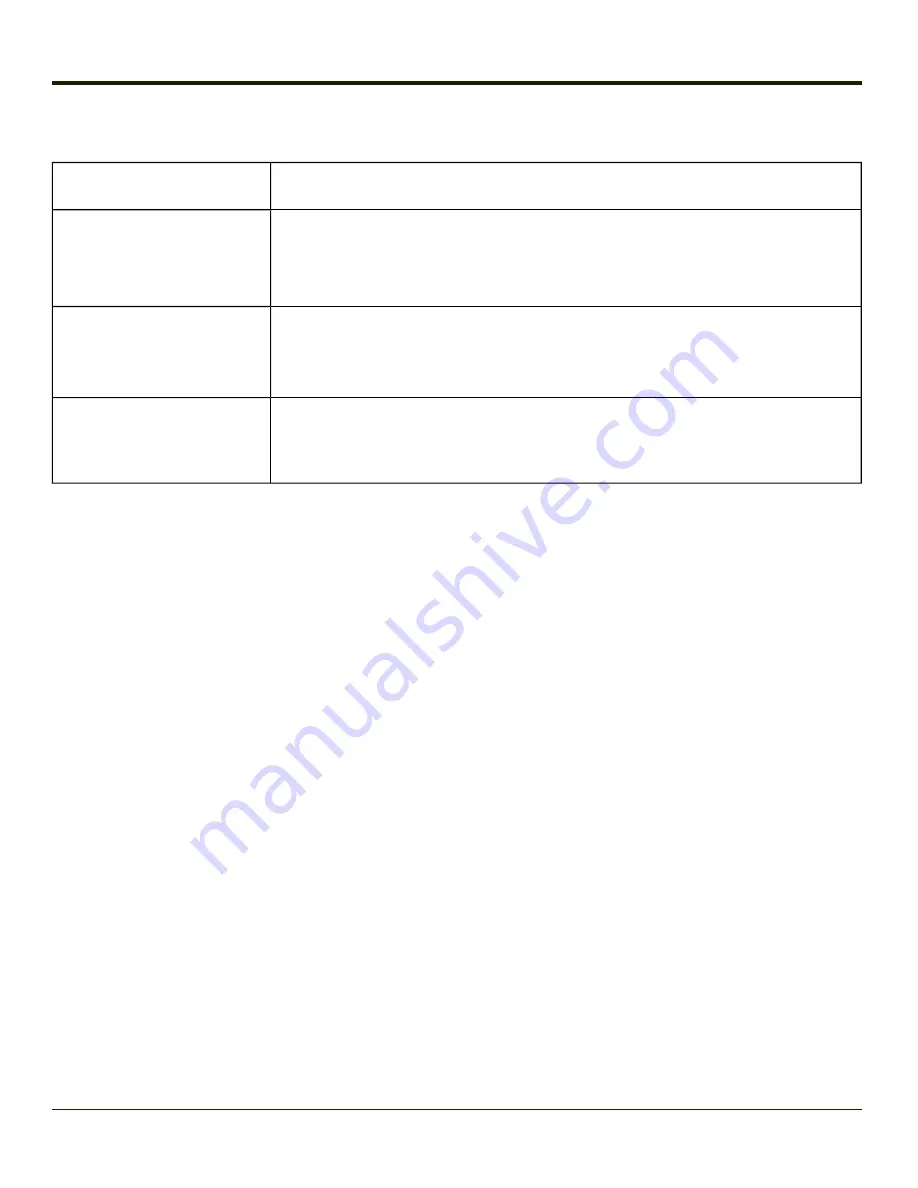
Startup Help
Can’t change the date/time or
adjust the volume.
AppLock is installed and may be running in User Mode on the MX8. AppLock user mode
restricts access to the control panels.
Touch screen is not accepting
stylus taps or needs recal-
ibration.
when the touch screen needs recalibration,
or
if the touch screen is not accepting stylus taps, hold down the Blue key, the Scan key and
the Power key until the screen blanks. Release the keys and the MX8 will coldboot.
MX8 seems to lockup as soon
as it is rebooted.
There may be slight delays while the wireless client connects to the network, authorization
for voice-enabled applications complete, and Bluetooth relationships establish or re-
establish.
When an application begins, the MX8 is ready for use.
New MX8 main batteries don't
last more than a few hours.
New batteries must be fully charged prior to first use. Li-Ion batteries (like all batteries) grad-
ually lose their capacity over time (in a linear fashion) and never just stop working. This is
important to remember – the MX8 is always ‘on’ even when in the Suspend state and
draws battery power at all times.
Note:
Base Laser Scanner, 955E does not support aim mode. Any attempt to adjust the aiming beam using 955
programming bar codes will fail. The Base Laser scanner does not decode Codablock, Code93i or Telepen
symbologies.
Device Unlocked / Device Locked
The MX8 can be locked manually by tapping
Device unlocked
on the Today screen. By default, this option is included on the
Today screen. Care should be taken to not accidentally tap this area of the Today screen.
Lock option can be removed from the Today screen by selecting
Start > Settings > Personal > Today > Items
tab.
The MX8 can also be configured to Lock automatically after a defined period of inactivity. This setting is accessed by Start >
Settings > Personal > Lock > Password tab. By default, this option is Disabled.
When the MX8 is locked, the Today screen displays Device locked.
Click
Unlock
at the lower part of the screen:
l
If there is no password or PIN set, click Unlock on the next screen to unlock the MX8. The MX8 is returned to normal
operation.
l
If there is a password or PIN set, enter the password or PIN and click Unlock. If several unsuccessful attempts are
made, the MX8 may be configured to display a password hint.
The password and hint are configured by selecting
Start > Settings > Personal > Lock > Password
and Hint tabs.
1-8
Содержание MX8
Страница 1: ...MX8 Hand Held Computer Microsoft Windows Mobile 6 1 Operating System Reference Guide ...
Страница 12: ...Pinout I O Port 9 4 AC Wall Adapter 9 5 Chapter 10 Technical Assistance 10 1 x ...
Страница 22: ...1 10 ...
Страница 38: ...3 4 ...
Страница 56: ...Refer to Installing Applications Help if there is a problem with the package installation 4 18 ...
Страница 144: ...Regional Settings Start Settings System Regional Settings 4 106 ...
Страница 148: ...Clear Type Tap the Enable ClearType checkbox to enable this option The default setting is Disabled unchecked 4 110 ...
Страница 213: ...Hat Encoding Hat Encoded Characters Hex 00 through AD 5 45 ...
Страница 214: ...Hat Encoded Characters Hex AE through FF 5 46 ...
Страница 236: ...6 22 ...
Страница 287: ...7 51 ...
Страница 291: ...Click the Request a certificate link Click on the User Certificate link 7 55 ...
Страница 296: ...7 60 ...
Страница 314: ...9 6 ...
Страница 317: ...10 3 ...
Страница 318: ...Honeywell Scanning Mobility 9680 Old Bailes Road Fort Mill SC 29707 www honeywellaidc com E EQ MX8WMRG Rev J 10 12 ...






























