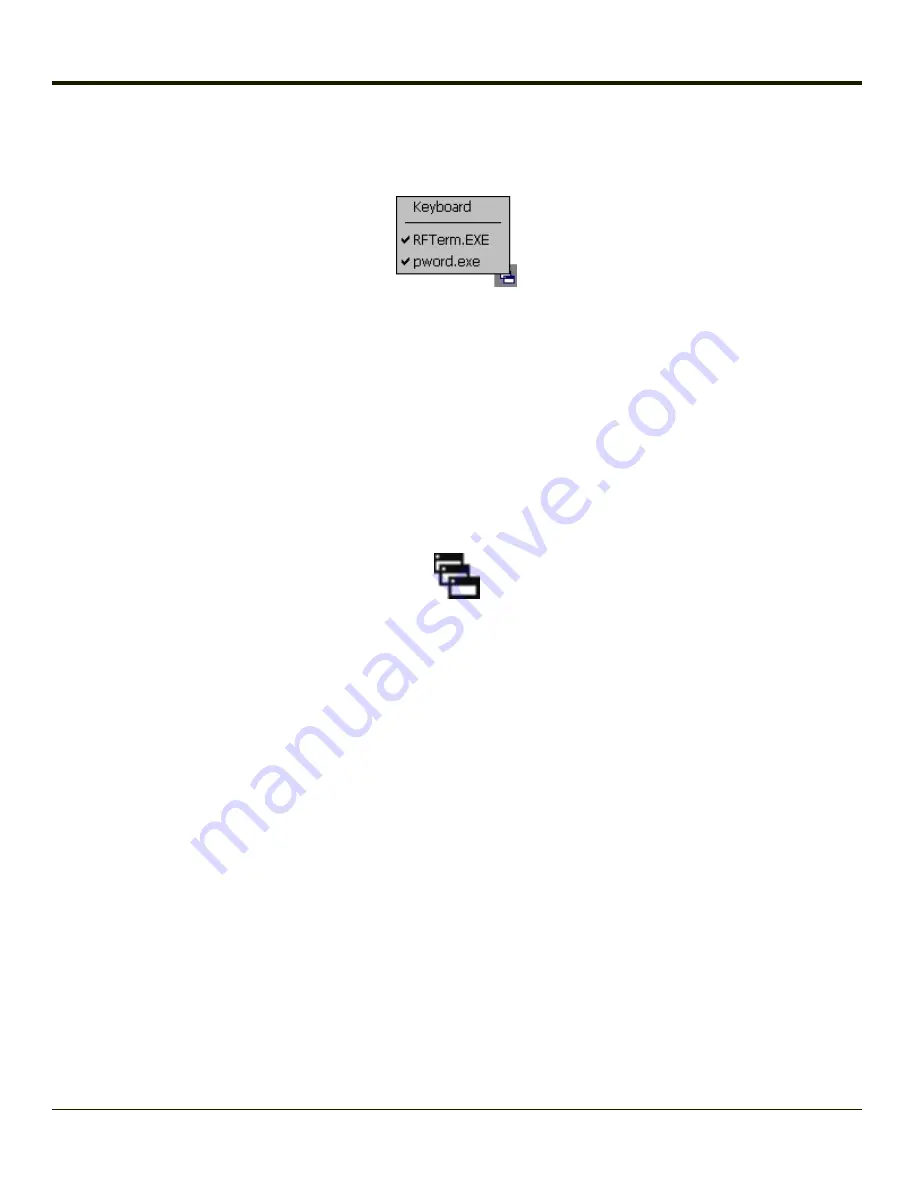
End-User Switching Technique
Note:
The touch screen must be enabled.
A checkmark on the switchpad menu indicates applications currently active or available for Launching by the user. When
Keyboard is selected, the MX3Plus default input method (Input Panel, Transcriber, or custom input method) is activated.
The check to the left of the application name indicates that the application is active.
If the application is listed but does not have a checkmark to the left of the application name, this means the application is
configured in AppLock and can be manually launched by clicking on the application name in the list.
Using a Stylus Tap
When the mobile device enters end-user mode, a Switchpad icon (it looks like three tiny windows one above the other) is
displayed in the lower right corner of the display. The Switchpad is always visible on top of the application in focus. However, if
only one application is configured in AppLock and the Input Panel is disabled the Switchpad is not visible.
When the user taps the Switchpad icon, a menu is displayed showing the applications available to the user. The user can tap
an application name in the popup menu and the selected application is brought to the foreground. The previous application
continues to run in the background. Stylus taps affect the application in focus only. When the user needs to use the Input
Panel, they tap the Keyboard option. Input Panel taps affect the application in focus only.
See Also: Application Panel > Launch >
and
Using the Switch Key Sequence
One switch key sequence (or hotkey) is defined by the administrator for the end-user to use when switching between locked
applications. This is known as the Activation key. The Activation key is assigned by the Administrator using the Global Key
parameter. When the switch key sequence is pressed on the keypad, the next application in the AppLock configuration is
moved to the foreground and the previous application moves to the background. The previous application continues to run in
the background. End-user key presses affect the application in focus only.
See Also: Start > Settings > Administration > Application Panel >
Hotkey (Activation hotkey)
The default Activation key is
Ctrl+Spc
. The key sequence switches the focus between one application and another. Data
entry affects the application running in the foreground only. Note that the system administrator may have assigned a different
key sequence to use when switching applications.
4-31
Содержание MX3PLUS
Страница 1: ...MX3Plus Hand Held Computer Microsoft Windows CE 5 Operating System Reference Guide ...
Страница 14: ...xii ...
Страница 42: ...3 6 ...
Страница 127: ...4 85 ...
Страница 148: ...Enter user name password and domain to be used when logging into network resources 4 106 ...
Страница 157: ...4 115 ...
Страница 183: ...Hat Encoding Hat Encoded Characters Hex 00 through AD 4 141 ...
Страница 184: ...Hat Encoded Characters Hex AE through FF 4 142 ...
Страница 230: ...5 28 ...
Страница 275: ...Click the Request a certificate link Click on the advanced certificate request link 6 45 ...
Страница 276: ...Click on the Create and submit a request to this CA link 6 46 ...
Страница 298: ...7 16 ...
Страница 302: ...8 4 ...
Страница 305: ...9 3 ...
Страница 306: ...Honeywell Scanning Mobility 9680 Old Bailes Road Fort Mill SC 29707 www honeywellaidc com E EQ MX3PLUSRG Rev R 10 12 ...







































