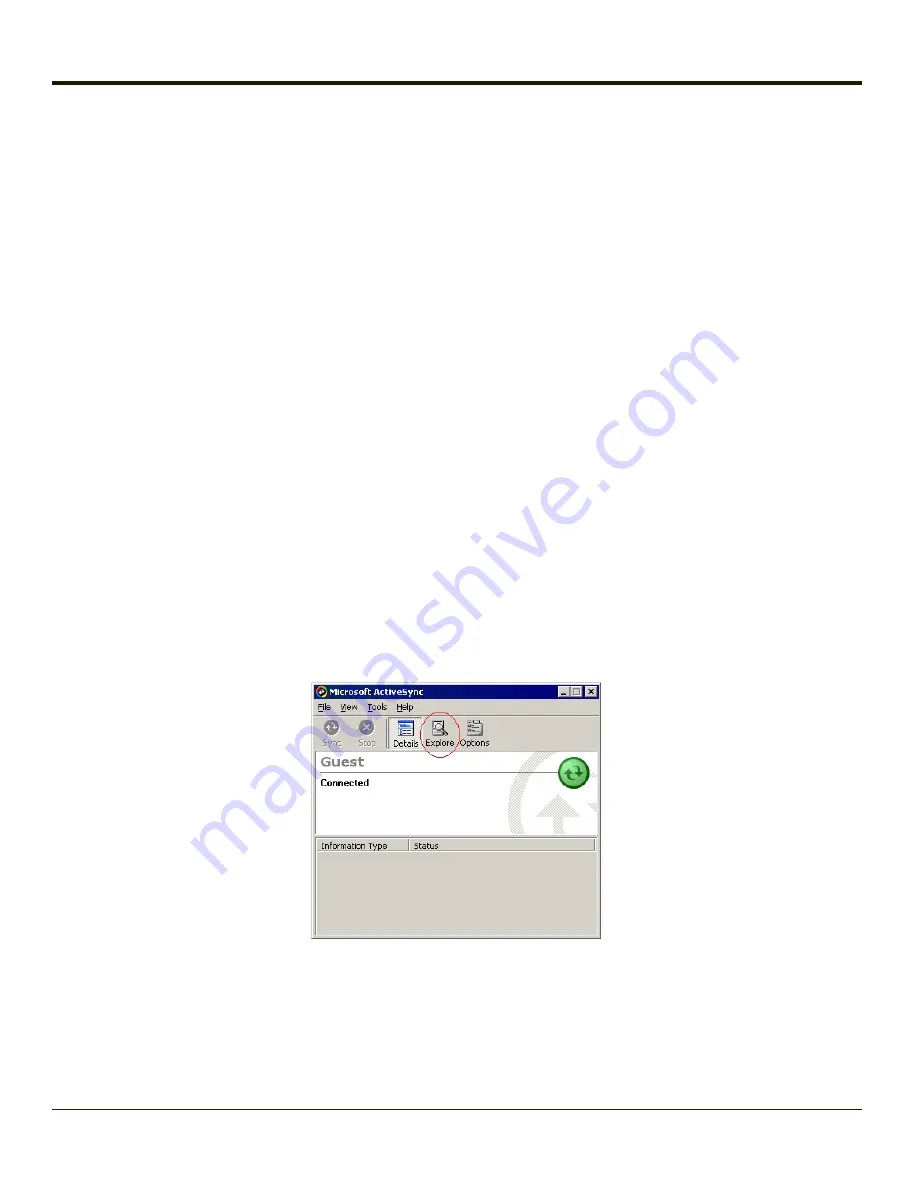
Configuring the MX3Plus with LXEConnect
LXEConnect allows a user to view the MX3Plusscreen remotely from a PC using an ActiveSync connection:
Requirement: ActiveSync (version 4.5 or higher for
Windows XP
desktop/laptop computers) must be resident on the host
(desktop/laptop) computer.
Windows Mobile Device Center
(version 6.1 or higher) is required for a
Windows
Vista/Windows 7
desktop/laptop computer. ActiveSync and Windows Mobile Device Center for the PC is available from the
Microsoft website. Follow Microsoft instructions to locate, download and install ActiveSync or Windows Mobile Device Center
on your desktop computer.
Note:
For readability in this section, ActiveSync will be used in instructions and explanations. If you have a Windows Vista
or Windows 7 operating system on your desktop/laptop, replace ActiveSync with Windows Mobile Device Center.
ActiveSync is already installed on the MX3Plus. The MX3Plus is preconfigured to establish a USB ActiveSync connection to a
PC when the proper cable is attached to the MX3Plus and the PC. If The MX3Plus uses a serial port for ActiveSync, it is
necessary to configure the MX3Plus to use the serial port. Complete details on the proper cables and port configuration are
included in
.
Install LXEConnect
1. Install Microsoft ActiveSync on a PC with a USB port. For details, please see
2. Power up the MX3Plus.
3. Connect the MX3Plus to the PC using the proper connection cable. Once connected, the ActiveSync dialog box
appears. If using the USB connection, the ActiveSync connection is automatically established. If using a serial
connection, it is necessary to initiate the connection from the MX3Plus.
4. Select “No” for partnership when prompted. Dismiss any ActiveSync dialog boxes warning a partnership is not set up. It
is not necessary to establish a partnership to use LXEConnect. However, if a partnership is desired for other reasons,
one may be established now. More details on partnerships are included in ActiveSync Help.
5. When the ActiveSync screen appears, select Explore.
6. An explorer window is displayed for the MX3Plus. Browse to the \System\LXEConnect folder. Contact
for the necessary files if this folder is missing.
4-158
Содержание MX3PLUS
Страница 1: ...MX3Plus Hand Held Computer Microsoft Windows CE 5 Operating System Reference Guide ...
Страница 14: ...xii ...
Страница 42: ...3 6 ...
Страница 127: ...4 85 ...
Страница 148: ...Enter user name password and domain to be used when logging into network resources 4 106 ...
Страница 157: ...4 115 ...
Страница 183: ...Hat Encoding Hat Encoded Characters Hex 00 through AD 4 141 ...
Страница 184: ...Hat Encoded Characters Hex AE through FF 4 142 ...
Страница 230: ...5 28 ...
Страница 275: ...Click the Request a certificate link Click on the advanced certificate request link 6 45 ...
Страница 276: ...Click on the Create and submit a request to this CA link 6 46 ...
Страница 298: ...7 16 ...
Страница 302: ...8 4 ...
Страница 305: ...9 3 ...
Страница 306: ...Honeywell Scanning Mobility 9680 Old Bailes Road Fort Mill SC 29707 www honeywellaidc com E EQ MX3PLUSRG Rev R 10 12 ...

































