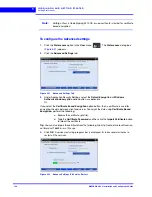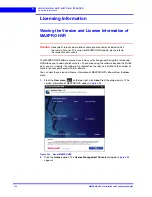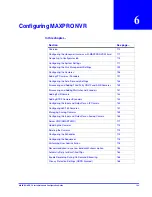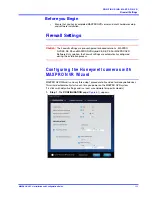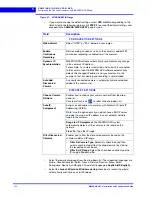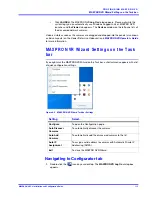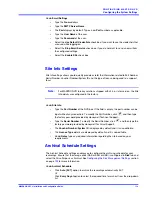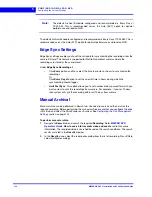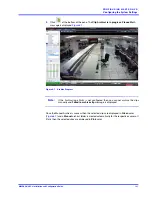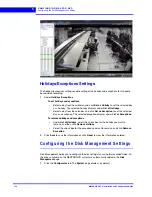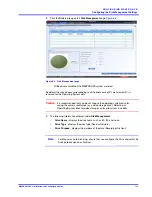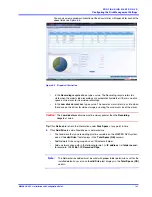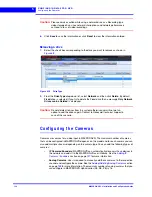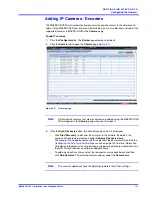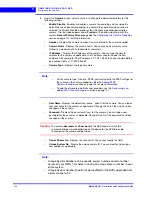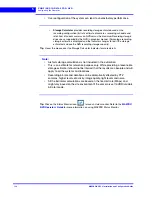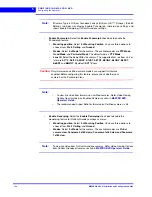C O N F I G U R I N G M A X P R O N V R
Configuring the System Settings
118
MAXPRO NVR 5.0 Installation and Configuration Guide
6
Under
General Settings
•
The
Device Address
displays by default. You can type a new device address as
applicable.
•
The
Device Name
displays by default. You can type a new device name as
applicable.
•
The
Description
of the device displays by default. You can type a new description as
applicable.
Tip:
The information in the
Device Address
and the
Device Name
fields is mandatory.
Device
Address
must be set to the machine name or IP address of the NVR for the system to work
properly.
Event Recording Settings
The event recording settings enable configuring of the times associated to video motion
detection and user based recording.
Under
Event Recording Settings
•
The
Pre-event Time
(the length of time (in seconds) recording takes place before
motion is detected) and displays by default. Select a new
Pre-event Time
as
applicable. You can set this value from NONE to 15 seconds. The default Pre-event
Time is 5 seconds.
•
The default
Record for
time is 30 seconds. This is the amount of time that the NVR
records or boosts recording frame rate after the motion event trigger time. You can
set this value from 5 seconds to 5 minutes.
Note:
Honeywell recommends that you retain the default setting of 30 seconds to get
optimal recorded time on an event.
•
The
User based Recording Time
(duration for which the recording is done after the
user action) displays by default. Select a new
User based Recording Time
as
applicable. The user based recording is the recording initiated by the user manually
and is applicable for all the cameras connected to MAXPRO NVR.
To start user based recording
Right-click the panel displaying live video and click
Start Recording
.
To stop the recording
Right-click the panel displaying live video and click
Stop Recording
.
Email Settings
The email settings enable configuring of the SMTP server settings for email communication of
events.
Содержание MAXPRO NVR Hybrid PE
Страница 1: ...Document 800 16419V5 Rev D 6 2018 MAXPRO NVR 5 0 Installation and Configuration Guide ...
Страница 2: ...This page is intentionally left blank ...
Страница 4: ...This page is intentionally left blank ...
Страница 14: ...M A X P R O N V R 5 0 Table of Contents This page is intentionally left blank ...
Страница 359: ......