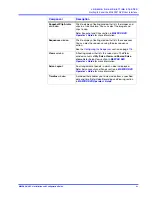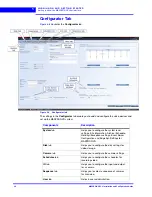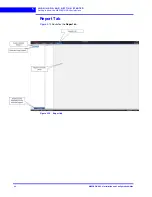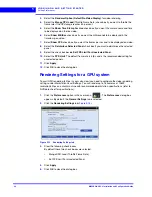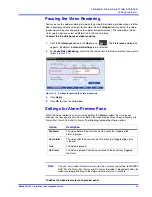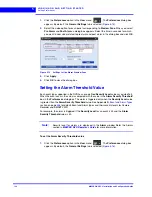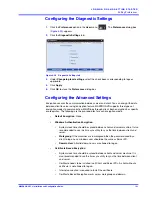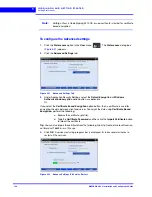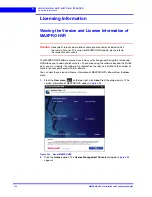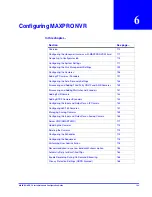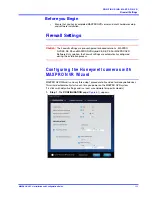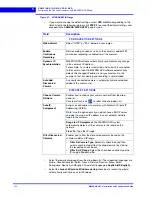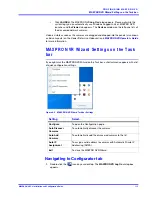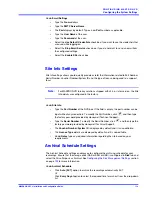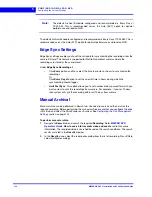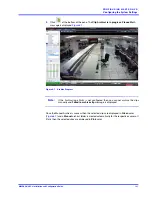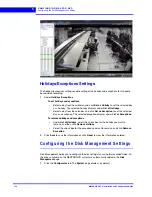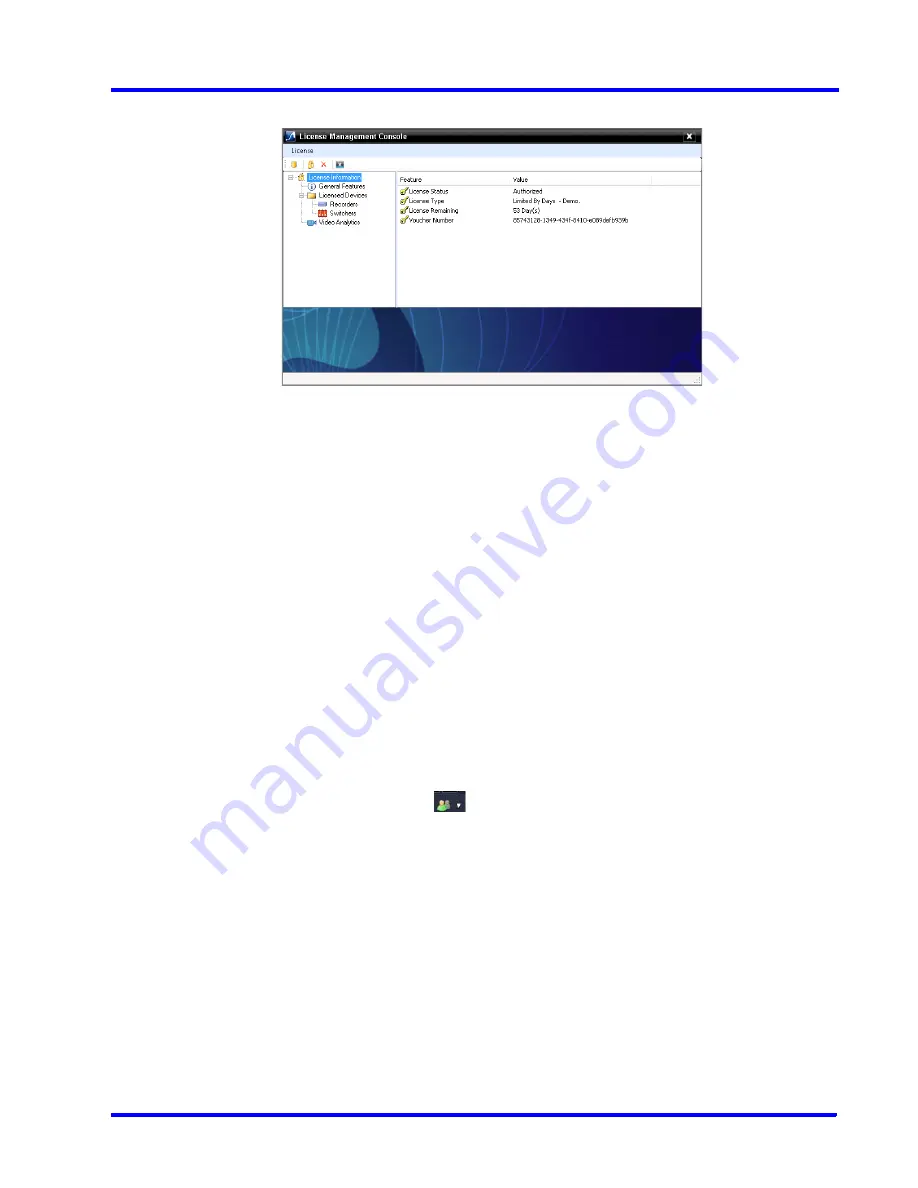
. . . . .
L O G G I N G O N A N D G E T T I N G S T A R T E D
Licensing Information
MAXPRO NVR 5.0 Installation and Configuration Guide
107
Figure 5-24 License Management Console
The
License Management Console
dialog box displays the number of days remaining in the
60-day activation period since the software was installed. You must purchase the license to
continue using MAXPRO NVR.
License Type is shown as Permanent if your NVR has been licensed. General Features shows
the license information on number of channels and clients.
Registration and Licensing
Registering the software only requires the Host ID file from the server system. This is a unique
ID generated for the NVR Server. Click the drum icon to create a Host ID. You are prompted to
select the path where you want to generate the Host ID (HID) file, and then click
OK
. Save the
file to a USB flash drive or hard drive.
Refer to the
MAXPRO NVR Getting Started Guide
for detailed information on registration and
licensing of Software only NVR.
Completing the Licensing
After you receive the license certificate, perform the following steps to license the NVR.
1.
Download the License Certificate file and save it to a USB flash drive.
2.
Launch MAXPRO NVR on the MAXPRO NVR Server.
3.
From the
User
menu,
click
About
.
4.
On the
MAXPRO® NVR
dialog box, click
License
.
5.
On the
License Management Console
dialog box, select
Install License
in the
License
drop-down list.
6.
The
New License Configuration Wizard
launches. Click
Next
.
7.
On the
Locate Your License File
dialog box, click
Browse
to locate your license
certificate (for example, on the USB flash drive), and then click
Next
.
8.
The
License Comparison
dialog box displays the details of the existing license and the
newly procured license. Compare the
Existing License
and the
Selected License
columns corresponding to
General Features
and
Devices
. When you are satisfied, click
Next
.
Содержание MAXPRO NVR Hybrid PE
Страница 1: ...Document 800 16419V5 Rev D 6 2018 MAXPRO NVR 5 0 Installation and Configuration Guide ...
Страница 2: ...This page is intentionally left blank ...
Страница 4: ...This page is intentionally left blank ...
Страница 14: ...M A X P R O N V R 5 0 Table of Contents This page is intentionally left blank ...
Страница 359: ......