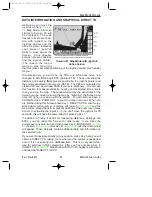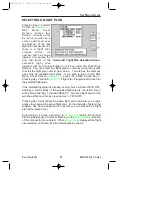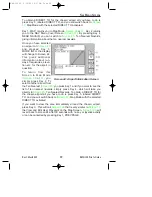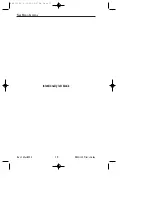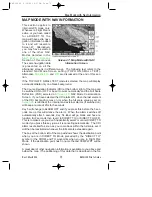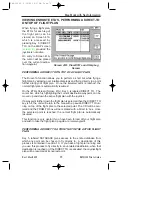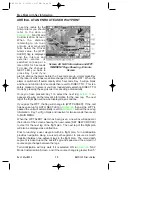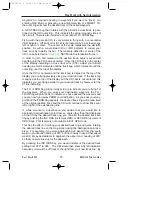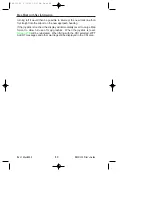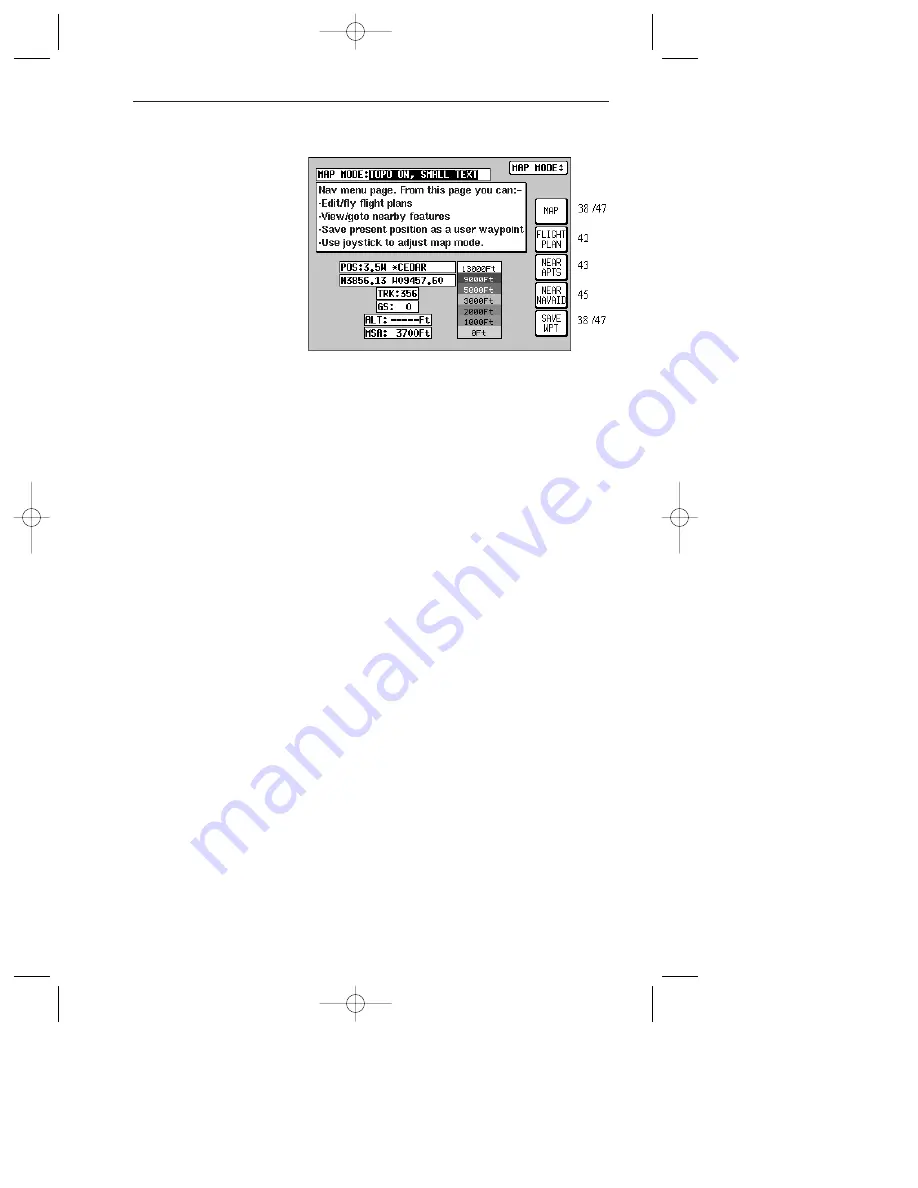
Rev 1 Mar/2000
KMD 150 Pilot's Guide
65
NAV MENU SCREENS
You can enter this impor-
tant Screen by pressing
Key 4, NAV MENU (or
MAP MENU if set to
External GPS), while in
Map Mode (on
It is a versatile
Screen with several
useful functions.
When Terrain data is
available, a map key shall
be displayed indicating
the colors used for dif-
ferent terrain heights.
When an external GPS is in use, Key 2 has no function and key 5
changes to NEAR INTS. Pressing key 5 will display the ten nearest
intersections.
If you move the joystick up or down when in this Screen, the screen
layout presented when displaying the Map can be selected to be one of
the following. The setting is indicated in the box at the top of the screen
labeled MAP MODE:.
TOPO ON, SMALL TEXT: Large map, full color cartography, and small
NAV information text.
CDI (TOPO ON): Pseudo CDI style display, which reverts to Topo Small
Text map when joystick is hit (not available in External GPS mode).
TOPO ON, LARGE TXT: Large map, full color cartography, and large
NAV information text. This will revert to the Topo Small Text map when
the joystick is hit (not available in External GPS mode).
TOPO OFF, SMALL TEXT: Large map, black background, no cartog-
raphy, Jeppesen data only, small NAV information text.
CDI (TOPO OFF): Pseudo CDI style display, which reverts to non Topo
Small Text map when joystick is hit (not available in External GPS
mode).
TOPO OFF, LARGE TXT: Large map, black background, no cartog-
raphy, Jeppesen data only, large NAV information text. This will revert to
the non Topo Small Text map when the joystick is hit (not available in
External GPS mode).
NOTE:
Large Text and CDI modes are only active when a DIRECT TO or flight
plan is running.
Nav Menu Screens
Screen 41: NAV Menu Cover Screen
KMD 150 PG 5/12/00 12:57 PM Page 65