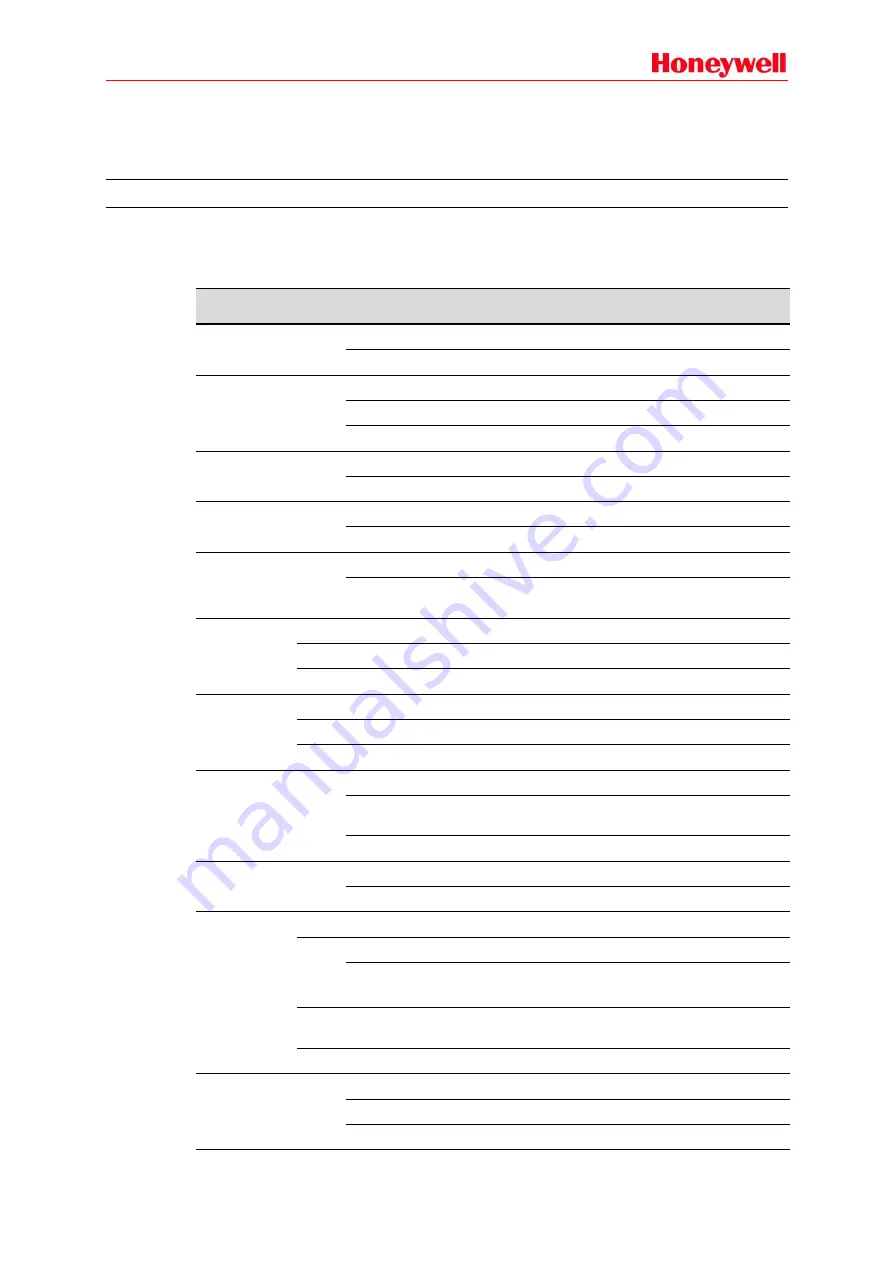
93
5 Operation Instructions
This chapter mainly introduces system operations and function operations.
Indication & Operation Components
RK-MCU Master Control Unit
Indicators
Indicator
Color Status
Description
POWER
Green
ON
Power on
Flashing
The device is working in power-saving mode.
GENERAL
FAULT
Yellow
OFF
The system is normal.
Flashing
A new fault is detected.
ON
A fault exists in the system and has been confirmed.
CPU
Yellow
OFF
CPU works normally.
ON
The CPU of the MCU has an error or stops working.
EARTH
Yellow
OFF
No earth fault is detected.
ON
An earth fault is detected in the speaker lines.
DISABLED
Yellow
OFF
No loudspeaker line is disabled.
ON
Loudspeaker line is automatically disabled due to short
circuit.
MIC
OFF
The PTT Microphone is normal and not currently working.
Green ON
Paging by PTT microphone.
Yellow ON
Failure of the PTT microphone is detected.
Level Meter
OFF
Built-in power amplifier has no signal input.
Green
Built-in power amplifier is working.
Red
Clip, audio signal level is higher than the maximum level.
EMERGENCY Red
OFF
System is working in normal mode.
Flashing
The system is activated by a fire alarm signal and working in
automatic emergency mode.
ON
The system is working in manual emergency mode.
ALL
Green
OFF
Function is disabled.
Flashing
Select all speaker lines by pressing the
All
button.
Zone Indicator
OFF
The speaker lines are idle.
Green
Flashing
The corresponding group is already selected.
ON
Normal mode: the group is broadcasting.
Auto. emergency mode: playing alert message in the group.
Red
ON
Operate live broadcast or broadcast voice messages in the
group.
Yellow ON
Open circuit or short circuit fault is detected in the group.
Audio Source
Indicator
Green
OFF
The task has not started.
Flashing
Pre-listening, reserved and unavailable.
ON
The task is being played in normal mode.
Содержание INTEVIO
Страница 1: ...M_XXXXXX_CN_1 0 INTEVIO PA VA System User Manual M_ 2000061157_EN54_1 5 ...
Страница 132: ......
















































