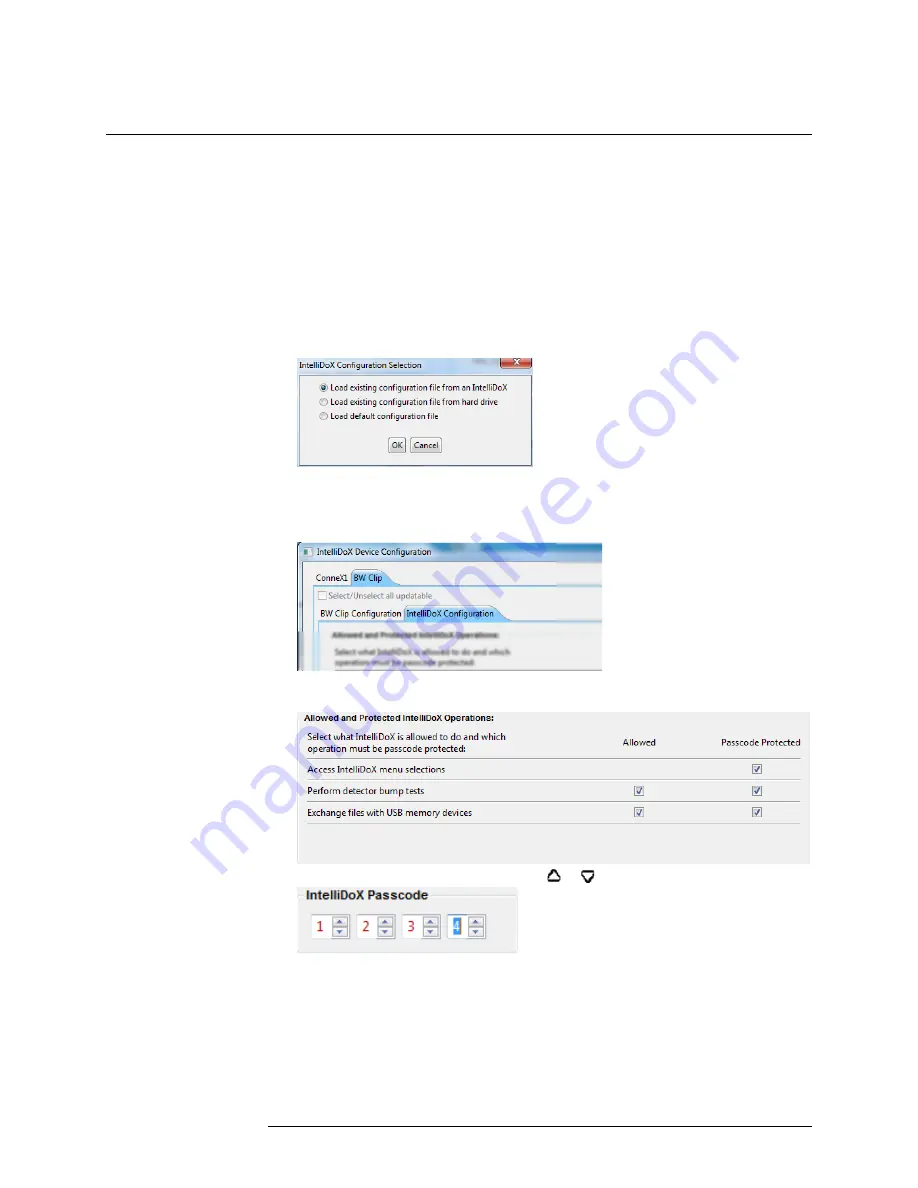
INTELLIDOX DOCKING MODULE USER MANUAL || CONFIGURE SETTINGS VIA
SAFETY SUITE DEVICE CONFIGURATOR AND SAFETY SUITE SOFTWARE
HONEYWELL
PAGE 62 OF 119
Protect Module Operations with a Passcode
You can configure a passcode to control access to certain module operations. When an
operation is protected by a password, a lock symbol is displayed with the menu icon.
Protected operations that are not performed automatically on insert may be performed
only after the correct passcode is entered on the module. You must use Safety Suite
Device Configurator software to configure and manage the passcode.
Configuring a Module Passcode via Safety Suite Device Configurator
Software
1. Start Safety Suite Device Configurator software, and then log in as an administrator.
2. Select
Configure Devices via IntelliDoX
on the
Devices
menu. The
IntelliDoX
Configuration Selection
dialog box is displayed.
3. Select a configuration file and click
OK
. The
IntelliDoX Device Configuration
dialog
box is displayed.
4. Select the tab for a compatible detector, and then select the
IntelliDoX
Configuration
tab for the compatible detector.
5. In the
IntelliDoX Operations
section, select the operations you want to protect with a
passcode.
6. In the
IntelliDoX Passcode
section, click or to select a 4-digit number.
7. Click
Save to IntelliDoX
to transfer the passcode configuration settings to one or
more modules. For more information, see
Transferring the Configuration File to a
Module via Safety Suite Device Configurator
.






























