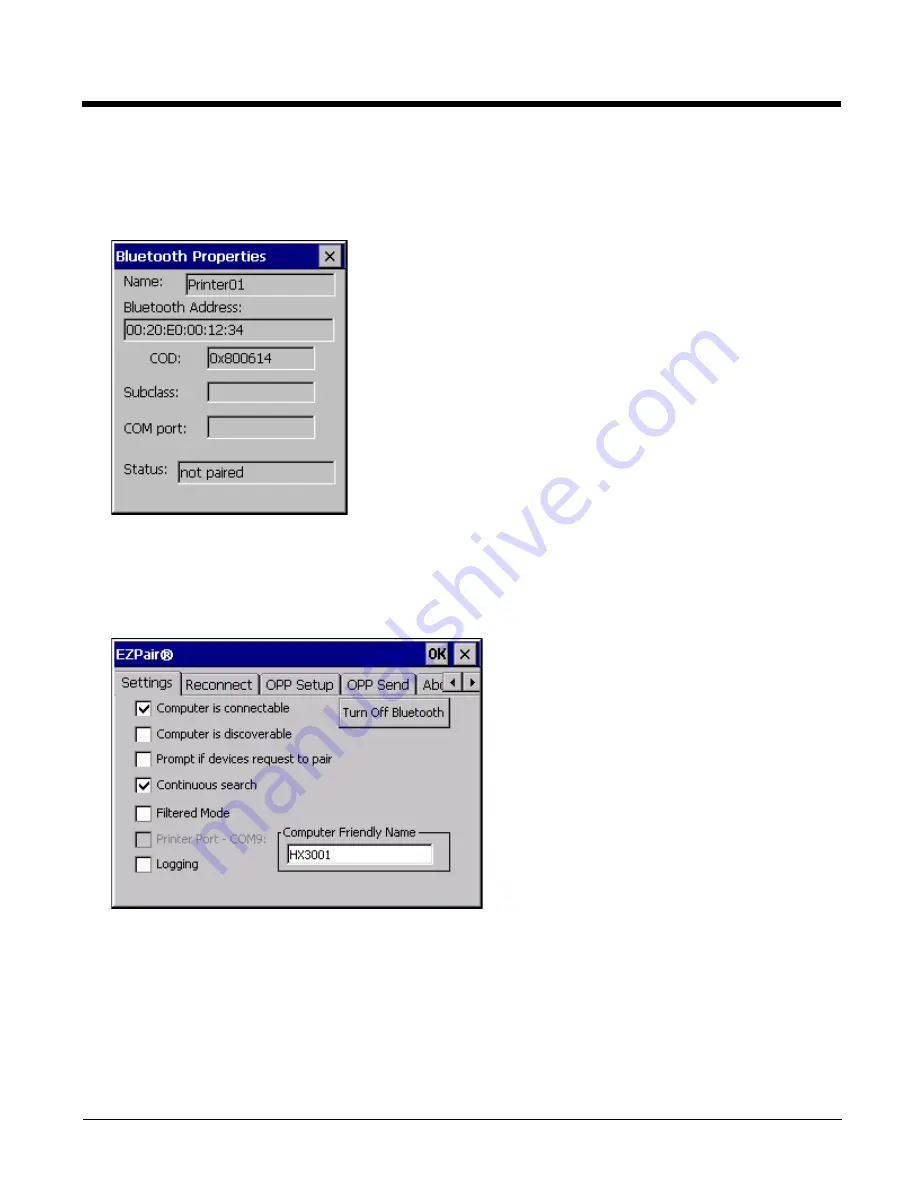
6 - 6
Bluetooth Properties Panel
Data on the Bluetooth Properties panel cannot be changed by the user. The data displayed is the result of the device
Query performed during the Discovery process.
The Status dialog box reflects the current state of the highlighted device.
Settings Panel
Due to the headless design of the HX3, all Bluetooth dialog pop-up boxes are suppressed by default, even when the HX3 is
viewed with LXEConnect. The dialog pop-ups may be enabled for viewing with a remote management tool such as LXE-
Connect. However, to preserve battery life, the dialog pop-ups should be turned off when the HX3 is not being viewed with
a remote management utility.
These options can still be checked or unchecked whether Bluetooth connection is enabled or disabled.
Turn Off Bluetooth (Button)
Tap the button to toggle the Bluetooth client On or Off. The button title changes from Turn Off Bluetooth to Turn On
Bluetooth.
The default value is Bluetooth On.
Содержание HX3
Страница 1: ...HX3 Wearable Computer User s Guide ...
Страница 36: ...3 4 ...
Страница 40: ...4 4 ...
Страница 87: ...5 47 ...
Страница 110: ...6 18 ...
Страница 126: ...7 16 Hat Encoding ...
Страница 127: ...7 17 ...
Страница 128: ...7 18 ...
Страница 189: ...9 37 9 Click the Request a certificate link 10 Click on the advanced certificate request link ...
Страница 190: ...9 38 11 Click on the Create and submit a request to this CA link ...
Страница 198: ...10 2 ...
Страница 220: ...12 12 ...
Страница 229: ......






























