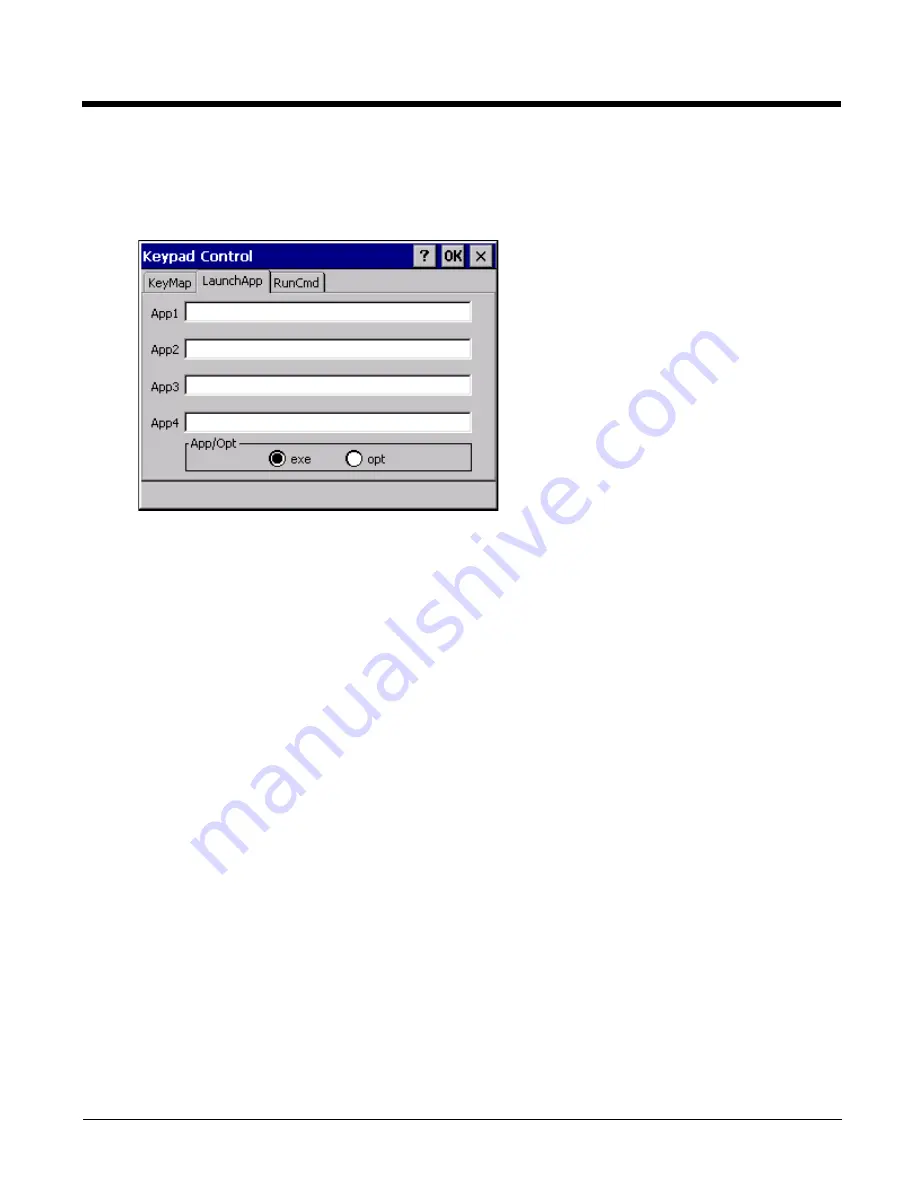
5 - 33
LaunchApp Tab
The default for all text boxes is Null or “ ”. The text boxes accept string values only.
Note that executables and parameters are not checked for accuracy by the keyboard driver. If the launch fails, the HX3
emits a single beep, if the launch is successful, it is silent.
The Launch App command is defined for use by system administrators. These instructions are parsed and executed
directly by the keyboard driver.
1.
Place the cursor in the text box next to the App you wish to run, e.g., App1, App2.
2.
Enable the EXE radio button if the application is an EXE file.
3.
Enter the name of the executable file.
4.
Enable the OPT radio button to add options or parameters for the executable file in the same text box. Switching
from EXE to OPT clears the text box (but the information previously entered is stored), allowing parameter entry.
Tap the OK button when finished. The changes take effect immediately.
The result of the application (exe) and options (opt) entries are displayed on the KeyMap tab in the Key Sequence box
when the key mapped to the LauchApp is selected.
Содержание HX3
Страница 1: ...HX3 Wearable Computer User s Guide ...
Страница 36: ...3 4 ...
Страница 40: ...4 4 ...
Страница 87: ...5 47 ...
Страница 110: ...6 18 ...
Страница 126: ...7 16 Hat Encoding ...
Страница 127: ...7 17 ...
Страница 128: ...7 18 ...
Страница 189: ...9 37 9 Click the Request a certificate link 10 Click on the advanced certificate request link ...
Страница 190: ...9 38 11 Click on the Create and submit a request to this CA link ...
Страница 198: ...10 2 ...
Страница 220: ...12 12 ...
Страница 229: ......






























