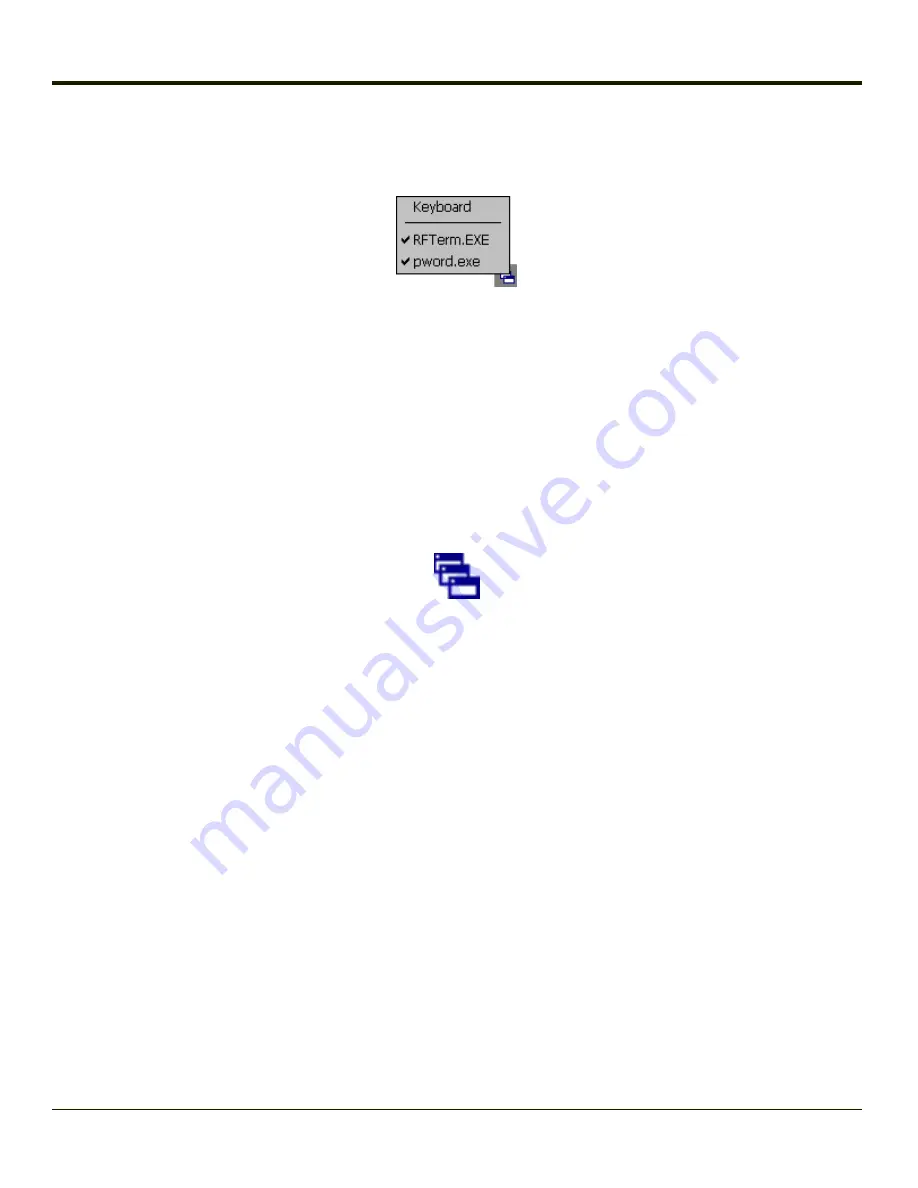
End-User Switching Technique
Note:
The touch screen must be enabled.
A checkmark indicates applications currently active or available for Launching by the user. When Keyboard is selected, the
HX2 default input method (Input Panel, Transcriber, or custom input method) is activated.
The check to the left of the application name indicates that the application is active.
If the application is listed but does not have a checkmark to the left of the application name, this means the application is
configured in AppLock and can be manually launched by clicking on the application name in the list.
Using a Stylus Tap
When the mobile device enters end-user mode, a Switchpad icon (it looks like three tiny windows one above the other) is
displayed in the lower right corner of the display. The Switchpad is always visible on top of the application in focus. However, if
only one application is configured in AppLock and the Input Panel is disabled the Switchpad is not visible.
When the user taps the Switchpad icon, a menu is displayed showing the applications available to the user. The user can tap
an application name in the popup menu and the selected application is brought to the foreground. The previous application
continues to run in the background. Stylus taps affect the application in focus only. When the user needs to use the Input
Panel, they tap the Keyboard option. Input Panel taps affect the application in focus only.
See Also: Application Panel > Launch >
and
4-41
Содержание HX2
Страница 1: ...HX2 Wearable Computer Microsoft Windows CE 5 Operating System Reference Guide ...
Страница 14: ...xii ...
Страница 22: ...Cables Battery and HX2 Connector Audio Battery and HX2 Connector Ring Scanner Extended Cable 1 8 ...
Страница 28: ...1 14 ...
Страница 42: ...3 6 ...
Страница 62: ...Icon Function Shift modifier key active Multiple modifier keys active Green plus Orange Shift plus Blue 4 20 ...
Страница 113: ...Reconnect Note These options can still be checked or unchecked whether Bluetooth connection is enabled or disabled 4 71 ...
Страница 142: ...4 100 ...
Страница 160: ...Enter user name password and domain to be used when logging into network resources 4 118 ...
Страница 166: ...4 124 ...
Страница 192: ...Hat Encoding 4 150 ...
Страница 193: ...4 151 ...
Страница 230: ...5 30 ...
Страница 273: ...6 43 ...
Страница 278: ...Click the Request a certificate link Click on the advanced certificate request link 6 48 ...
Страница 279: ...Click on the Create and submit a request to this CA link 6 49 ...
Страница 286: ...6 56 ...
Страница 302: ...7 16 ...
Страница 306: ...8 4 ...
Страница 309: ...9 3 ...
Страница 310: ...Honeywell Scanning Mobility 9680 Old Bailes Road Fort Mill SC 29707 www honeywellaidc com E EQ HX2RG Rev P 10 12 ...






























