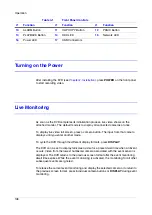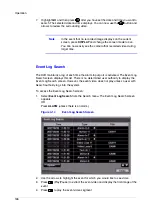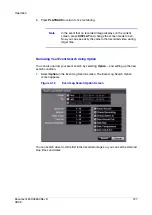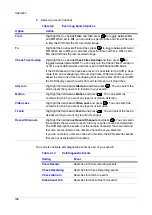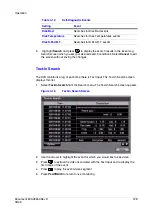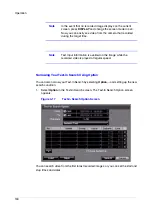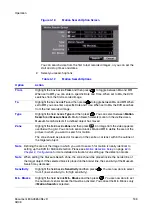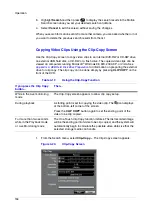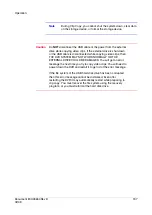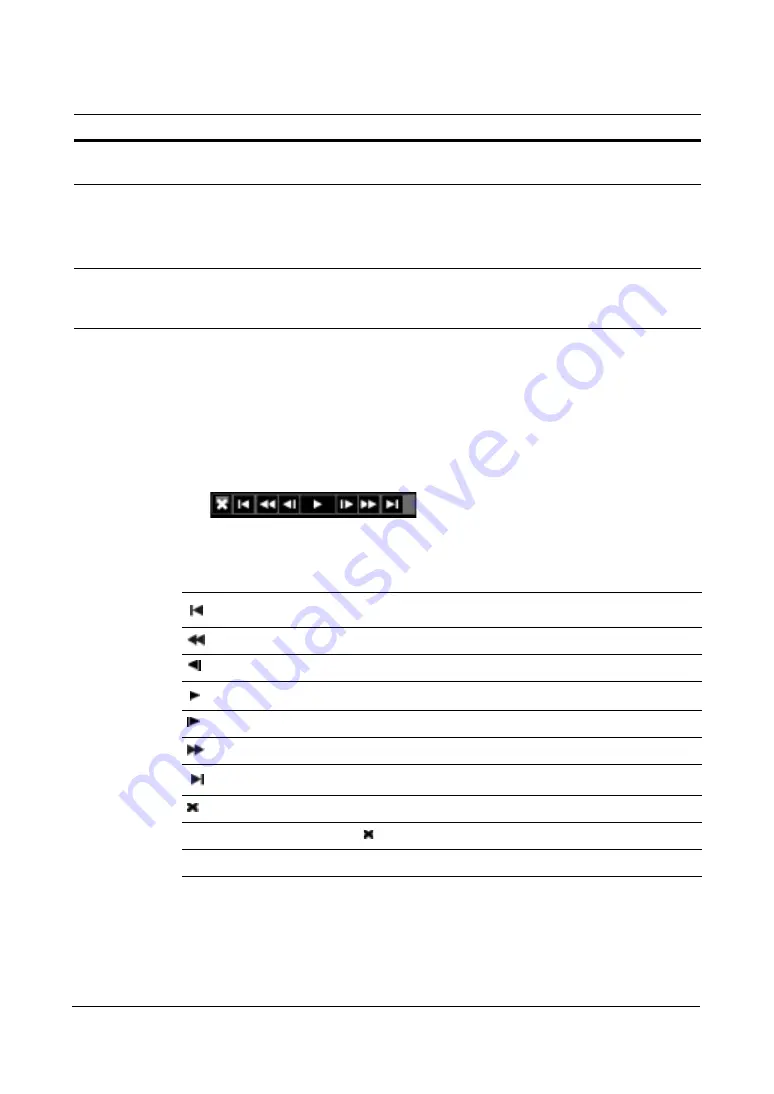
Operation
122
Using the Mouse for Playback
You can use a mouse for convenient playback control. Position the mouse pointer on
the playback screen, and the following playback toolbar appears.
Figure 4-10
Playback Toolbar
The individual controls on the toolbar perform the following functions:
ZOOM
Press ZOOM to enlarge the current image on the screen. Use the
arrows to navigate.
DISPLAY/SPOT
Press DISPLAY/SPOT to toggle different display formats. The
available formats are: 2x2, 3x3 and 4x4.
Press and hold the DISPLAY/SPOT button for two seconds or longer
to select which cameras display on the Spot monitor.
GROUP
Press the GROUP button changes the screen from the current
camera group to the next camera group, and the screen displays
page number.
Table 4-6
Playback Button Functions
Button
Function
Table 4-7
Playback Toolbar Functions
Go to the first image
Fast backward play
Go to the previous image
Play
Go to the next image
Fast forward play
Go to the last image
Exit the toolbar
Click the empty space under and drag the toolbar to where you want it located.
To re-display the toolbar, position the mouse pointer at the bottom of the screen.
Содержание HRSD16
Страница 12: ...Tables 12 ...
Страница 18: ...18 ...
Страница 22: ...Introduction 22 ...
Страница 138: ...Operation 138 ...
Страница 140: ...USB Hard Disk Drive Preparation 140 ...
Страница 158: ...Time Overlap 158 ...
Страница 160: ...Troubleshooting 160 ...
Страница 162: ...Connector Pinouts 162 ...
Страница 163: ...Map of Screens Document 800 03650 Rev D 163 02 09 H Map of Screens ...
Страница 164: ...Map of Screens 164 ...
Страница 166: ...System Log Notices 166 ...
Страница 175: ......