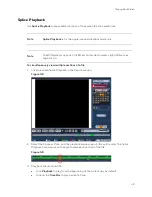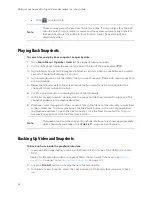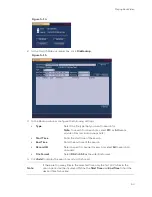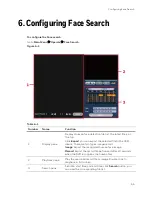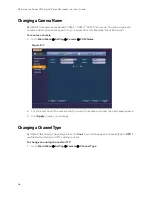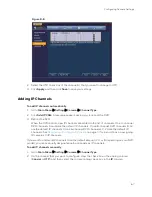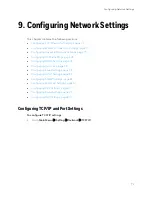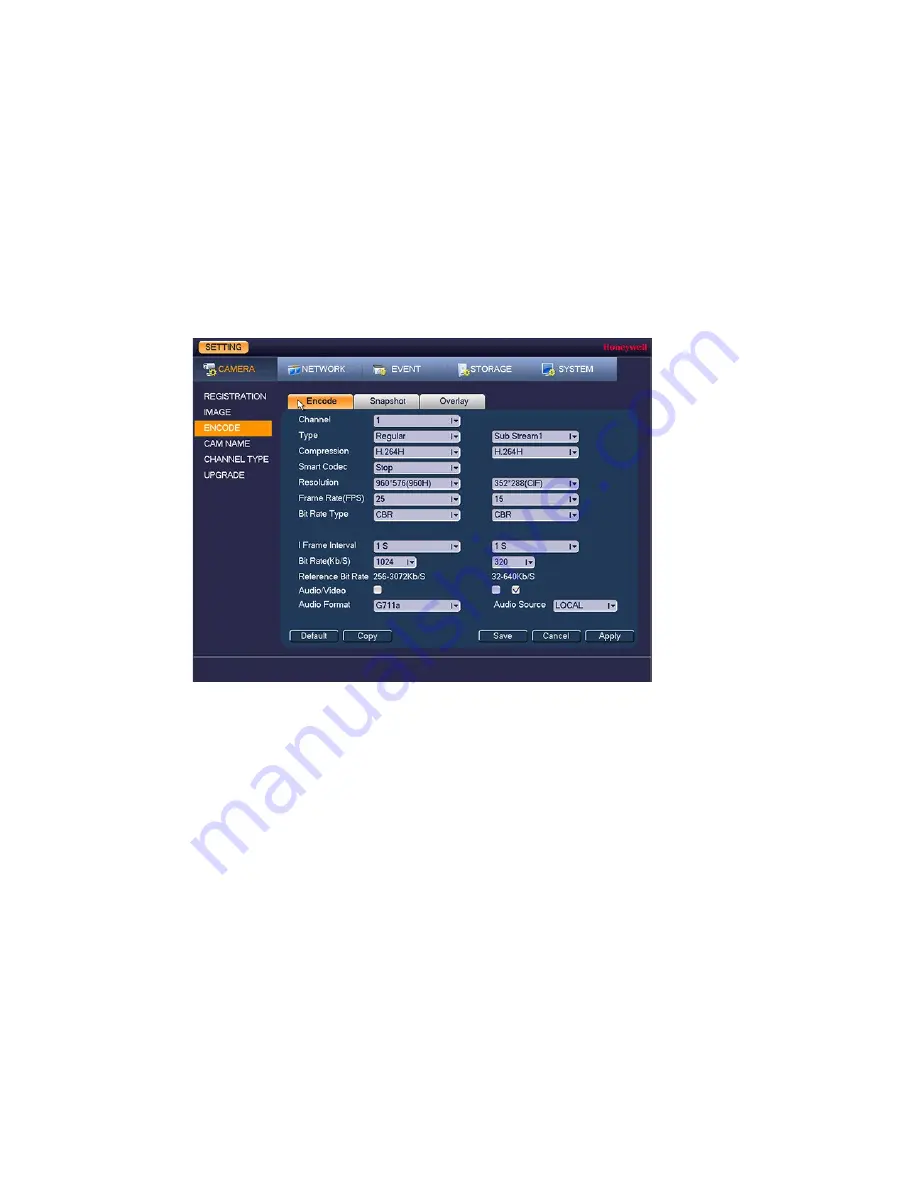
Performance Series HQA Digital Video Recorder Local User Guide
62
•
NR
Select a value between
0
and
100
. The default setting is
50
.
6.
Click
Apply
to save your settings.
Configuring Encoding Settings
To configure a camera’s video and audio encoding settings
1.
Go to
Main Menu
Setting
Camera
Encode
.
Figure 8-3
2.
On the Encode tab, in the Channel box, select the camera that you want to configure.
3.
Configure the following settings for the primary stream and secondary stream:
•
Type
Set the primary stream type as Regular, MD (Motion
Detection), or Alarm. The secondary stream type is not
configurable.
•
Compression
This setting is not configurable.
•
Smart
Codec
Select Start from the drop-down menu to enable the Smart
Codec function, which reduces the video bit stream for
non-important recorded video to maximize storage space.
•
Resolution
Set the primary stream to one of the following resolutions:
2560 x 1440, 1080P, 720P, 960H, D1, HD1, 2CIF, or CIF.
Set the secondary stream to one of the following
resolutions: D1, CIF, or QCIF.
•
Frame
Rate
Select a value between 1 and 30 (NTSC) or 1 and 25 (PAL)
for the Main Stream. Select a value between 1 and 15
(NTSC) or 1 and ? (PAL) for the Main Stream.
•
Bit Rate Type
Set to CBR (constant bit rate) or VBR (variable bit rate).
Содержание HRHT4041
Страница 2: ...Issue Date Revisions A 04 2018 New document ...
Страница 6: ......
Страница 23: ...Getting Started 11 Typical DVR Installation The following diagram shows a typical DVR installation Figure 2 1 ...
Страница 36: ...Performance Series HQA Digital Video Recorder Local User Guide 24 Figure 2 21 9 Click OK to close the wizard ...
Страница 96: ...Performance Series HQA Digital Video Recorder Local User Guide 84 Figure 9 13 ...
Страница 173: ......