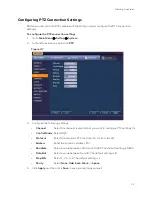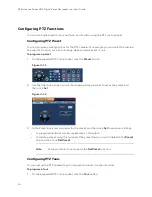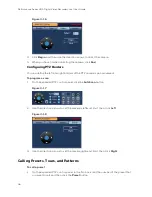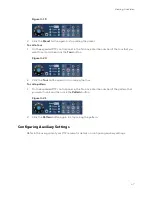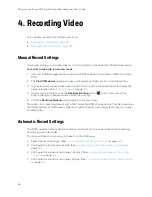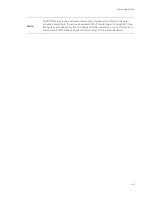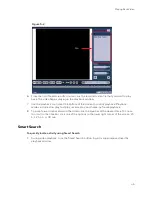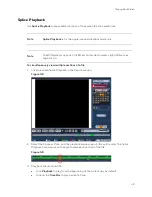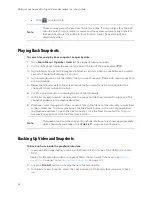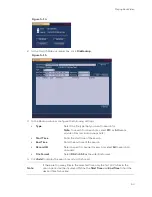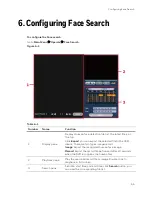Playing Back Video
45
Figure 5-2
6.
From the list of search results, double-click the recorded video file that you want to play
back. The video begins playing in the playback window.
7.
Use the playback controls at the bottom of the screen to control playback. Playback
modes include slow play, fast play, reverse play, and frame-by-frame playback.
8.
To jump forward or backward in the video, click the time bar at the desired time. To zoom
in or out on the time bar, click one of the options in the lower right corner of the screen: 24
h, 12 h, 1 h, or 30 min.
Smart Search
To quickly locate activity using Smart Search
1.
During video playback, click the Smart Search button. A grid is superimposed over the
playback window.
File
Содержание HRHT4041
Страница 2: ...Issue Date Revisions A 04 2018 New document ...
Страница 6: ......
Страница 23: ...Getting Started 11 Typical DVR Installation The following diagram shows a typical DVR installation Figure 2 1 ...
Страница 36: ...Performance Series HQA Digital Video Recorder Local User Guide 24 Figure 2 21 9 Click OK to close the wizard ...
Страница 96: ...Performance Series HQA Digital Video Recorder Local User Guide 84 Figure 9 13 ...
Страница 173: ......