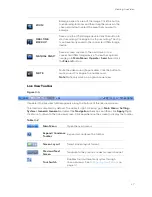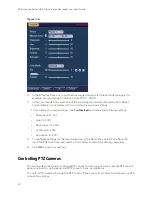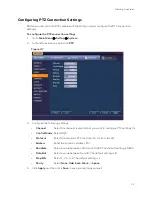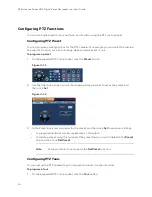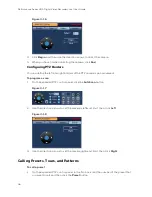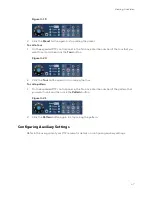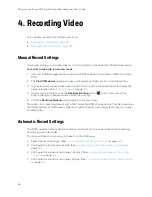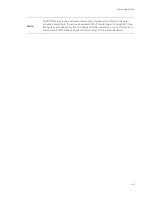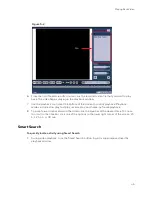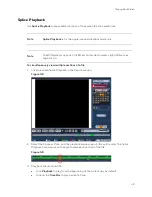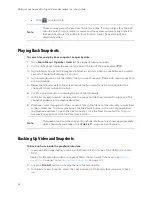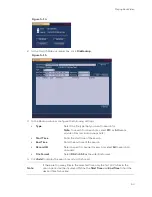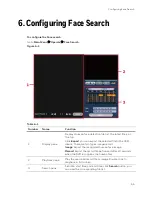Recording Video
41
9.
To copy the record schedule settings to additional channels, click
Copy
, select the
channels that you want to copy the settings to, and then click
OK
.
Configuring the Snapshot Recording Schedule
Follow these steps to configure the snapshot recording function. When enabled, the DVR can
take snapshots when a motion detection, video loss, video tampering, or alarm event occurs.
See
Chapter 8, Configuring Event Settings
for detailed instructions.
To configure the snapshot recording schedule
1.
Go to
Main Menu
Setting
Storage
Schedule
Snapshot
.
Figure 4-3
2.
On the Snapshot tab, in the Channel box, select the channel (camera) that you want to
configure a snapshot schedule for.
3.
At the top of the scheduling table, select the check box(es) of the recording type(s) that
you want to schedule:
•
Regular
The regular recording schedule is indicated by a green bar.
•
MD
The motion detection recording schedule is indicated by a yellow bar.
•
Alarm
The alarm recording schedule is indicated by a red bar.
•
MD&Alarm
The motion detection and alarm schedule is indicated by a blue bar.
•
Intel
Intelligent identification recording, or Face Detection recording, is
indicated by an orange bar.
4.
At the left of the scheduling table, select the day(s) of the week that you want to configure
a recording schedule for. To configure the same recording schedule for all of the days at
the same time, select
All
.
Содержание HRHT4041
Страница 2: ...Issue Date Revisions A 04 2018 New document ...
Страница 6: ......
Страница 23: ...Getting Started 11 Typical DVR Installation The following diagram shows a typical DVR installation Figure 2 1 ...
Страница 36: ...Performance Series HQA Digital Video Recorder Local User Guide 24 Figure 2 21 9 Click OK to close the wizard ...
Страница 96: ...Performance Series HQA Digital Video Recorder Local User Guide 84 Figure 9 13 ...
Страница 173: ......