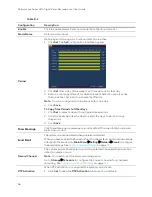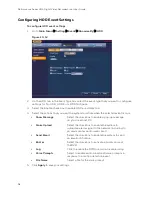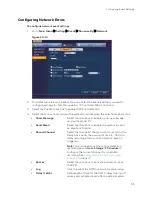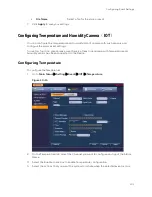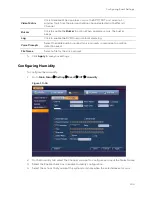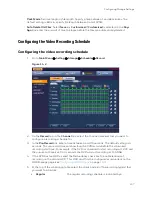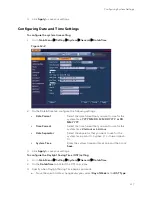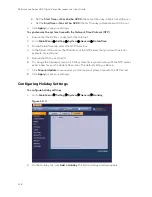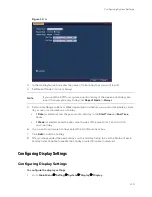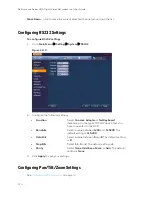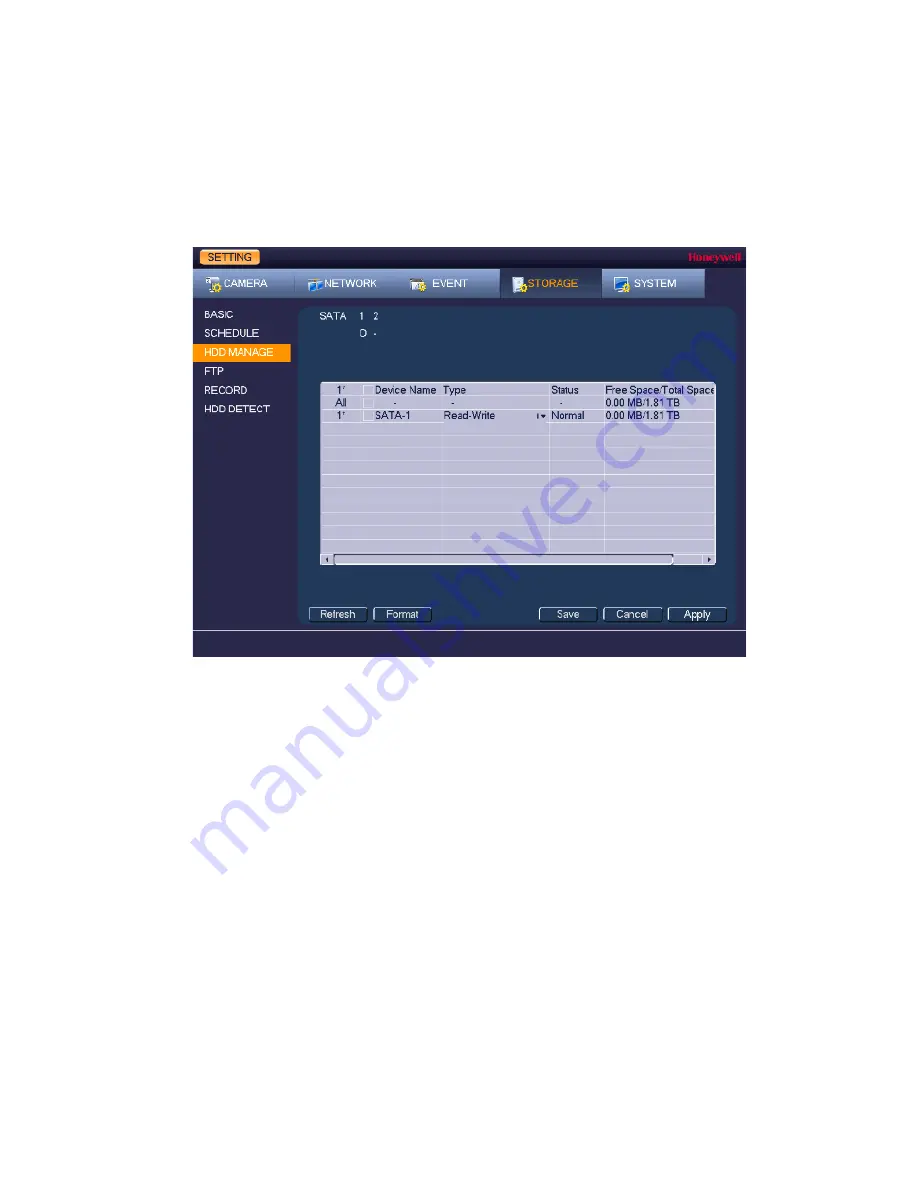
Performance Series HQA Digital Video Recorder Local User Guide
110
Configuring HDD Settings
To configure HDD settings
1.
Go to
Main Menu
Setting
Storage
HDD Manage
.
Figure 11-4
SATA
o indicates the current HDD is normal.
x indicates there is an error.
− indicates that there is no HDD.
? indicates that a HDD is damaged.
Device Name
The HDD name.
Type
The HDD type (read-write or read-only)
Status
The current operating status of the HDD.
Free Space/
Total Space
The amount of free space remaining on the HDD/
The total capacity of the HDD.
2.
The HDD is configured as read-write by default. To change the HDD type to read-only, in
the
Type
column, select
Read-only HDD
. The DVR restarts to apply the new setting.
3.
To erase all the data from the HDD, click
Format
. The message "Confirm format on the
selected device?" Click
OK
to continue.
Содержание HRHT4041
Страница 2: ...Issue Date Revisions A 04 2018 New document ...
Страница 6: ......
Страница 23: ...Getting Started 11 Typical DVR Installation The following diagram shows a typical DVR installation Figure 2 1 ...
Страница 36: ...Performance Series HQA Digital Video Recorder Local User Guide 24 Figure 2 21 9 Click OK to close the wizard ...
Страница 96: ...Performance Series HQA Digital Video Recorder Local User Guide 84 Figure 9 13 ...
Страница 173: ......