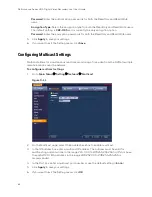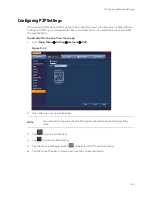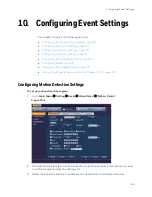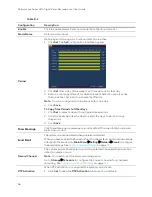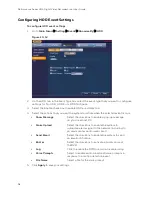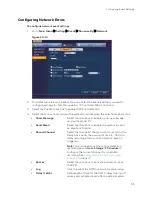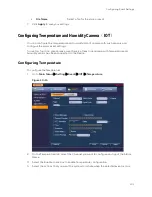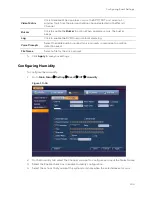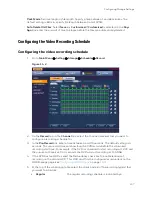Configuring Event Settings
93
•
Noise
Click to set the sensitivity of the DVR’s response to
video noise, including blurry video and optical
distortion.
•
Color Cast
Click to set the sensitivity of the DVR’s response to
variances in normal RGB appearance.
•
Out of Focus
Click to set the sensitivity of the DVR’s response to
focus/distortion issues, including blurry video and
optical distortion.
•
Over Exposure
The color brightness of the video is affected by the
image pixel intensity. Select from 0 (the darkest
black) to 255 (the brightest white). If the brightness
of the entire image exceeds the threshold, then the
image is over exposed.
6.
Click
Apply
to return to the Diagnosis tab.
7.
To set the periods when diagnosis is active, next to Period, click
Set
, and then follow the
steps listed in
To set up motion detection periods
8.
Select the actions that you want the system to initiate when a diagnosis event occurs:
•
Show Message
Select the check box to enable a pop-up message
on your local host PC.
•
Alarm Upload
Select the check box to enable the system to
upload an alarm signal to the network (including to
an alarm center and/or web client).
•
Send Email
Select the check box to enable the system to send
an email notification. If the
Snapshot
function is
enabled, an image can be attached to the email.
•
Buzzer
Select the check box to activate a buzzer noise at
the DVR.
•
Log
Click to enable the DVR to record a local alarm log.
•
Voice Prompts
Select to enable audio broadcast/voice prompts in
response to a motion detection event.
•
File Name
Select a file for the voice prompt.
9.
Click
Apply
to save your settings.
Configuring Face Detection Settings
The DVR can recognize human faces, draw a rectangle around the face, and then trigger
recording, snapshots, and alarms, for example.
To configure face detection settings
1.
Go to
Main Menu
Setting
Event
Video Detect
Face Detect
.
Содержание HRHT4041
Страница 2: ...Issue Date Revisions A 04 2018 New document ...
Страница 6: ......
Страница 23: ...Getting Started 11 Typical DVR Installation The following diagram shows a typical DVR installation Figure 2 1 ...
Страница 36: ...Performance Series HQA Digital Video Recorder Local User Guide 24 Figure 2 21 9 Click OK to close the wizard ...
Страница 96: ...Performance Series HQA Digital Video Recorder Local User Guide 84 Figure 9 13 ...
Страница 173: ......