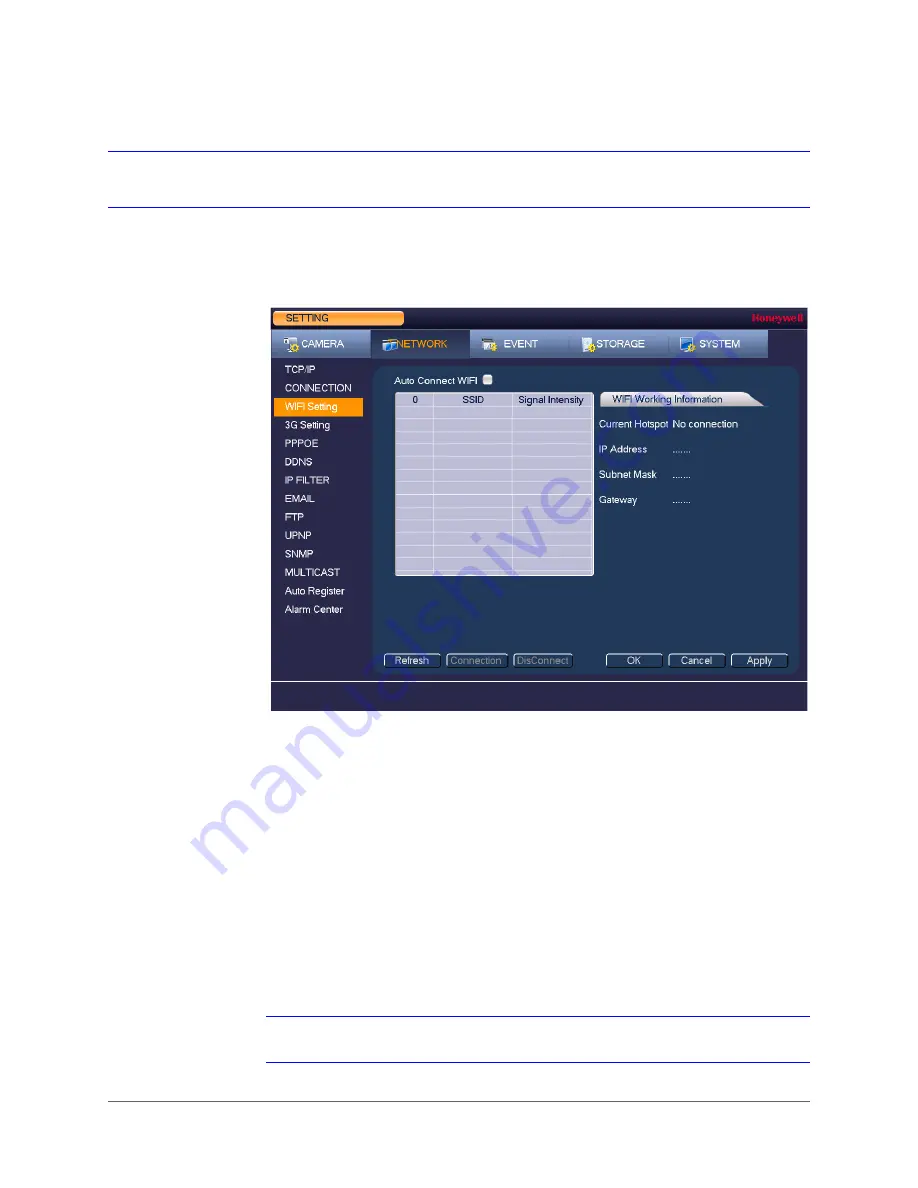
www.honeywell.com/security
70 | Performance Series HQA Digital Video Recorder User Guide
Configuring Wireless Connection Settings
To manage Wi-Fi connections
1. Go to
Main Menu > Setting > Network > WIFI Setting
.
2. On the
WIFI Setting
page, you can do one or more of the following:
•
To enable automatic connections to Wi-Fi hotspots, select the
Auto Connect WIFI
check box.
•
To disable automatic connections to Wi-Fi hotspots, clear the
Auto Connect WIFI
check box.
•
To search for Wi-Fi hotspots, click
Refresh
.
•
To manually connect to a Wi-Fi hotspot, click
Connection
.
•
To disconnect from a Wi-Fi hotspot, click
DisConnect
.
If a Wi-Fi connection is successfully established, the Wi-Fi hotspot name and connection
details are displayed in the
WIFI Working Information
area.
3. Click
Apply
to save your settings.
4. If you want to exit the
Setting
menu, click
OK
.
Note
The system does not support WPA and WPA 2 verification types.
Содержание HRHH1081
Страница 2: ...Issue Date Revisions A 12 2014 New document ...
Страница 12: ...www honeywell com security 12 Performance Series HQA Digital Video Recorder User Guide ...
Страница 20: ...www honeywell com security 20 Performance Series HQA Digital Video Recorder User Guide ...
Страница 44: ...www honeywell com security 44 Performance Series HQA Digital Video Recorder User Guide ...
Страница 82: ...www honeywell com security 82 Performance Series HQA Digital Video Recorder User Guide ...
Страница 96: ...www honeywell com security 96 Performance Series HQA Digital Video Recorder User Guide ...
Страница 104: ...www honeywell com security 104 Performance Series HQA Digital Video Recorder User Guide ...
Страница 138: ...www honeywell com security 138 Performance Series HQA Digital Video Recorder User Guide ...
Страница 142: ...www honeywell com security 142 Performance Series HQA Digital Video Recorder User Guide ...
Страница 151: ......






























