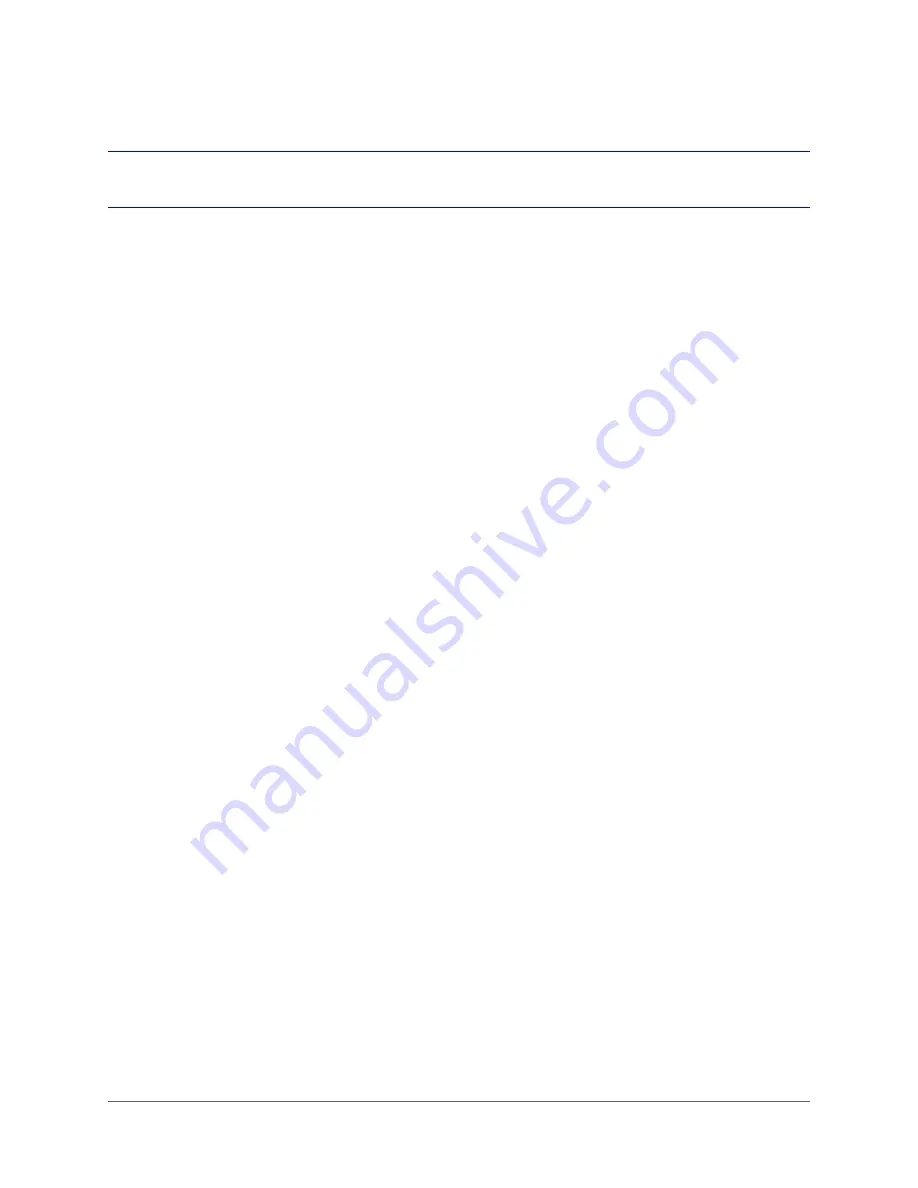
www.honeywell.com/security
34 | Performance Series HQA Digital Video Recorder User Guide
Configuring Live View
Setting the Screen Layout
The live view interface is configurable as a single-channel or multi-channel display.
To change the screen display format using the shortcut menu
1. Right-click anywhere on the screen to display the shortcut menu.
2. Point to the View you want (
View 1
is a single-channel layout, the others are multi-channel
layouts), and then click the channel(s) that you want to display.
To change the screen display format using the live view toolbar
•
Click a screen layout button on the live view toolbar.
To change the screen display format using the mouse
•
Rotate the mouse wheel button.
To move a channel to a different location in the multi-channel grid
•
Drag the channel to a new location in the multi-channel grid.
For example, to move channel 2 to the top left position occupied by channel 1, click
channel 2, drag it to channel 1’s position, then release the mouse button.
Содержание HRHH1081
Страница 2: ...Issue Date Revisions A 12 2014 New document ...
Страница 12: ...www honeywell com security 12 Performance Series HQA Digital Video Recorder User Guide ...
Страница 20: ...www honeywell com security 20 Performance Series HQA Digital Video Recorder User Guide ...
Страница 44: ...www honeywell com security 44 Performance Series HQA Digital Video Recorder User Guide ...
Страница 82: ...www honeywell com security 82 Performance Series HQA Digital Video Recorder User Guide ...
Страница 96: ...www honeywell com security 96 Performance Series HQA Digital Video Recorder User Guide ...
Страница 104: ...www honeywell com security 104 Performance Series HQA Digital Video Recorder User Guide ...
Страница 138: ...www honeywell com security 138 Performance Series HQA Digital Video Recorder User Guide ...
Страница 142: ...www honeywell com security 142 Performance Series HQA Digital Video Recorder User Guide ...
Страница 151: ......






























