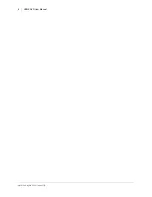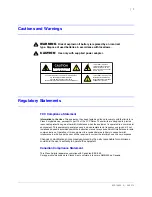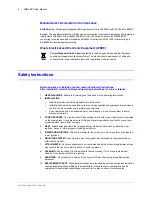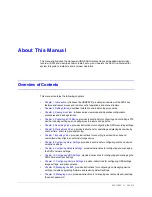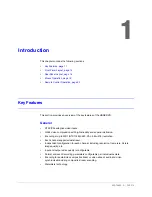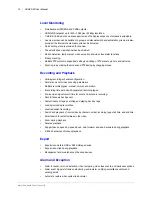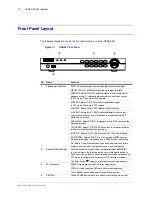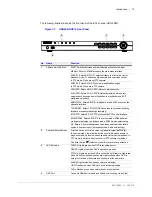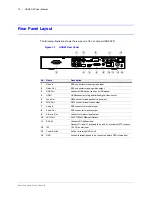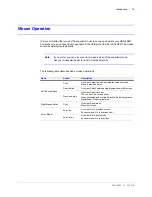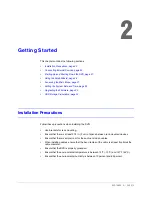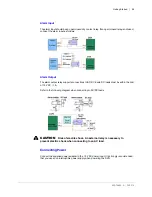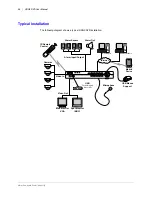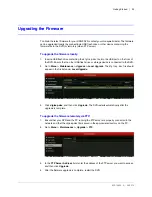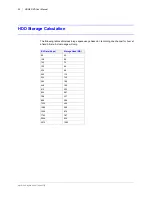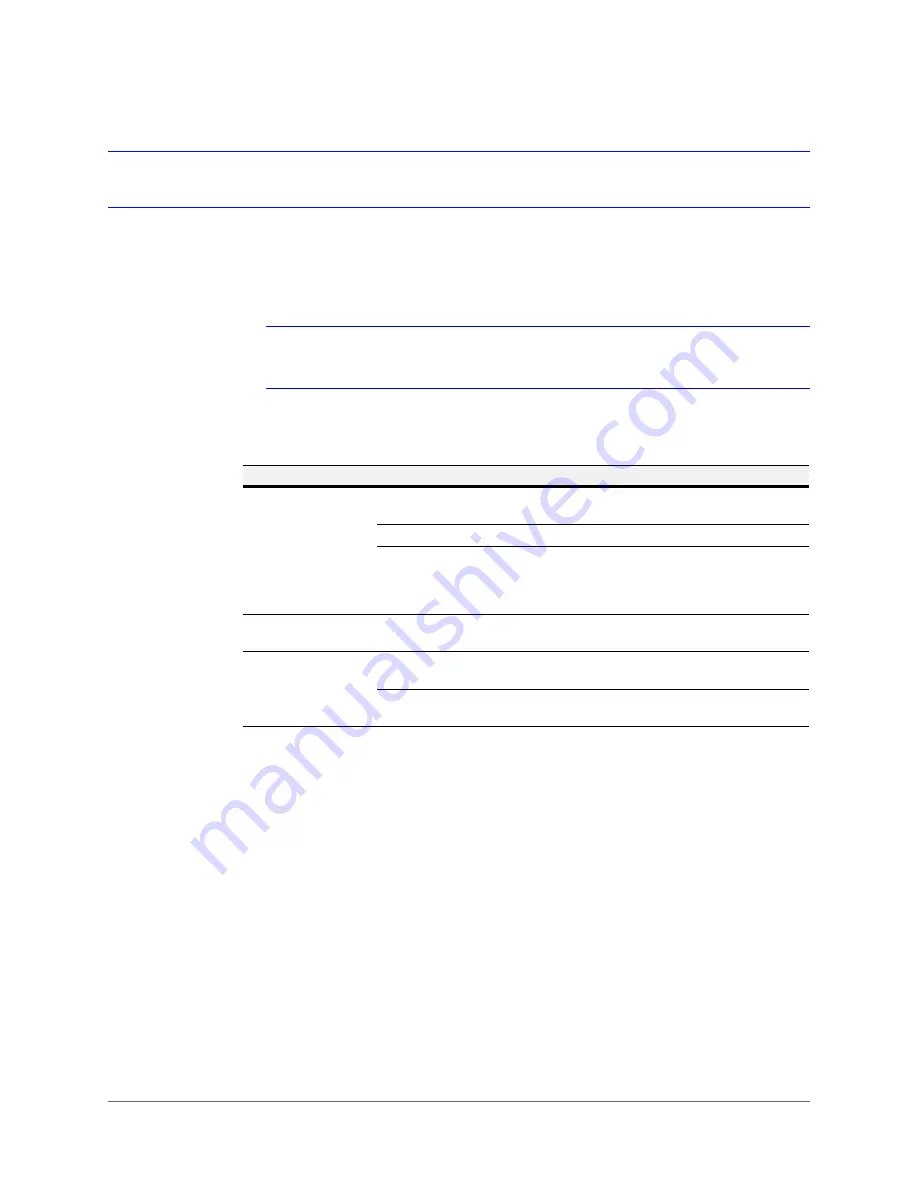
Introduction | 19
800-16694 - A - 04/2014
Mouse Operation
It is recommended that you use the supplied mouse to set up and operate your HRGX DVR.
To use the mouse, connect the mouse cable to the USB port at the rear of the DVR. The mouse
should be detected automatically.
Note
If you prefer, you can use your own mouse instead of the supplied mouse.
Ask your Honeywell dealer for a list of compatible mice.
The following table describes basic mouse operations:
Name
Action
Description
Left Mouse Button
Click
Live view: Select channel and display quick set menu.
Menu: Select and enter.
Double-click
Live view: Switch between single-screen and multi-screen.
Press and drag
Live view: Select time bar.
PTZ control: Pan, tilt, and zoom.
Privacy masking and motion detection: Select target area.
Digital zoom: Select target area.
Right Mouse Button
Click
Live view: Show menu.
Menu: Exit menu.
Scroll Wheel
Scroll up
Live view: Go to previous screen.
Shortcut menu: Go to previous item.
Scroll down
Live view: Go to next screen.
Shortcut menu: Go to next item.
Содержание HRGX161
Страница 2: ...Revisions Issue Date Revisions A 04 2014 New document ...
Страница 6: ...www honeywell com security 6 HRGX DVR User Manual ...
Страница 54: ...www honeywell com security 54 HRGX DVR User Manual ...
Страница 66: ...www honeywell com security 66 HRGX DVR User Manual ...
Страница 82: ...www honeywell com security 82 HRGX DVR User Manual ...
Страница 100: ...www honeywell com security 100 HRGX DVR User Manual ...
Страница 130: ...www honeywell com security 130 HRGX DVR User Manual ...
Страница 142: ...www honeywell com security 142 HRGX DVR User Manual ...
Страница 149: ......