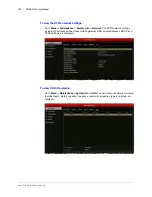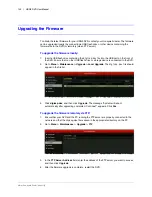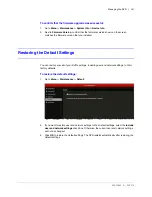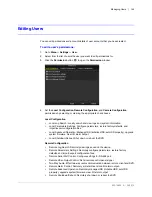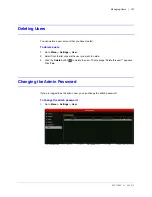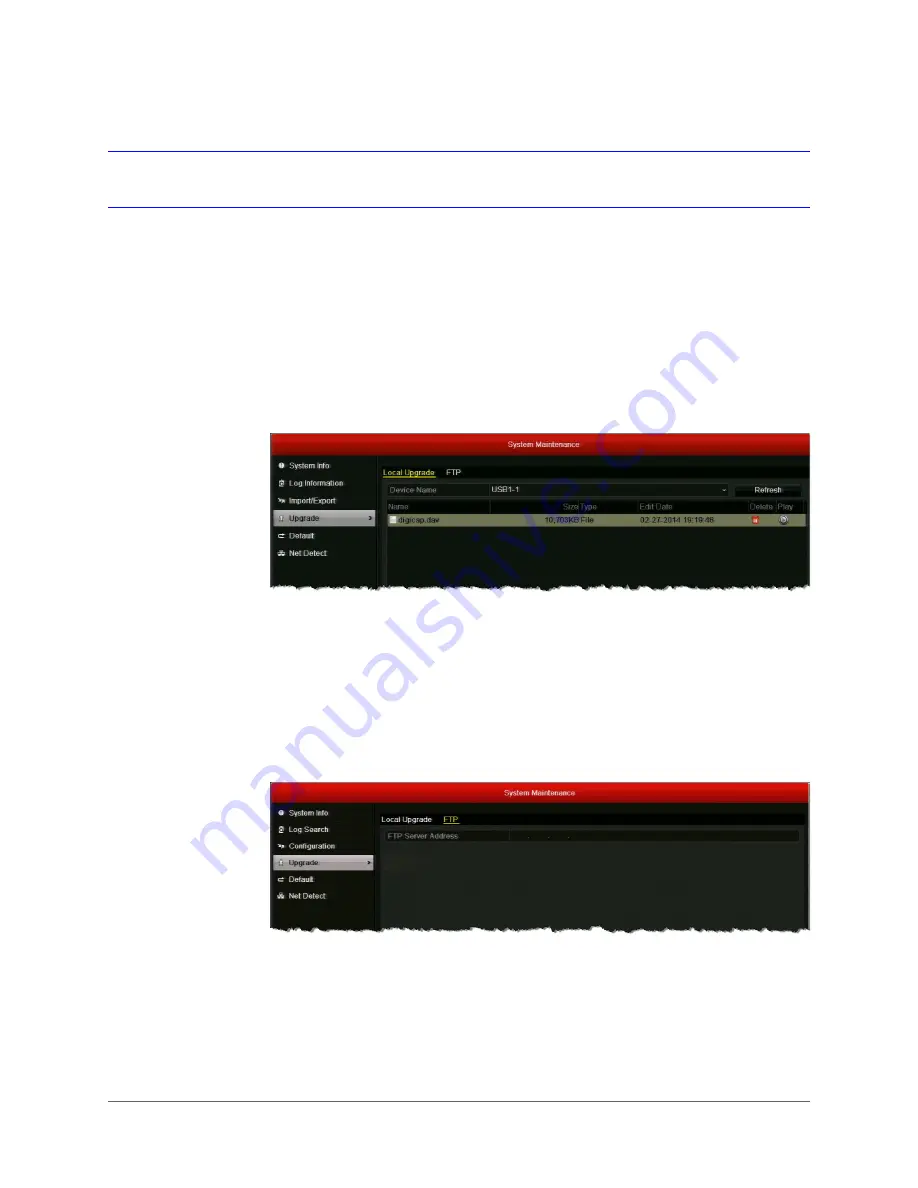
www.honeywell.com/security
140 | HRGX DVR User Manual
Upgrading the Firmware
To obtain the latest firmware for your HRGX DVR, contact your Honeywell dealer. The firmware
can be upgraded locally (by connecting a USB flash drive or other device containing the
firmware file to the DVR) or remotely (via an FTP server).
To upgrade the firmware locally:
1. Insert a USB flash drive containing the
digicap.dav
file into the USB port on the front of
the DVR. Ensure that no other USB flash drive or storage device is connected to the DVR.
2. Go to
Menu > Maintenance > Upgrade > Local Upgrade
. The
digicap.dav
file should
appear in the file list.
3. Click
digicap.dav
, and then click
Upgrade
. The message "System will reboot
automatically after upgrading completed. Continue?" appears. Click
Yes
.
To upgrade the firmware remotely via FTP:
1. Ensure that your DVR and the PC running the FTP server are properly connected to the
network and that the digicap.dav file is saved in the appropriate directory on the PC.
2. Go to
Menu > Maintenance > Upgrade > FTP
.
3. In the
FTP Server Address
field, enter the address of the FTP server you want to access,
and then click
Upgrade
.
4. After the firmware upgrade is complete, restart the DVR.
Содержание HRGX161
Страница 2: ...Revisions Issue Date Revisions A 04 2014 New document ...
Страница 6: ...www honeywell com security 6 HRGX DVR User Manual ...
Страница 54: ...www honeywell com security 54 HRGX DVR User Manual ...
Страница 66: ...www honeywell com security 66 HRGX DVR User Manual ...
Страница 82: ...www honeywell com security 82 HRGX DVR User Manual ...
Страница 100: ...www honeywell com security 100 HRGX DVR User Manual ...
Страница 130: ...www honeywell com security 130 HRGX DVR User Manual ...
Страница 142: ...www honeywell com security 142 HRGX DVR User Manual ...
Страница 149: ......