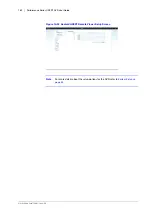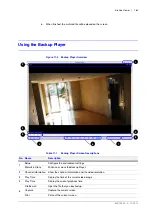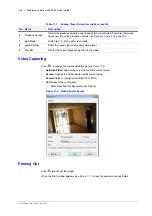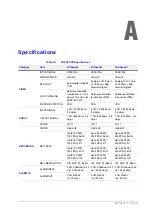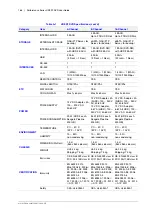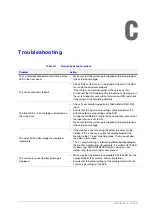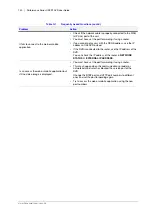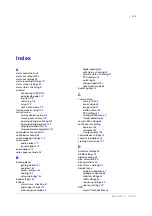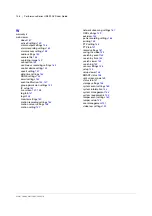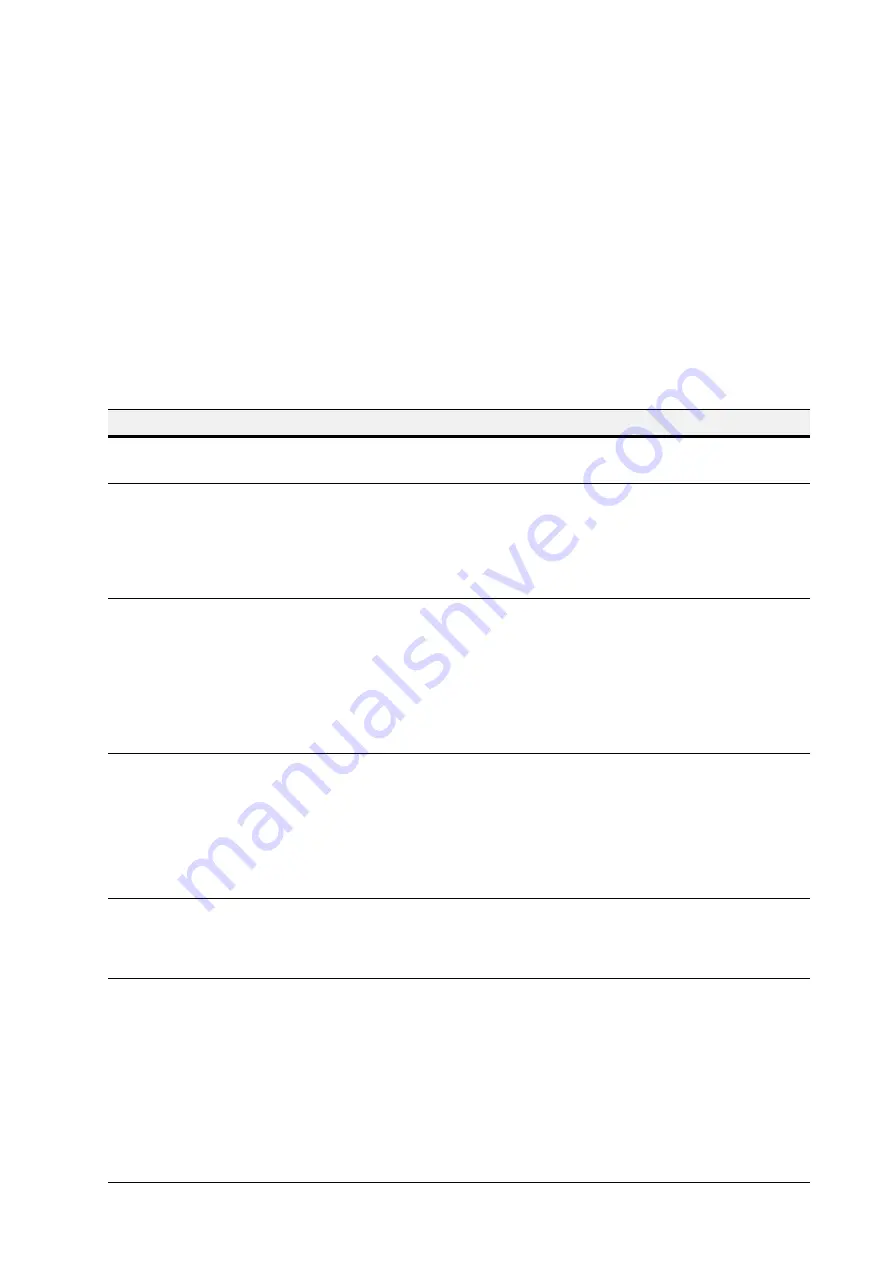
800-15802 - A - 12/2013
C
Troubleshooting
C
Table C-1
Frequently Asked Questions
Problem
Action
The system does not operate at all with no active
LED in the front panel.
•
Make sure that the system gets supplied with power properly.
•
Check the input voltage.
The unit continuously reboots.
•
Check if the system fan in a side panel of the unit or the CPU
fan inside the unit works properly.
If the fan fails, contact the retailer or the service center.
•
Disconnect the HDD cable and try to boot the system again. If
the system reboots successfully, install a new HDD and check
if the system starts recording normally.
The front LED is lit, but nothing is displayed on
the screen yet.
•
Check if your monitor supports the 1080p 60Hz HDMI, VGA
input.
•
Ensure that the input source settings of the monitor match
with the output source settings of the DVR.
•
If using the HDMI-to-DVI cable for the connection, ensure that
the input source is set to DVI.
•
Make sure that the system gets supplied with power properly.
•
Check the input voltage.
The sides of the video image are displayed
incomplete.
•
If the monitor is over-scanning the video, the sides can be
hidden. If this is the case, switch the display mode of the
monitor to the 1:1 pixel matching mode. Then, you will view
the video in full screen.
•
The 1:1 pixel matching is referred to differently depending on
the monitor manufacturer (for example, it is called
JUST SCAN
for Samsung,
ZERO OVERSCAN
for LG, and so on). For
details, refer to your monitor’s user manual.
The camera is connected but no image is
displayed.
•
Make sure that the camera is compatible with the DVR. For the
compatibility of the cameras, contact the retailer.
•
Ensure that the output settings of the camera match with the
camera type settings of the DVR.
Содержание HREP216
Страница 2: ......
Страница 3: ...User Guide ...
Страница 4: ...Revisions Issue Date Revisions A 09 2013 New document prepared for product launch ...
Страница 10: ...10 Performance Series HREP2 DVR User Guide www honeywell com security ...
Страница 16: ...16 Performance Series HREP2 DVR User Guide www honeywell com security ...
Страница 22: ...22 Performance Series HREP2 DVR User Guide www honeywell com security ...
Страница 24: ...24 Performance Series HREP2 DVR User Guide www honeywell com security ...
Страница 32: ...32 Performance Series HREP2 DVR User Guide www honeywell com security ...
Страница 42: ...42 Performance Series HREP2 DVR User Guide www honeywell com security ...
Страница 122: ...122 Performance Series HREP2 DVR User Guide www honeywell com security ...
Страница 128: ...128 Performance Series HREP2 DVR User Guide www honeywell com security ...
Страница 168: ...168 Performance Series HREP2 DVR User Guide www honeywell com security ...
Страница 186: ...186 Performance Series HREP2 DVR User Guide www honeywell com security Figure 11 9 Backup Player About Screen ...
Страница 190: ...190 Performance Series HREP2 DVR User Guide www honeywell com security ...
Страница 194: ...194 Performance Series HREP2 DVR User Guide www honeywell com security ...
Страница 199: ......