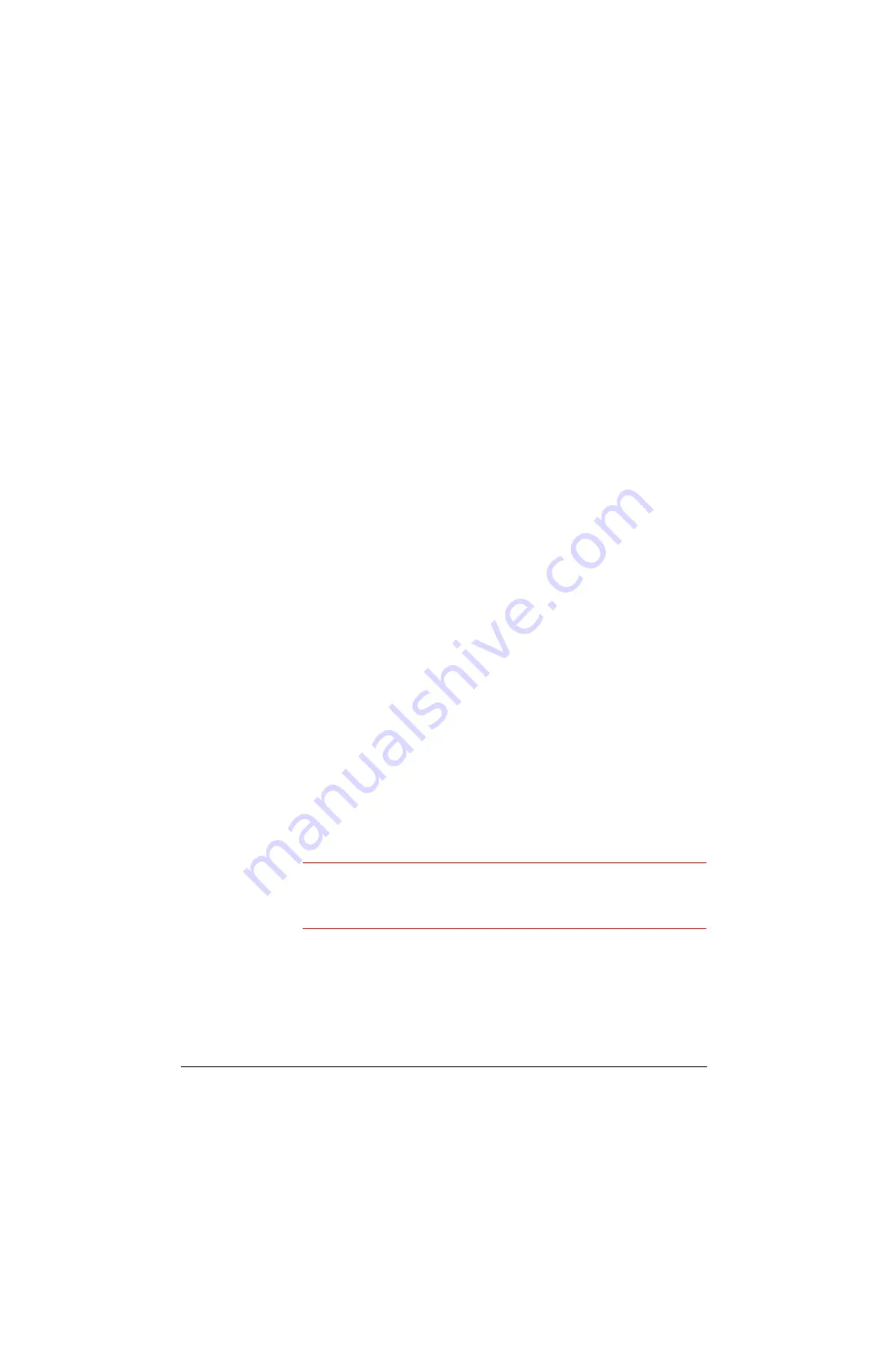
HRDVS Reference Guide
Rev 2.00
109
Document 900.0281
02/07
P
About New Software
To protect your HRDVS internal programming, we recommend that you only use SUU to
download software files released by Honeywell. These binary image files can be
recognized by their file name. The HRDVS files have a file format similar to the following:
16sil_
xx
g.bin where
xx
. indicates the software version. These numbers will vary
between software updates.
To speed up the download process, save the HRDVS software file to a temporary folder on
your PC hard drive.
Downloading Software Updates
To download the most current software update:
1.
Start the Software Update Utility application by double-clicking on the shortcut that
was placed on your desktop during installation.
OR you may start the application using the Windows Start menu on the taskbar (
Start
➤
Program files
➤
Gyyr
➤
Software Update Utility
).
2.
After the SUU starts, select
Action
➤
Connect
from the main menu. If you attached
the null modem cable to the serial port labeled COM1 on your PC, select COM 1 in the
Connect To window. Select COM 2 if you used the serial port labeled COM2. Click
Connect
to connect your PC to the HRDVS unit.
3.
Select
File
➤
Download File
from the SUU main menu. In the Open File window,
browse through your PC directories to locate the HRDVS software file (16sil_00g.bin).
Double-click the file or highlight it and click
Open
.
The download takes a few minutes. A progress meter displays on the monitor to keep
you informed of the progress.
To cancel the download, press any button on the front panel of the HRDVS. This will
not harm the unit or its original software image.
4.
After the entire file has been downloaded from your PC to the HRDVS unit, the new
software begins to burn into the HRDVS flash memory. This process takes a few
minutes.
WARNING!
Do not turn off your HRDVS before the burn process is
complete. This could damage internal programming. After
the burn has started, DO NOT power down the HRDVS until
the burn has completed.
5.
After the burn is complete, a message displays indicating that the update was
successful, and the SUU automatically terminates your computer’s connection with
the HRDVS. The HRDVS also displays a message that the software update was
successful and reminds you to
Reboot your unit to have the new
software take effect
. Use the cursor buttons to highlight
Reboot
, then press
Enter
. The HRDVS reboots and the new software takes effect.
Содержание HRDVS
Страница 1: ...P Document 900 0281 02 07 Rev 2 00 Reference Guide HRDVS Digital Video Recorder ...
Страница 2: ......
Страница 3: ...HRDVS Reference Guide ...
Страница 8: ...Rev 2 00 Document 900 0281 02 07 Contents iv P ...
Страница 16: ...Rev 2 00 Document 900 0281 02 07 xii P ...
Страница 22: ...Rev 2 00 6 Document 900 0281 02 07 Overview P ...
Страница 40: ...Rev 2 00 24 Document 900 0281 02 07 Installation P ...
Страница 56: ...Rev 2 00 40 Document 900 0281 02 07 Remote Access Setup P ...
Страница 86: ...Rev 2 00 70 Document 900 0281 02 07 Event Recording Setup P ...
Страница 92: ...Rev 2 00 76 Document 900 0281 02 07 Text Event Recording P ...
Страница 118: ...Rev 2 00 102 Document 900 0281 02 07 Report Generation P ...
Страница 139: ...P ...






























