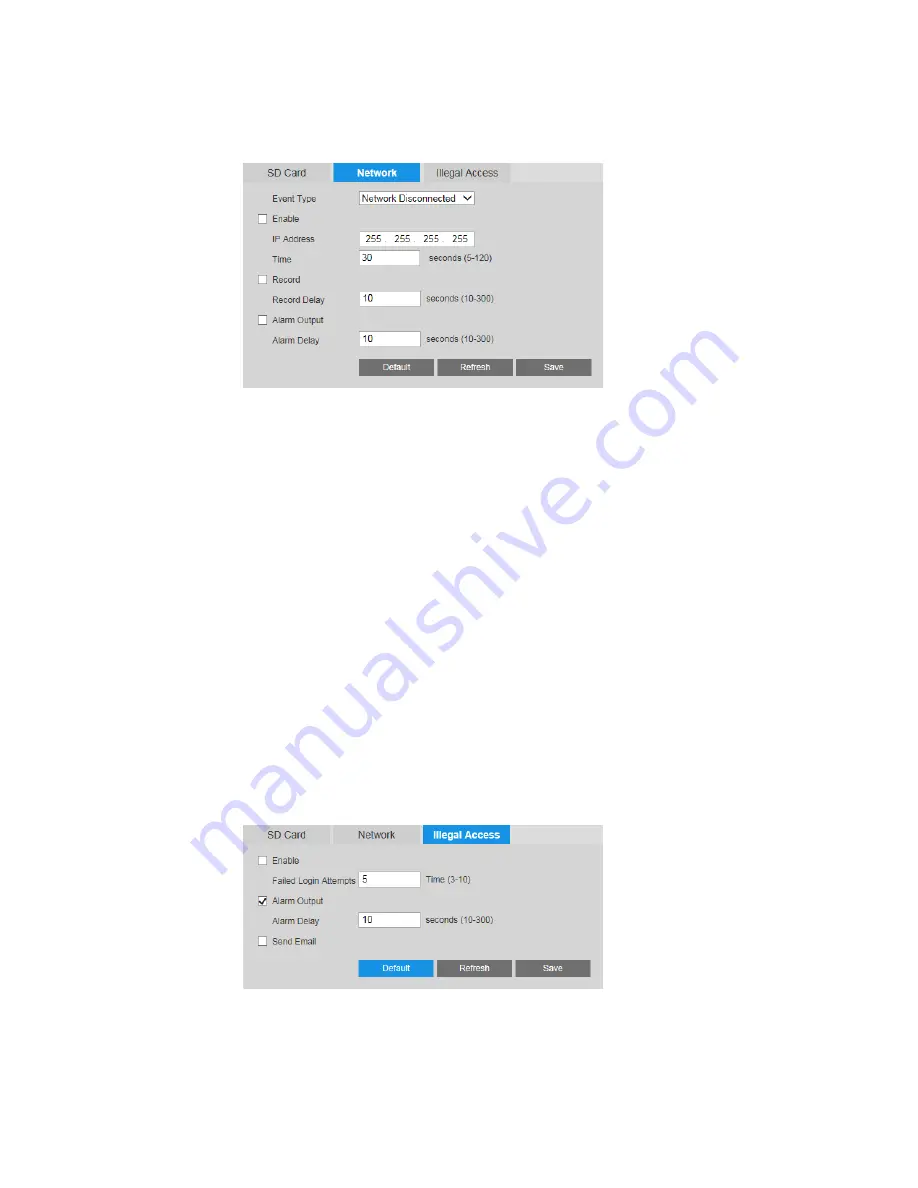
Ultra HD IP Camera User Guide
44
You can configure settings for each type of event.
To enable network event detection:
1.
On the
Network
tab, select the event type that you want to configure from the
Event
Type
list (
Network Disconnected
or
IP Conflict
).
2.
Select the
Enable
check box.
3.
In the
IP Address
field, enter the IP address of the headend, and in the
Time
field, enter
the countdown time. If no connection is established with the IP address within the
specified time, the system will will detect a network disconnection event.
4.
To start recording video when the event is detected, select the
Record
check box.
5.
In the
Record Delay
field, enter the number of seconds that the system will continue to
record video after the event has ended. Enter a value between
10
and
300
.
6.
To generate an alarm output when an event is detected, select the
Alarm Output
check
box and select the alarm output(s) to be activated.
7.
In the
Alarm Delay
field, enter the number of seconds that the system will continue to
generate an alarm output after the event has ended. Enter a value between
10
and
300
.
8.
Click
Save
to apply the settings.
Configuring Illegal Access Event Settings
An illegal access event occurs when a specified number of unsuccessful login attempts is
exceeded.
Содержание HMBL8GR1
Страница 1: ...equIP Series Cameras ULTRA HD IP CAMERA H4L6GR2 HBL6GR2 HM4L8GR1 HMBL8GR1 USER GUIDE ...
Страница 2: ......
Страница 3: ...i Revisions Issue Date Revisions A 07 2017 New document ...
Страница 10: ......















































