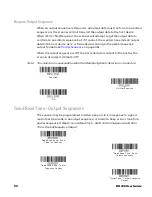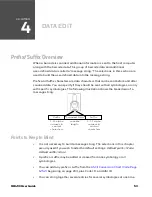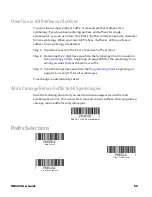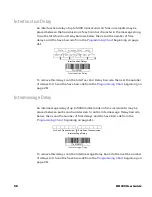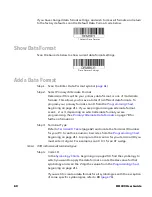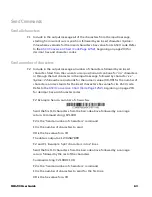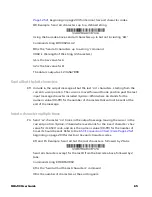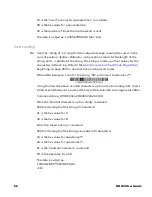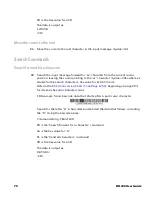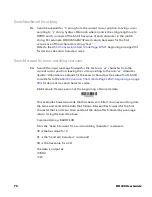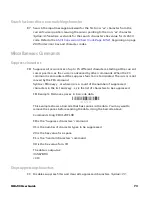60
HH490 User Guide
If you have changed data format settings, and wish to clear all formats and return
to the factory defaults, scan the Default Data Format code below.
* Default Data Format
Show Data Format
Scan the barcode below to show current data format settings.
Data Format Settings
Add a Data Format
Step 1. Scan the Enter Data Format symbol (
Step 2. Select Primary/Alternate Format
Determine if this will be your primary data format, or one of 3 alternate
formats. This allows you to save a total of 4 different data formats. To
program your primary format, scan 0 from the
beginning on page 211. If you are programming an alternate format,
scan 1, 2, or 3, depending on which alternate format you are
programming. (See
Primary/Alternate Data Formats
further information.)
Step 3. Terminal Type
(page 62) and locate the Terminal ID number
for your PC. Scan three numeric barcodes from the
beginning on page 211, to program the scanner for your terminal ID (you
must enter 3 digits). For example, scan 0 0 3 for an AT wedge.
Note:
099 indicates all terminal types.
Step 4. Code I.D.
beginning on page 200, find the symbology to
which you want to apply the data format. Locate the Hex value for that
symbology and scan the 2 digit hex value from the
If you wish to create a data format for all symbologies, with the exception
of some specific symbologies, refer to B8 (
).
Содержание HH490
Страница 1: ...HH490 Area Imaging Scanner User Guide ...
Страница 14: ...xiv HH490 User Guide ...
Страница 94: ...80 HH490 User Guide Single Scan Data Format 2 Single Scan Data Format 3 ...
Страница 158: ...144 HH490 User Guide ...
Страница 210: ...196 HH490 User Guide 1 2 3 4 5 6 7 8 9 10 5V power Data Data Cable shield Supply ground USB 10 Pin Modular Plug ...
Страница 226: ...212 HH490 User Guide PROGRAMMING CHART 0 1 2 3 4 5 6 7 8 9 ...
Страница 228: ...214 HH490 User Guide Honeywell 9680 Old Bailes Road Fort Mill SC 29707 www honeywellaidc com HH490 EN UG 01 REV A 02 21 ...