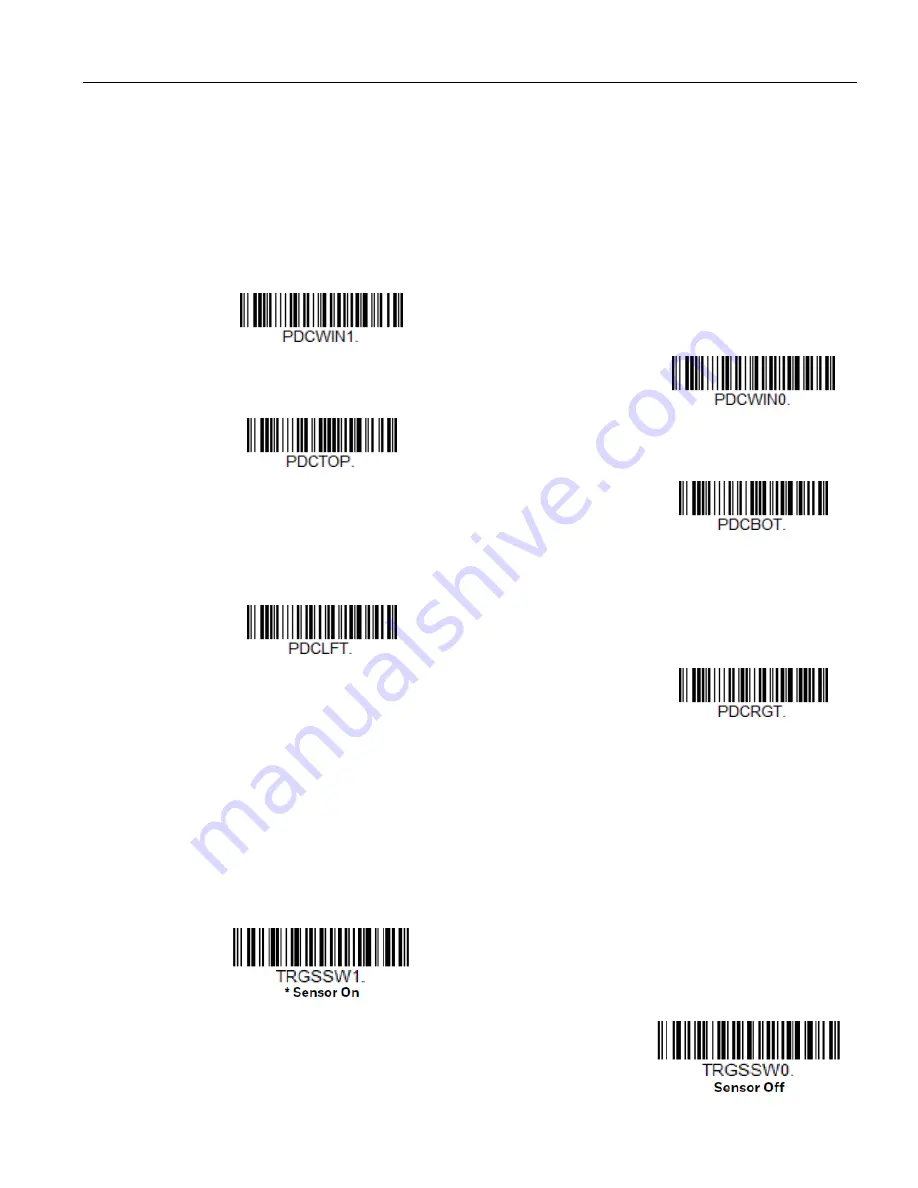
30
HH1800 User Guide
Note:
A barcode needs only to be touched by the centering window in order to be read. It does not
need to pass completely through the centering window.
Scan
Presentation Centering On
, then scan one of the following barcodes to change the top,
bottom, left, or right of the centering window. Then scan the percent you want to shift the
centering window from the
Save
.
Default
Presentation Centering = 40% for Top and Left, 60% for Bottom and Right.
Presentation Centering On
* Presentation Centering Off
Top of Presentation Centering Window
Bottom of Presentation Centering
Window
Left of Presentation Centering Window
Right of Presentation Centering
Window
In-Stand Sensor Mode
This feature senses when the scanner is removed from the stand and tells it to begin manual
triggering. When Sensor On is enabled, the scanner defaults to Presentation Mode when it is
in the stand, and to Manual Trigger Mode when it is removed from the stand. Default =
Sensor On.
Содержание HH1800
Страница 1: ...HH1800 Area Imaging Scanner User Guide ...
Страница 14: ...xiv HH1800 User Guide ...
Страница 94: ...80 HH1800 User Guide RFID TBD ...
Страница 158: ...144 HH1800 User Guide ...
Страница 210: ...196 HH1800 User Guide 1 2 3 4 5 6 7 8 9 10 5V power Data Data Cable shield Supply ground USB 10 Pin Modular Plug ...
Страница 226: ...212 HH1800 User Guide PROGRAMMING CHART 0 1 2 3 4 5 6 7 8 9 ...















































