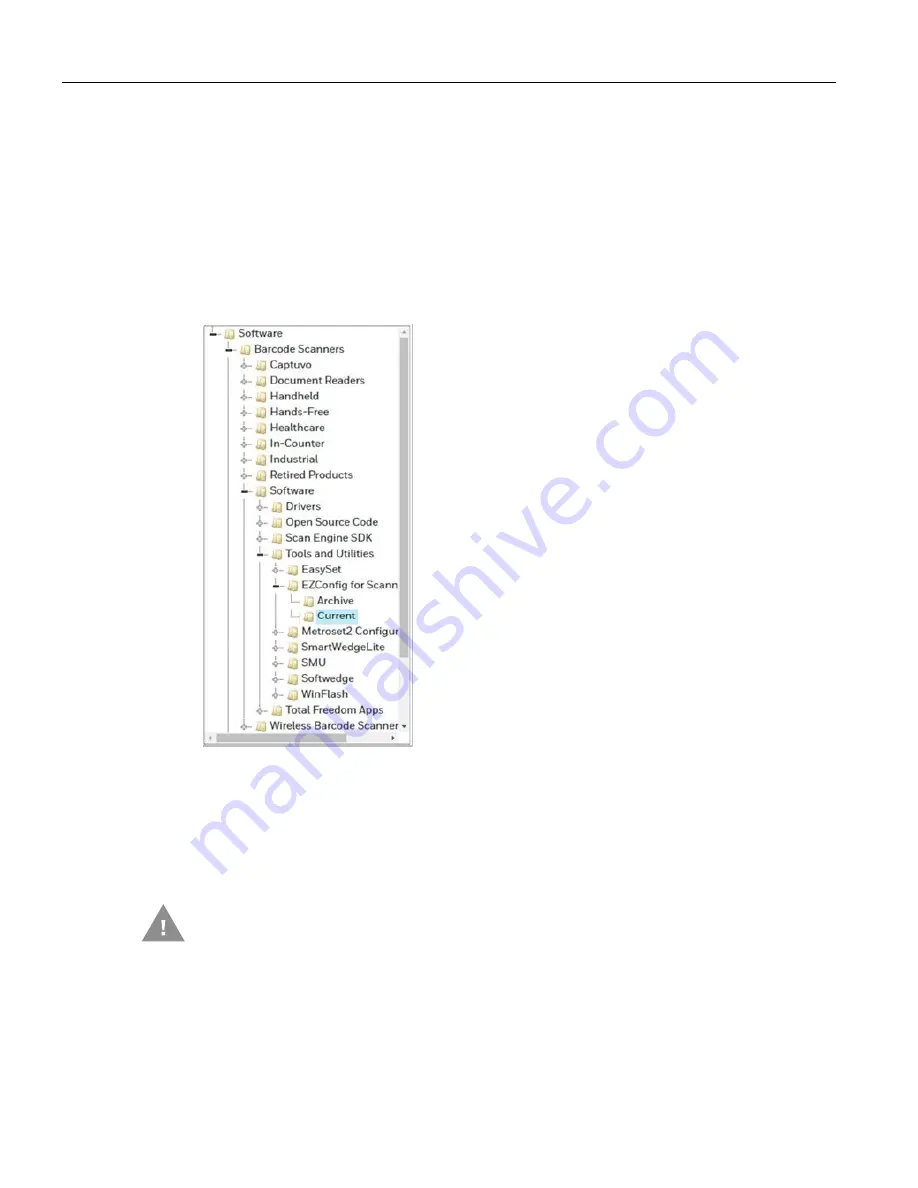
HH1800 User Guide
161
Configure with EZConfig for Scanning
Use the EZConfig for Scanning tool to configure your scanner online:
1.
Access the Honeywell Technical Support Downloads Portal at
2.
Go to
Software
>
Barcode Scanners
>
Software
>
Tools and Utilities
>
EZConfig for
Scanning
>
Current
.
3.
Download the
Setup
version of EZConfig for Scanning.
4.
Open EZConfig to configure your scanner.
Reset the Factory Defaults
Caution:
This selection erases all your settings and resets the scanner to the original
factory defaults. It also disables all plugins
.
If you aren’t sure what programming options are in your scanner, or you’ve
changed some
options and want to restore the scanner to factory default settings, first scan the
Remove
Custom Defaults
barcode, then scan
Activate Defaults
. This resets the scanner to the factory
default settings.
Содержание HH1800
Страница 1: ...HH1800 Area Imaging Scanner User Guide ...
Страница 14: ...xiv HH1800 User Guide ...
Страница 94: ...80 HH1800 User Guide RFID TBD ...
Страница 158: ...144 HH1800 User Guide ...
Страница 210: ...196 HH1800 User Guide 1 2 3 4 5 6 7 8 9 10 5V power Data Data Cable shield Supply ground USB 10 Pin Modular Plug ...
Страница 226: ...212 HH1800 User Guide PROGRAMMING CHART 0 1 2 3 4 5 6 7 8 9 ...






























