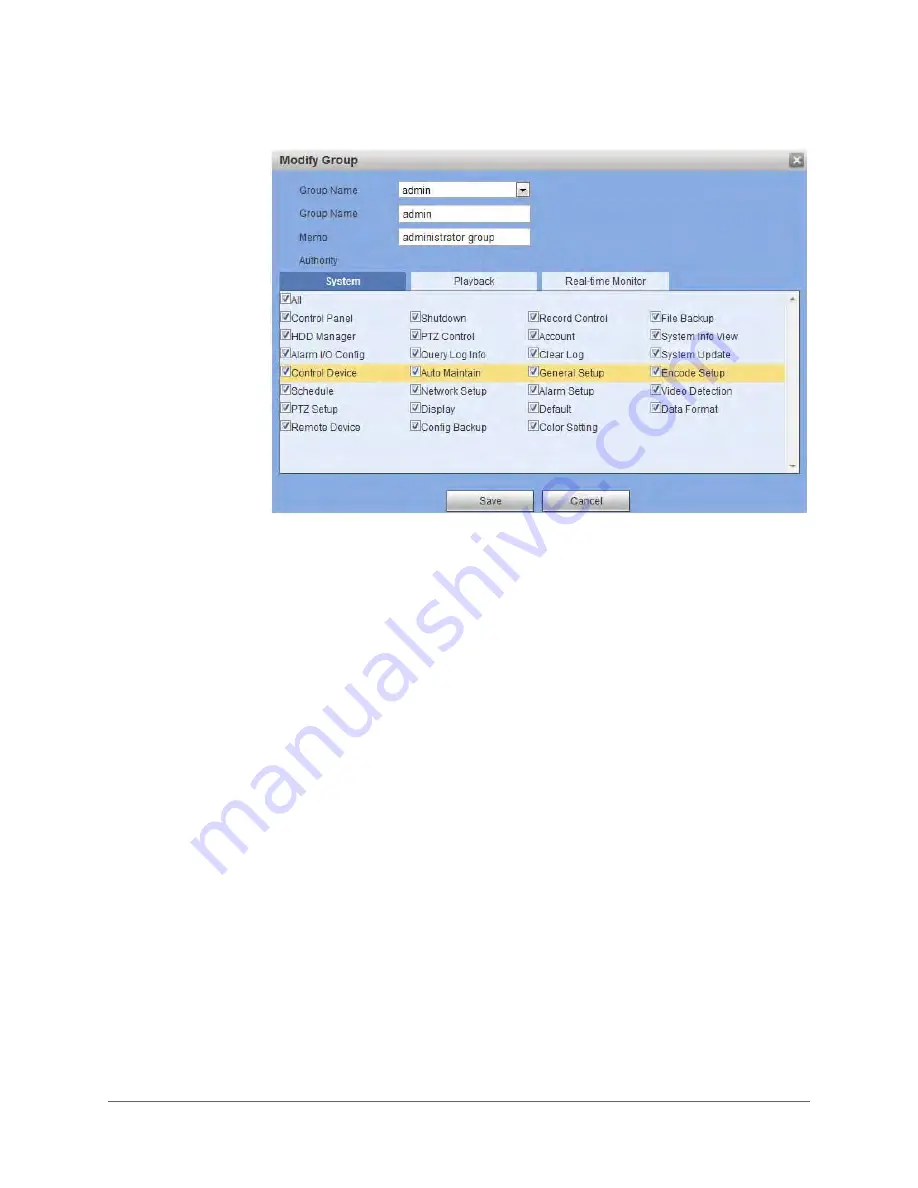
www.honeywell.com/security
198 | Performance Series Network Video Recorder User Guide
Figure 5-64
Modify Group Configuration Interface
2.
Modify the
Group
privileges, then click
Save
to save the changes.
Configuring Display Settings
Click
Display
in the
General
settings configuration interface to open the
GUI
settings
configuration interface.
Содержание HEN04101(X)
Страница 2: ......
Страница 3: ...User Guide ...
Страница 18: ...www honeywell com security 18 Performance Series Network Video Recorder User Guide ...
Страница 24: ...www honeywell com security 24 Performance Series Network Video Recorder User Guide ...
Страница 138: ...www honeywell com security 138 Performance Series Network Video Recorder User Guide ...
Страница 210: ...www honeywell com security 210 Performance Series Network Video Recorder User Guide ...
Страница 222: ...www honeywell com security 222 Performance Series Network Video Recorder User Guide ...
Страница 238: ...www honeywell com security 238 Performance Series Network Video Recorder User Guide ...
Страница 239: ......






























