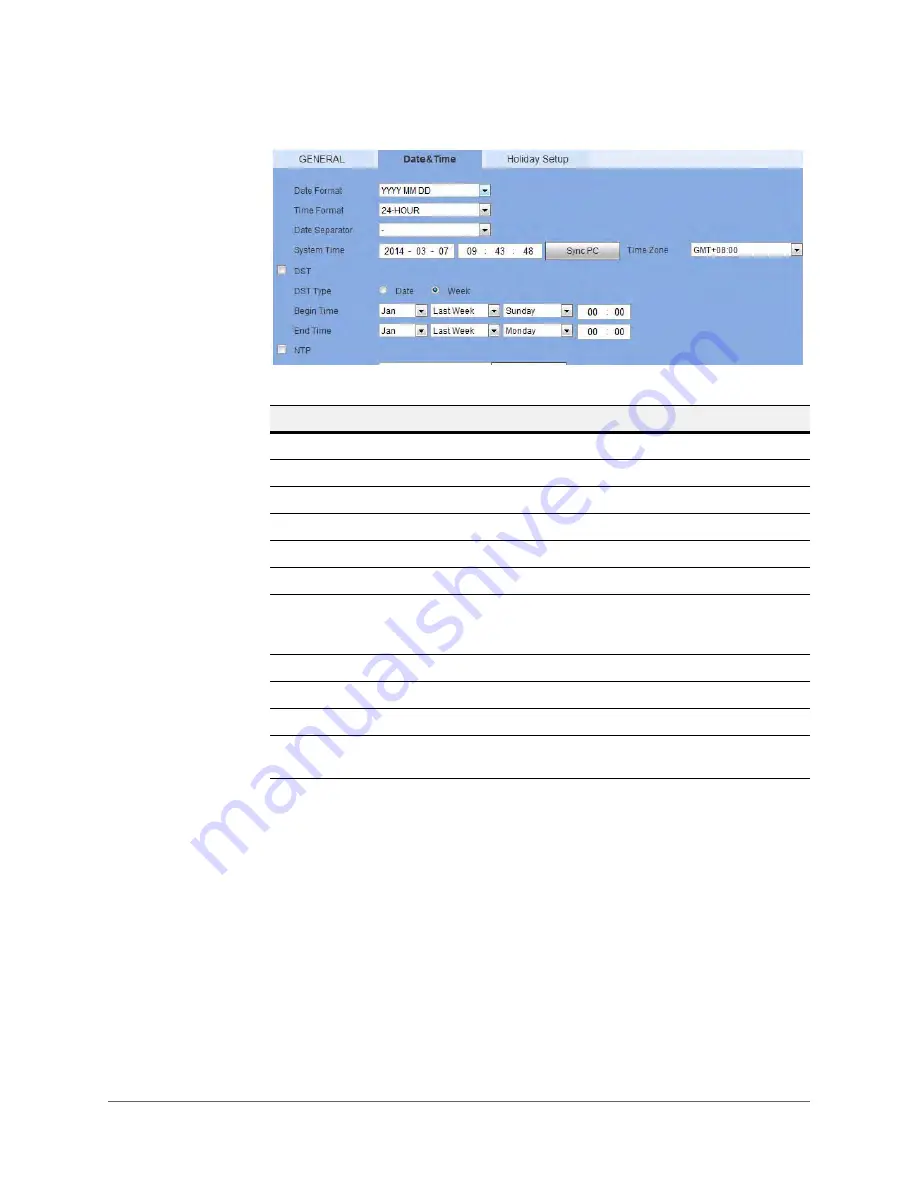
www.honeywell.com/security
192 | Performance Series Network Video Recorder User Guide
Figure 5-57
Date & Time Configuration Interface
Holiday Settings
1.
Click the
Holiday Settings
tab in the
General
settings configuration interface to open the
Holiday Settings
configuration interface.
Table 5-24
Date & Time Configurations
Configuration
Description
Date Format
Select the date format from the drop-down list.
Time Format
Select from either
24 hour
or
12 hour
.
Date Separator
Select from a period (
.
), a hyphen (
-
), or a slash (
/
).
System Time
Set the NVR’s time. You have to
Save
to activate this setting.
Sync PC
Click to synchronize your NVR’s time with your PC’s time.
Time Zone
Select a Time Zone for the NVR.
DST
Click to enable Daylight Saving Time (
DST
). Click to select a
type, either
Date
or
Week
. Then configure a date and time
when DST begins and ends.
NTP
Click to enable the
NTP
server.
NTP Server
Enter the NTP time server address.
Port
Enter the NTP time server port.
Upgrade Period
Configure the synchronization period between the NVR and
the NTP time server.
Содержание HEN04101(X)
Страница 2: ......
Страница 3: ...User Guide ...
Страница 18: ...www honeywell com security 18 Performance Series Network Video Recorder User Guide ...
Страница 24: ...www honeywell com security 24 Performance Series Network Video Recorder User Guide ...
Страница 138: ...www honeywell com security 138 Performance Series Network Video Recorder User Guide ...
Страница 210: ...www honeywell com security 210 Performance Series Network Video Recorder User Guide ...
Страница 222: ...www honeywell com security 222 Performance Series Network Video Recorder User Guide ...
Страница 238: ...www honeywell com security 238 Performance Series Network Video Recorder User Guide ...
Страница 239: ......






























