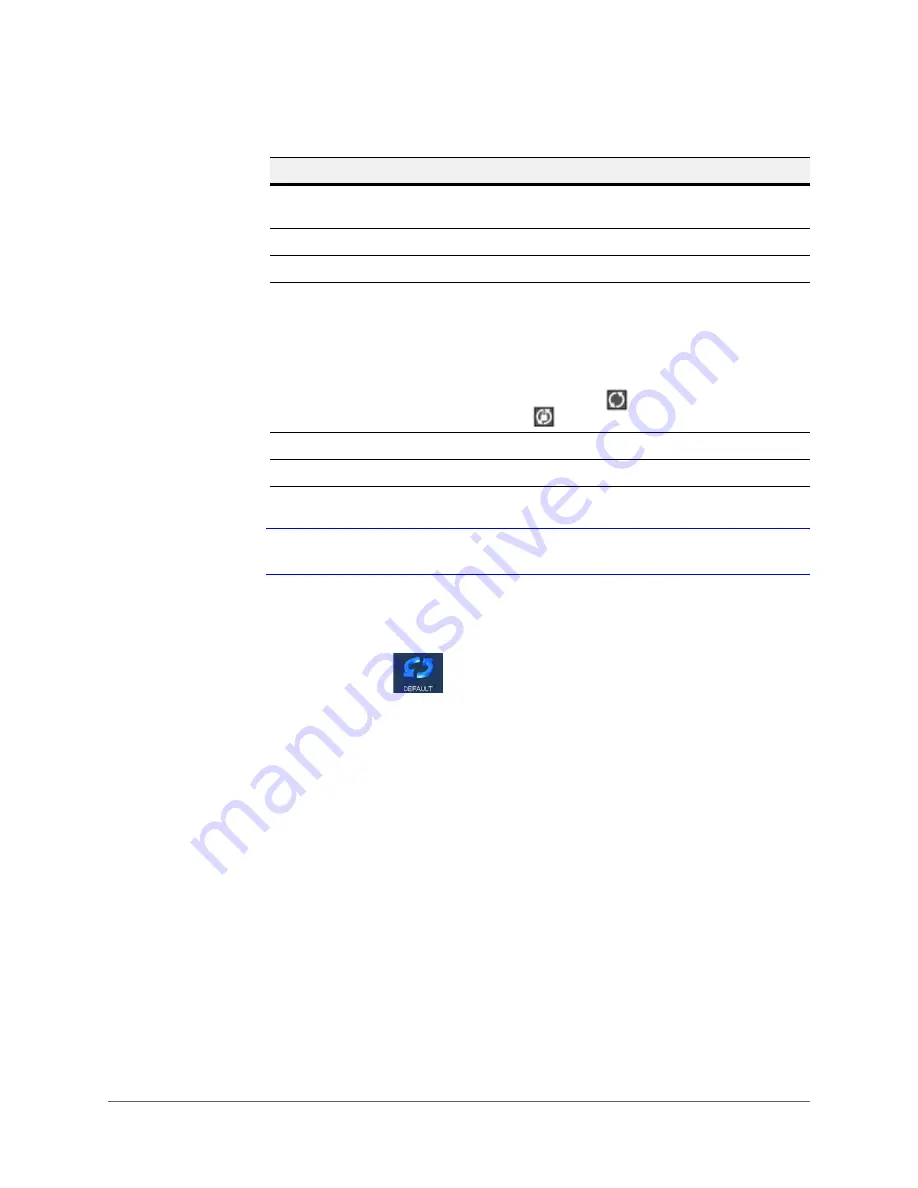
www.honeywell.com/security
108 | Performance Series Network Video Recorder User Guide
Note
You must click
Save
after configuring the settings to save them.
Configuring Default Settings
Click the
DEFAULT
icon
in the
Setting
interface to open the
Default
configuration
interface.
In the
Default
interface, you can click to select what parameters are returned to their default
settings. Choose from:
•
Select All
•
General
•
Remote Device
•
Schedule
•
RS232
•
Network
•
Alarm
•
Detect
•
Pan/Tilt/Zoom
•
Display
•
Channel Name
Resolution
Select from four options:
1920x1080
(default),
1280x1024
,
1280x720
, and
1024x768
.
Image Enhance
Click to enable.
Enable Tour
Click to enable.
Interval
The system supports a 1/4-window tour. Enter a time interval
for switching from one channel to the next in a tour.
Select
from
5
to
120
seconds. If enabled here, your NVR will
automatically start Interval view when the display is switched
to single-channel mode.
While in a tour, you can use the mouse or click
Shift
to turn on
the window switch function.
is the icon for the opening
switch function,
is the icon for the closing switch function.
Monitor Tour Type
The system supports 1/8-window tour.
Alarm Tour Type
The system supports 1/8-window tour.
Table 3-26
Display Configurations
Configuration
Description
Содержание HEN04101(X)
Страница 2: ......
Страница 3: ...User Guide ...
Страница 18: ...www honeywell com security 18 Performance Series Network Video Recorder User Guide ...
Страница 24: ...www honeywell com security 24 Performance Series Network Video Recorder User Guide ...
Страница 138: ...www honeywell com security 138 Performance Series Network Video Recorder User Guide ...
Страница 210: ...www honeywell com security 210 Performance Series Network Video Recorder User Guide ...
Страница 222: ...www honeywell com security 222 Performance Series Network Video Recorder User Guide ...
Страница 238: ...www honeywell com security 238 Performance Series Network Video Recorder User Guide ...
Страница 239: ......
















































