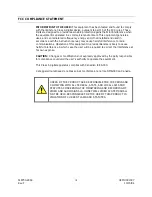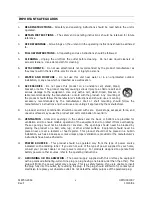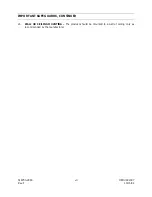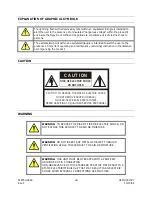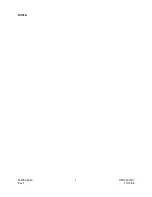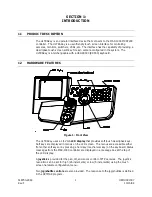Содержание HEGSA002
Страница 10: ...518750 2960 x HEMU001007 Rev F 10 15 04 NOTES ...
Страница 14: ...518750 2960 xiv HEMU001007 Rev F 10 15 04 NOTES ...
Страница 20: ...518750 2960 6 HEMU001007 Rev F 10 15 04 NOTES ...
Страница 30: ...518750 2960 16 HEMU001007 Rev F 10 15 04 3 4 RUN MODE CONTINUED Hard Key review Hard Key func Hard Key func ...
Страница 66: ...518750 2960 52 HEMU001007 Rev F 10 15 04 NOTES ...
Страница 73: ...518750 2960 59 HEMU001007 Rev F 10 15 04 Notes ...