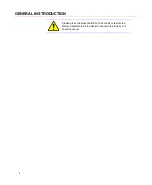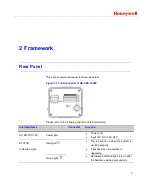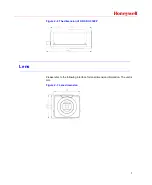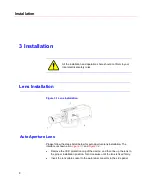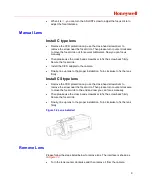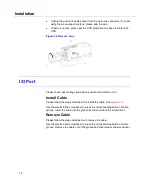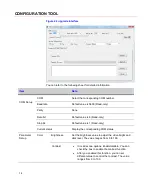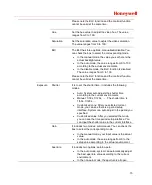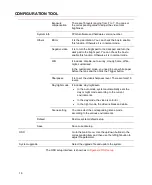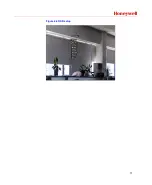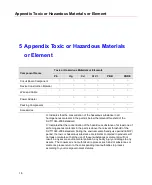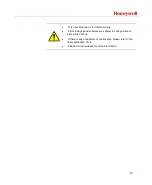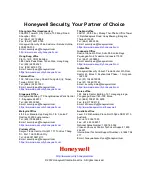Содержание HD-SDC-3300P
Страница 1: ...Document 800 12492 Rev A HD SDC 3300P HD SDI Camera User Manual ...
Страница 2: ......
Страница 6: ......
Страница 17: ...Honeywell 11 Figure 3 4 I O port This figure is for reference only ...
Страница 23: ...Honeywell 17 Figure 4 4 OSD setup ...
Страница 26: ......