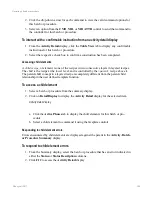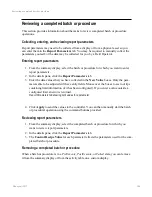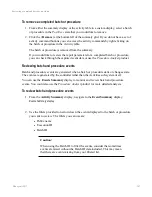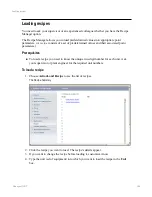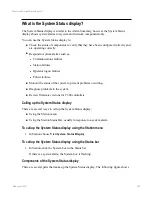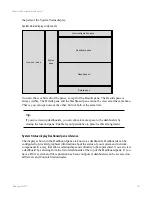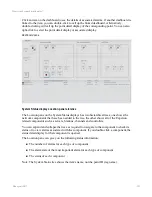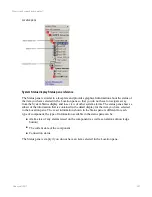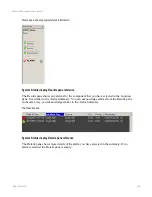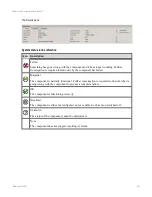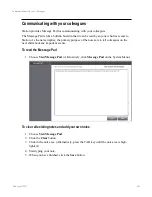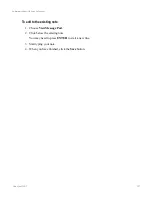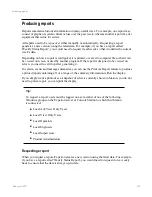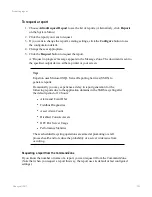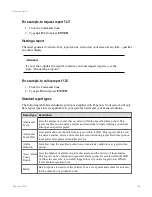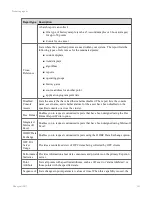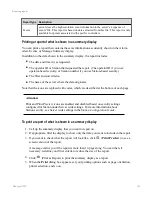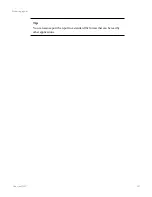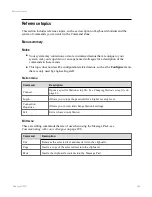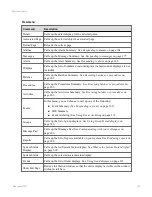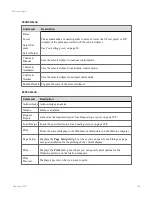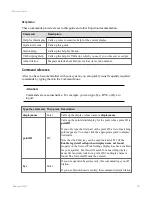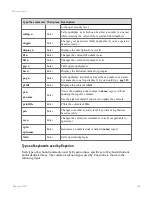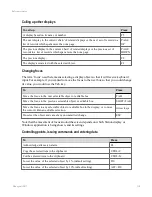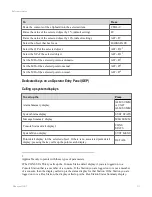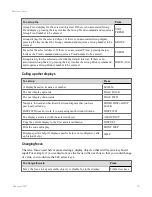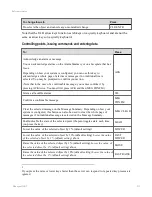Producing reports
Reports summarize historical information in many useful ways. For example, one report may
consist of graphs of system-critical values over the past week, whereas another report may list
equipment that is due for service.
All reports need to be
requested
, either manually or automatically. Requesting a report
generates a new version, using the latest data. For example, if you have a report called
'Weekly Status Report', you would need to request it each week so that it contains the current
week's data.
Depending on how a report is configured, it is printed, or saved to computer file so that it can
be viewed on screen or used by another program. If the report is designed to be viewed on
screen, you need to call it up after generating it.
For alarm, events and message summaries, you can use the Print As Report feature to produce
a printed report containing all, or a range of, the summary information within the display.
If you simply want a printout as a 'snapshot' of what is currently shown in Station, you do not
need to print a report, you can print the display.
Tip:
To request a report, users must be logged on as a member of one of the following
Windows groups on the Experion server or Console Station to which their Station
is connected:
n
Local Ack View Only Users
n
Local View Only Users
n
Local Operators
n
Local Engineers
n
Local Supervisors
n
Product Administrators
Requesting a report
When you request a report, Experion creates a new version using the latest data. For example,
if you have a report called 'Weekly Status Report', you would need to request it on a weekly
basis to ensure that the data is always up-to-date.
Producing reports
Honeywell 2017
298
Содержание Experion LX
Страница 1: ...Experion LX Operator s Guide EXDOC XX80 en 500A April 2017 Release 500 ...
Страница 77: ...Button Description toolbar Using faceplates Honeywell 2017 77 ...
Страница 249: ...n Restart n Hold n Stop n Abort n Resume n Active n Cancel About activities batches and procedures Honeywell 2017 249 ...