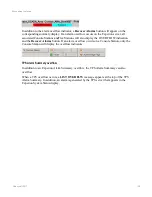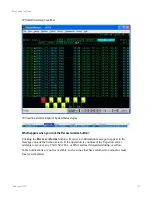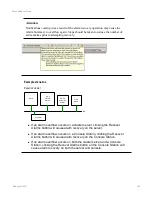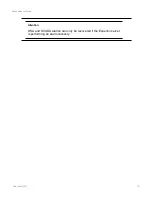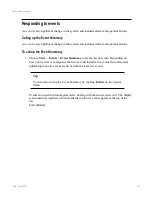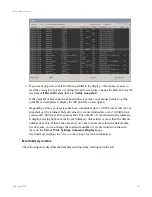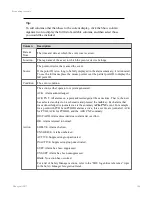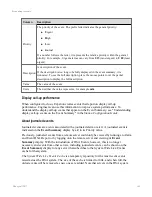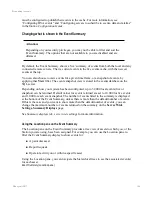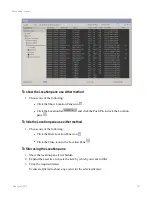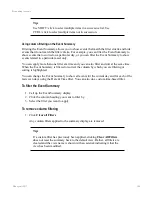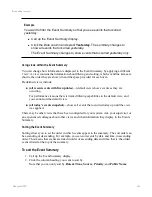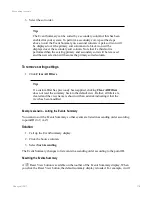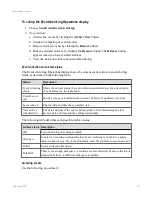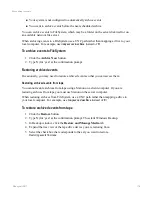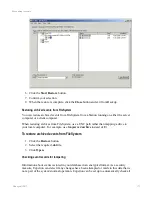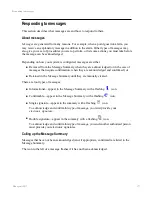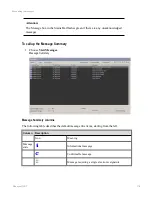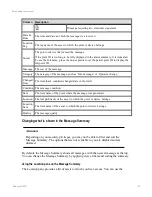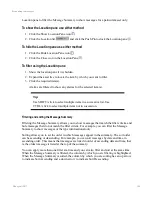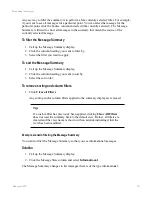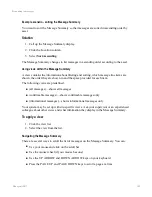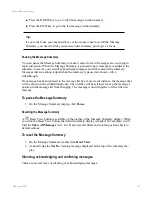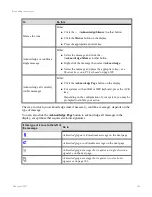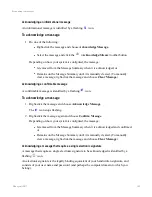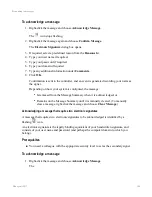To view the video clip
1. Do one of the following:
l
Double-click the
video clip icon associated with the event in the summary
list.
l
Select the event in the Event Summary that contains the video clip, then click the
Associated Video
link on the Event Summary display.
l
Right-click the event and select
Associated Video
from the menu.
The video clip associated with the event will be displayed in a popup window.
Adding an operator recorded event
If you notice an event (such as a safety issue) that is not recorded by the system, but that you
want included in the Event Summary, Experion allows you to manually record that event into
the system. Information, such as your user identification, date and time, and event category
are automatically stored with the newly created event.
For ease in filtering, your comments are generated as a special type of operator-added event
that can be selected as a sort criteria when events are displayed.
To manually add an event to the Event Summary
1. Do one of the following:
l
Click the
Generate Event
button
on the toolbar, then type the comment
into the message zone.
l
Click the
Generate Event
button on the Event Summary display, then type your
comment into the message zone.
Using Event Archiving
Event Archiving periodically captures events from the event journal and places them into an
event database, where they can be used for reporting and diagnostic purposes.
Depending on how your system is set up, events are automatically archived at specified
intervals, or an alarm is generated to alert you of the need to archive.
Experion provides a playback facility, so that you can run reports on events that have been
restored from archives.
As a security measure, you can use the Experion tampering alert feature to raise an alarm if
any event record is changed or altered in any way after it is captured.
Responding to events
Honeywell 2017
172
Содержание Experion LX
Страница 1: ...Experion LX Operator s Guide EXDOC XX80 en 500A April 2017 Release 500 ...
Страница 77: ...Button Description toolbar Using faceplates Honeywell 2017 77 ...
Страница 249: ...n Restart n Hold n Stop n Abort n Resume n Active n Cancel About activities batches and procedures Honeywell 2017 249 ...