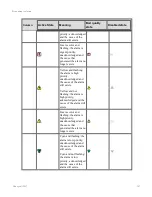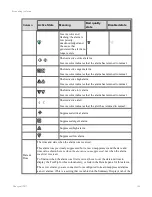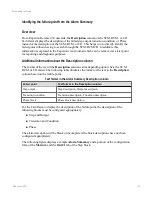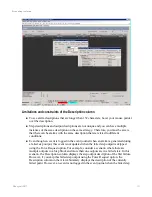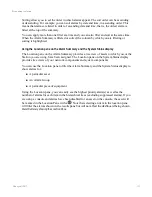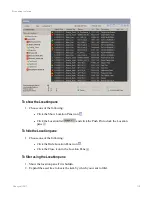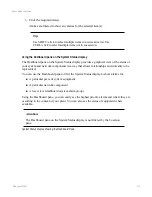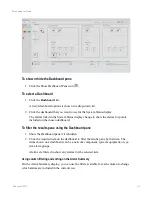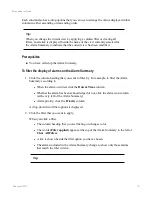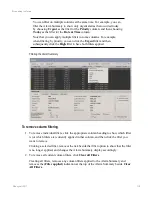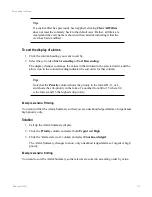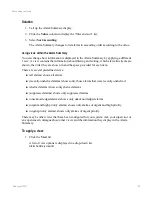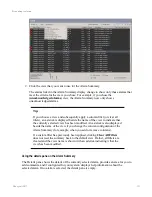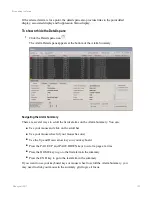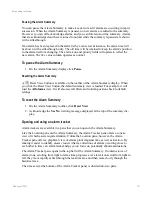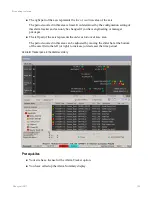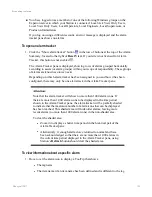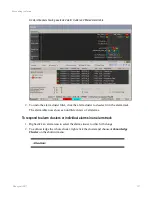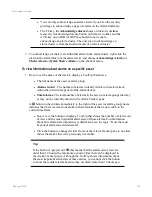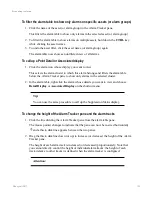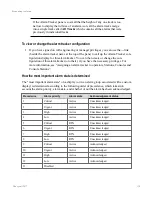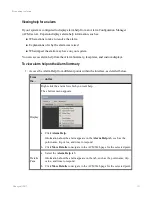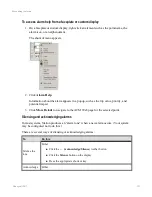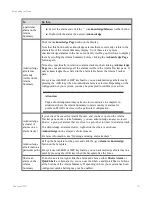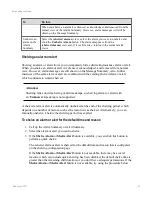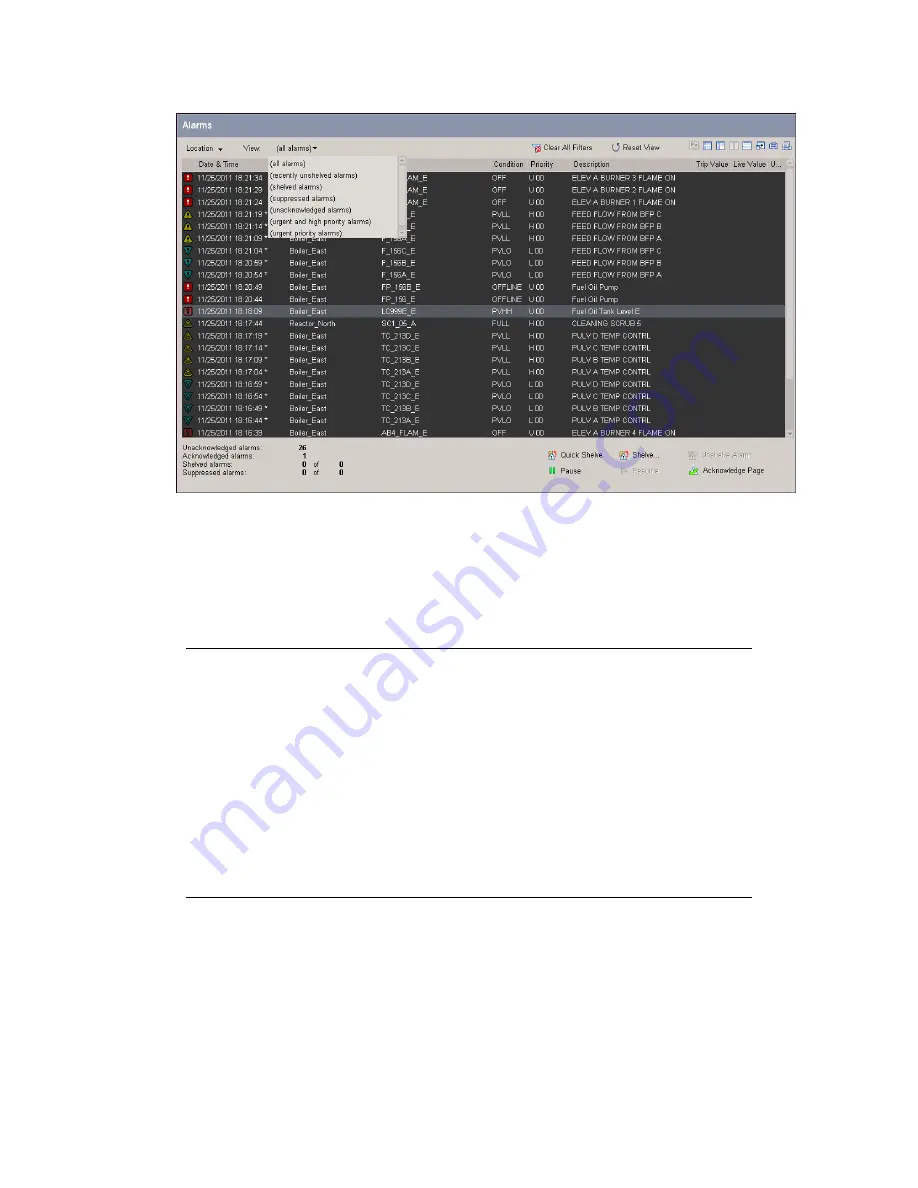
2. Click the view that you want to use for the Alarm Summary.
The alarms listed in the Alarm Summary display change to show only those alarms that
meet the criteria for the view you chose. For example, if you chose the
(unacknowledged alarms)
view, the Alarm Summary now only shows
unacknowledged alarms.
Tip:
If you choose a view and subsequently apply a column filter (or clear all
filters), an asterisk is displayed beside the name of the view to indicate that
the currently selected view has been modified. An asterisk is also displayed
beside the name of the view if you change the column configuration of the
Alarm Summary (for example, when you add or remove columns).
If a custom filter has previously been applied, clicking
Clear All Filters
does not reset the summary back to the default view. Rather, all filters are
cleared and the view name is shown with an asterisk indicating it that the
view has been modified.
Using the details pane on the Alarm Summary
The Details pane shows the details of the currently selected alarm, provides an area for you to
add comments, and if configured for your system, displays help information about the
selected alarm. If no alarm is selected, the details pane is empty.
Responding to alarms
Honeywell 2017
121
Содержание Experion LX
Страница 1: ...Experion LX Operator s Guide EXDOC XX80 en 500A April 2017 Release 500 ...
Страница 77: ...Button Description toolbar Using faceplates Honeywell 2017 77 ...
Страница 249: ...n Restart n Hold n Stop n Abort n Resume n Active n Cancel About activities batches and procedures Honeywell 2017 249 ...