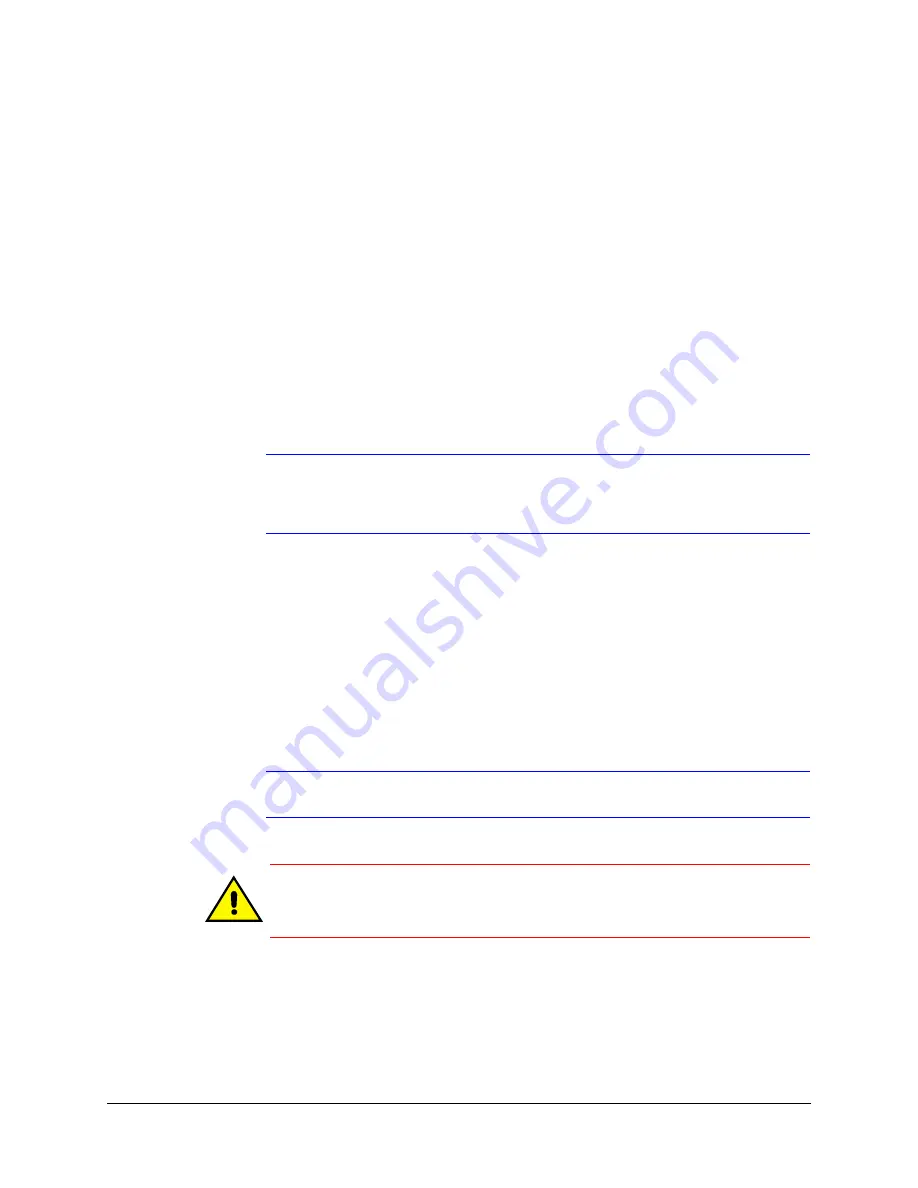
28
Installation and Setup
Step 9. Adjusting the Camera
Connecting to a Video Monitor
The local video out connection (see
or
) is available as a test output
and should be used during installation to position, aim, and focus the camera, as needed.
Connect from the local video out connector on your camera to the video input connector
on your spot monitor.
Adjust the FOV (Field of View)
To adjust the your camera:
1. Verify that power is supplied to the camera.
Note
If your installation involves a 24V AC power source, then please wait
approximately 60 seconds after connecting to a power source for video to
appear on the local video out.
2. Reinstall the gimbal by inserting the black tabs into the black clips on the enclosure
base.
3. Connect the supplied video cable to the local video out connector to view the video
signal on a standard monitor (see
for the location of the local video out
connector).
4. Loosen the setscrew that locks the gimbal assembly in place (see
) to
adjust the horizontal rotation.
5. Adjust the camera gimbal to the desired view.
6. Re-tighten the locking screw to lock the gimbal assembly in place.
Note
illustrates the ways in which you can adjust your camera.
Caution
Adjust the camera field of view only by moving the gimbal. Do not
move the camera lens to adjust the camera field of view as this might
result in irreparable damage.
Содержание EQUIP HD4MDIH
Страница 2: ......
Страница 3: ...User Guide ...
Страница 10: ...10 Tables ...
Страница 16: ...16 Introduction ...
Страница 44: ...44 Installing the Honeywell IP Utility and Web Client Software ...
Страница 66: ...66 IP Camera Web Client ...
Страница 72: ...72 Specifications ...
Страница 78: ...78 website 31 34 wiring alarm connection 26 connections on board 25 ...
Страница 79: ......






























