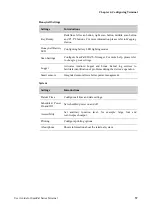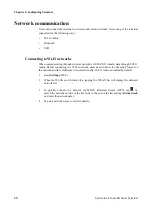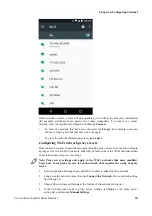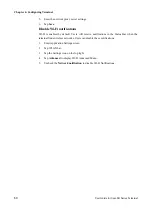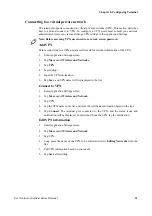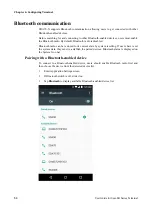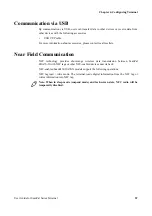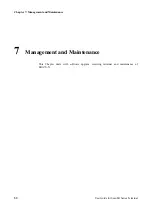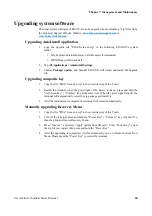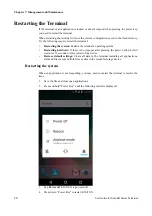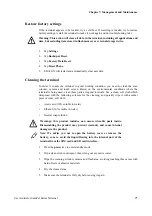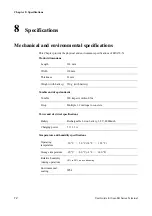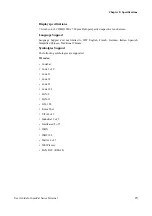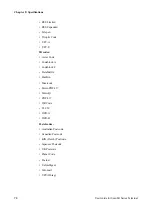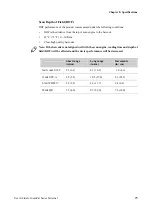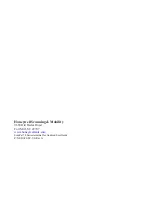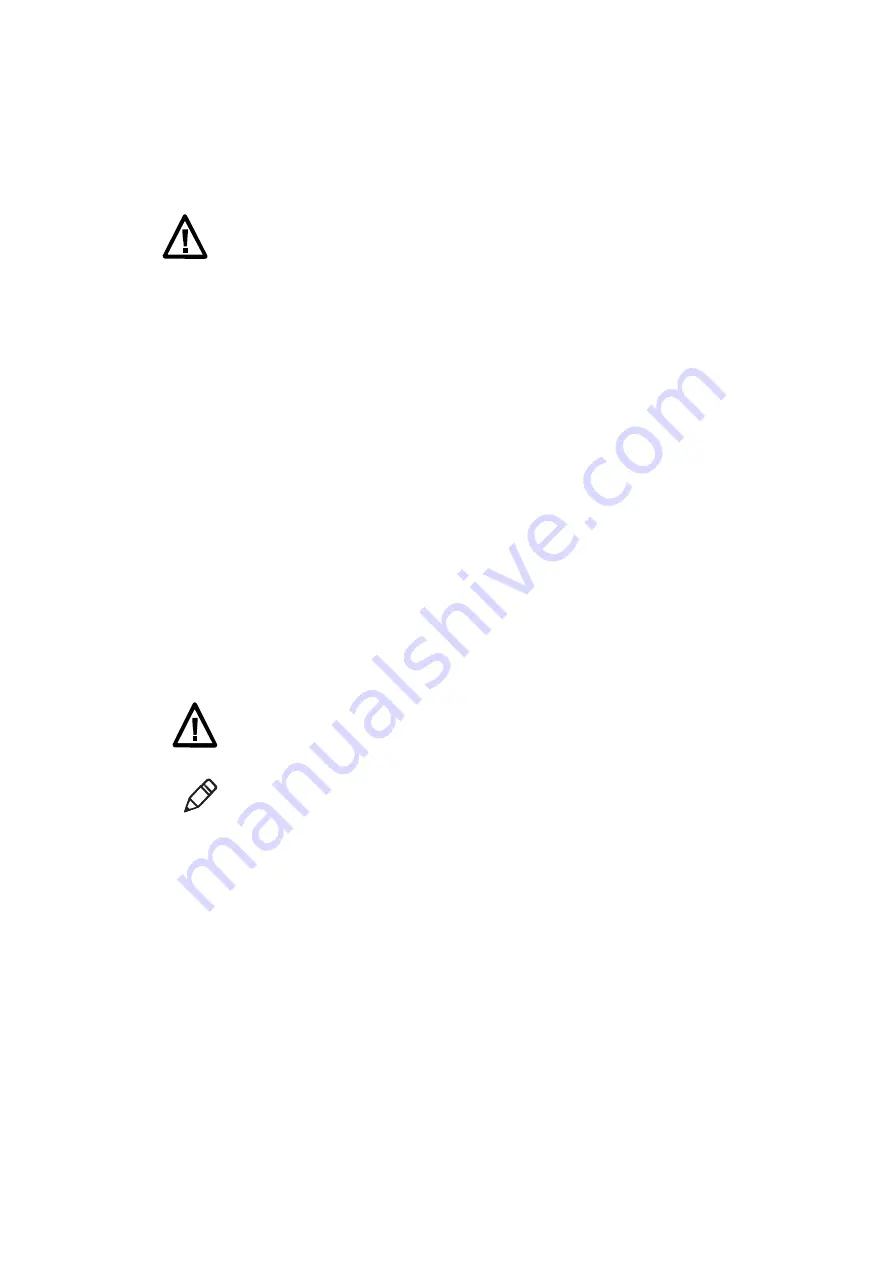
Chapter 7: Management and Maintenance
User Guide for ScanPal Series Terminal
71
Restore factory settings
If the terminal appears to be locked, try a cold boot. If resetting is invalid, try to restore
factory settings, restart the terminal to make it work again and do troubleshooting later.
Warning: This action will clear all data in the terminal, including all applications and
data, but excluding data stored in flash memory or external storage device.
1. Tap
Settings
.
2. Tap
Backup & Reset
.
3. Tap
Factory Data Reset
.
4. Tap
Reset Phone
.
5. EDA70-X will restart and automatically clear user data.
Cleaning the terminal
In order to ensure the terminal in good working condition, you need to clean the scan
window, camera and touch screen. Based on the environmental conditions where the
terminal is being used, clean these parts at regular intervals. Use a clean, soft cloth which
dampened with the following solvents for the cleaning, and quickly wipe it with another
piece of clean, soft cloth.
•
Acetic acid (10% soluble in water)
•
Ethanol (10% soluble in water)
•
Neutral soap solution
Warnings: this product includes non user-serviceable parts inside.
Disassembling the product may prevent warranty and cause internal
damages to the product.
Note: We advise you not to open the battery cover or remove the
battery, so as to avoid the liquid flowing into the internal part of the
terminal from the SIM card and SD card interface.
1. Press the
power
key to enter standby mode.
2. Dip a clean cloth in detergent, then wrung out excessive water.
3. Wipe the scanning window, camera and flash area, avoiding touching these areas with
hard objects or abrasive materials.
4. Dry the cleaned area.
5. Make sure the terminal is fully dry before using it again.