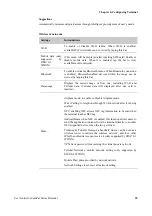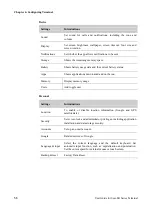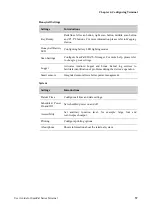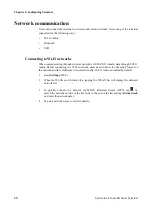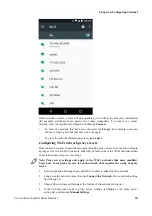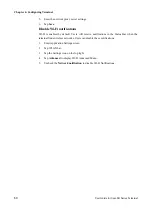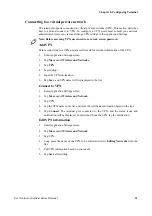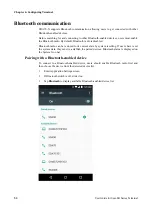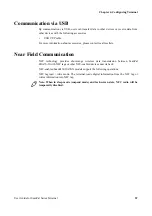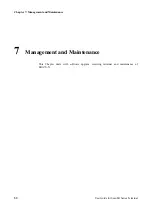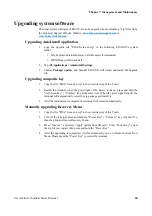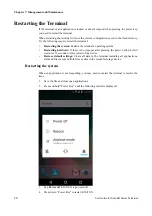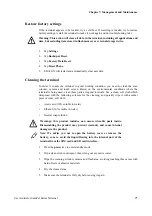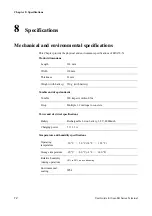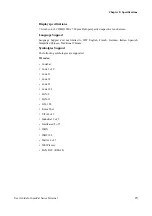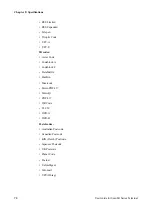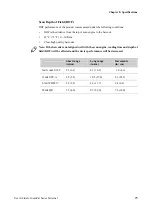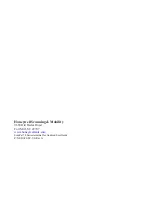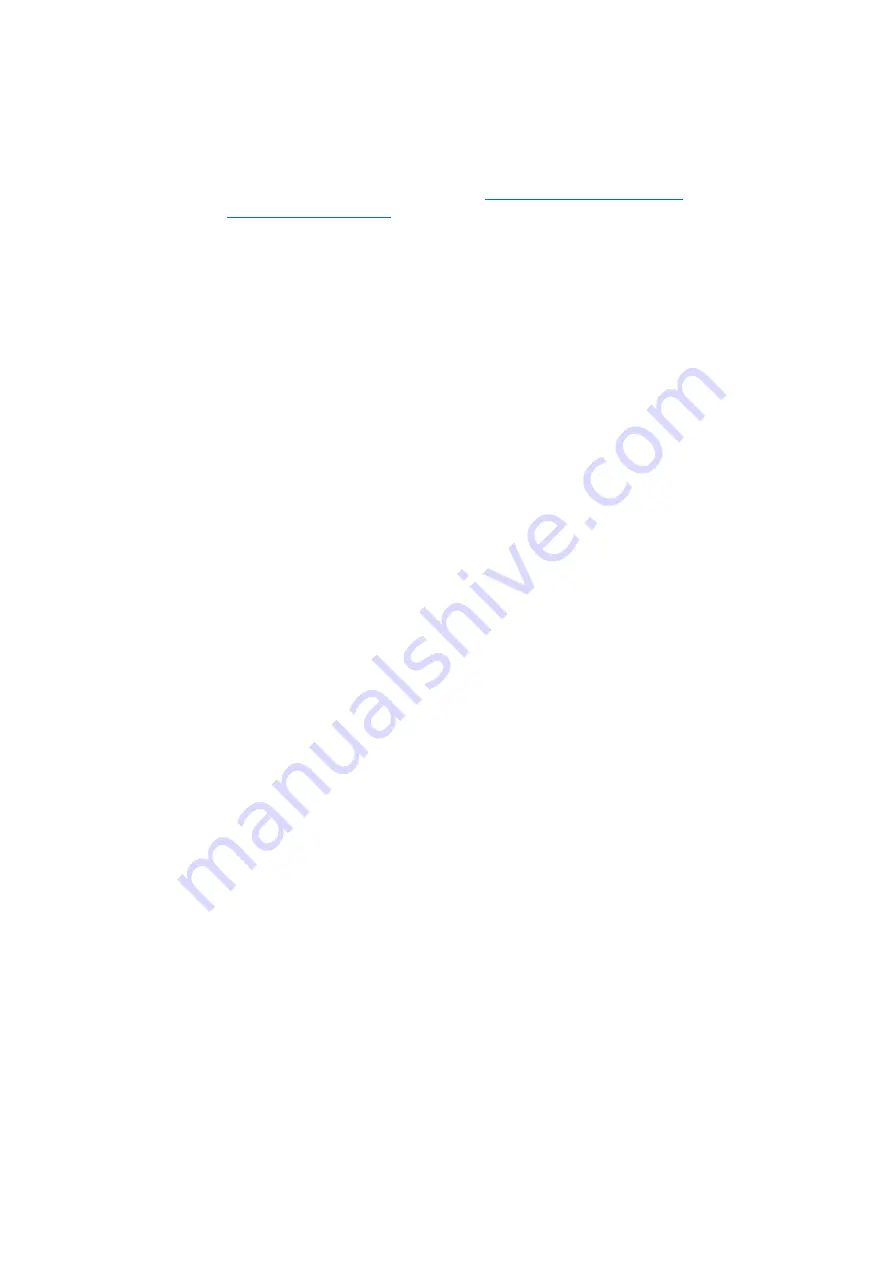
Chapter 7: Management and Maintenance
User Guide for ScanPal Series Terminal
69
Upgrading system software
The other system softwares of EDA70-X can be upgraded by downloading ".zip" files from
the Technical Support Website. Website:
www.hsmcontactsupport.com
or
www.honeywellaidc.com
.
Upgrading AutoInstall application
1. Copy the upgrade file "EDA70-ota-xxx.zip" to the following EDA70-X's system
folder:
•
File Explorer\External Memory Card\Honeywell\Autoinstall
•
IPSM\Honeywell\Autoinstall
2. Tap
All Applications > AutoInstall Settings
.
3. Choose
Packages update
, and ScanPal EDA70-X will restart and install the upgrade
file.
Upgrading composite key
1. Copy the file "EDA70-ota-xxx.zip" to the root directory of the T card.
2. Restart the terminal, when the green light of the device turns on, press and hold the
"(left) Scan key" + "Volume-" key at the same time. When the green light turns off, the
terminal will automatically select the zip package and install it.
3. After the installation is complete, the terminal will restart automatically.
Manually upgrading Recovery Menu
1. Copy the file "EDA70-ota-xxx.zip" to the root directory of the T card.
2. Turn off the terminal, press and hold the "Power Key" + "" key for about 15s,
then the phone will enter Recovery Menu.
3. Press "Volume-", and select "Apply update from SD card". Press "Power Key", select
the zip file just copied, then press and hold the "Power Key".
4. After the upgrading is completed, it will automatically move to Reboot System Now
Menu. Please press the "Power Key" to restart the terminal.