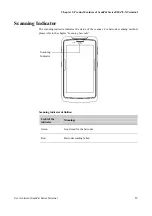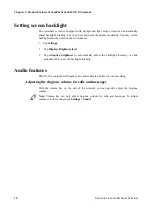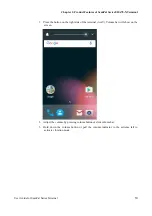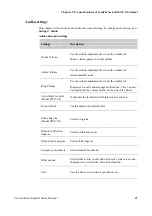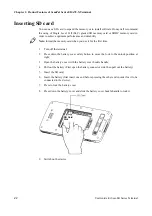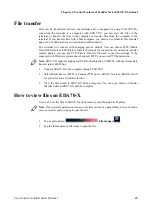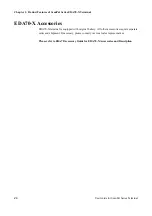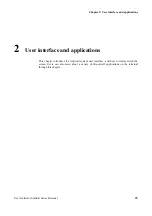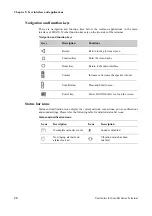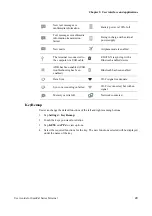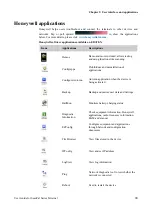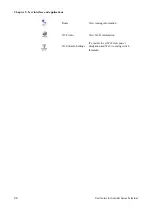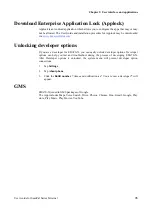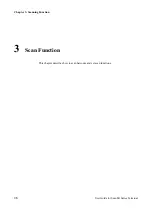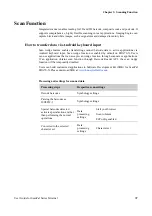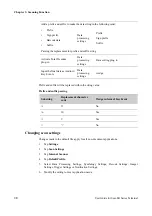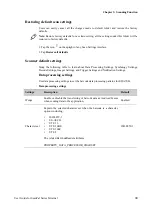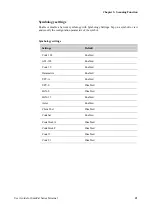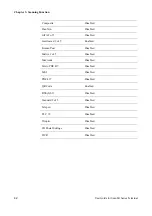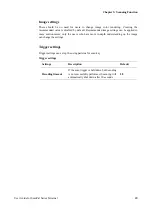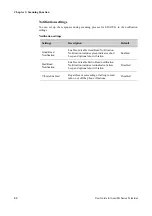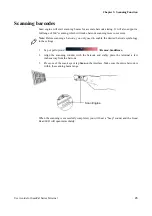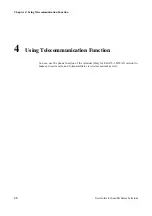Chapter 2: User interface and applications
User Guide for ScanPal Series Terminal
31
Personalizing the main interface
You can add application icons to either one of the main interface to open these applications
more quickly.
1. Tap or pull upward
. To display
All applications
.
2. To move the application icon to the main interface: long press the icons to be added to
the main interface, then slide your finger to place it on either one of the main interface.
To move the widget icon to the main interface: long press the desktop- > widget-
>long press the widget icon, then slide your finger to place the control icon on either
one of the main interface.
3. To remove the applications or widgets from the main interface: long press the icons
and slide to X Remove on the top of the interface.
4 Long press the blank area on the desktop, and display menu WALLPAPERS,
WIDGETS and SETTINGS.
Customizing common applications
Users can add applications to the common application bar to open these applications more
quickly.
1. Tap or pull upward
. To display
All applications
.
2. To add application icon to the common application bar: long press the application to be
added, and then slide your finger to put the icon to the common application bar.
3. To remove application icon from the common application bar: long press the icons in
the common application bar and slide it to the
X
remove on the top of the interface.
Using Google
TM
Search
Use Google search engine at the top of the interface to help users find any information on
the terminal or the internet.
1. In any of the main screens, tap Google search box and enter search object. The search
results on the terminal (such as applications and contacts) will also appear on the
network search result.
2. Tap a search prompt to start the search now, or simply tap the arrow to enter it into the
search box without searching immediately.