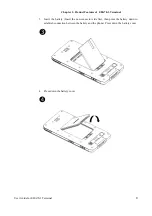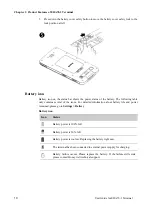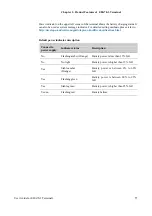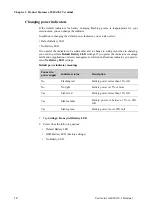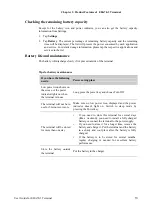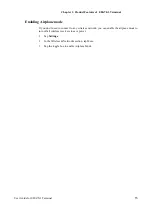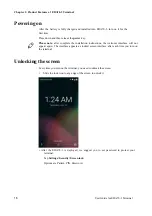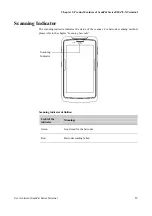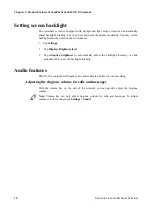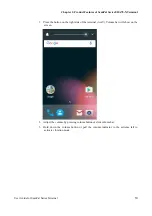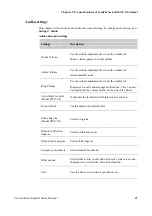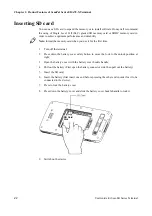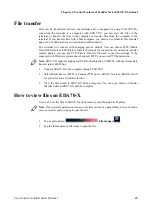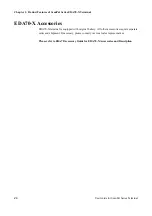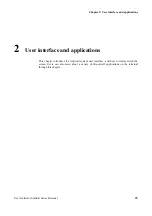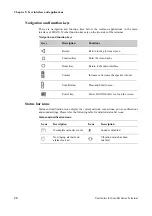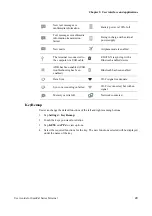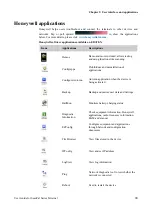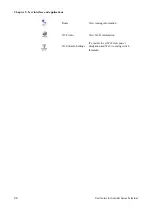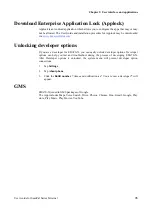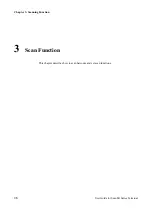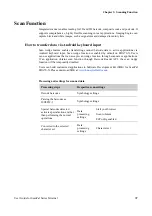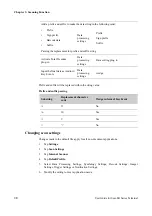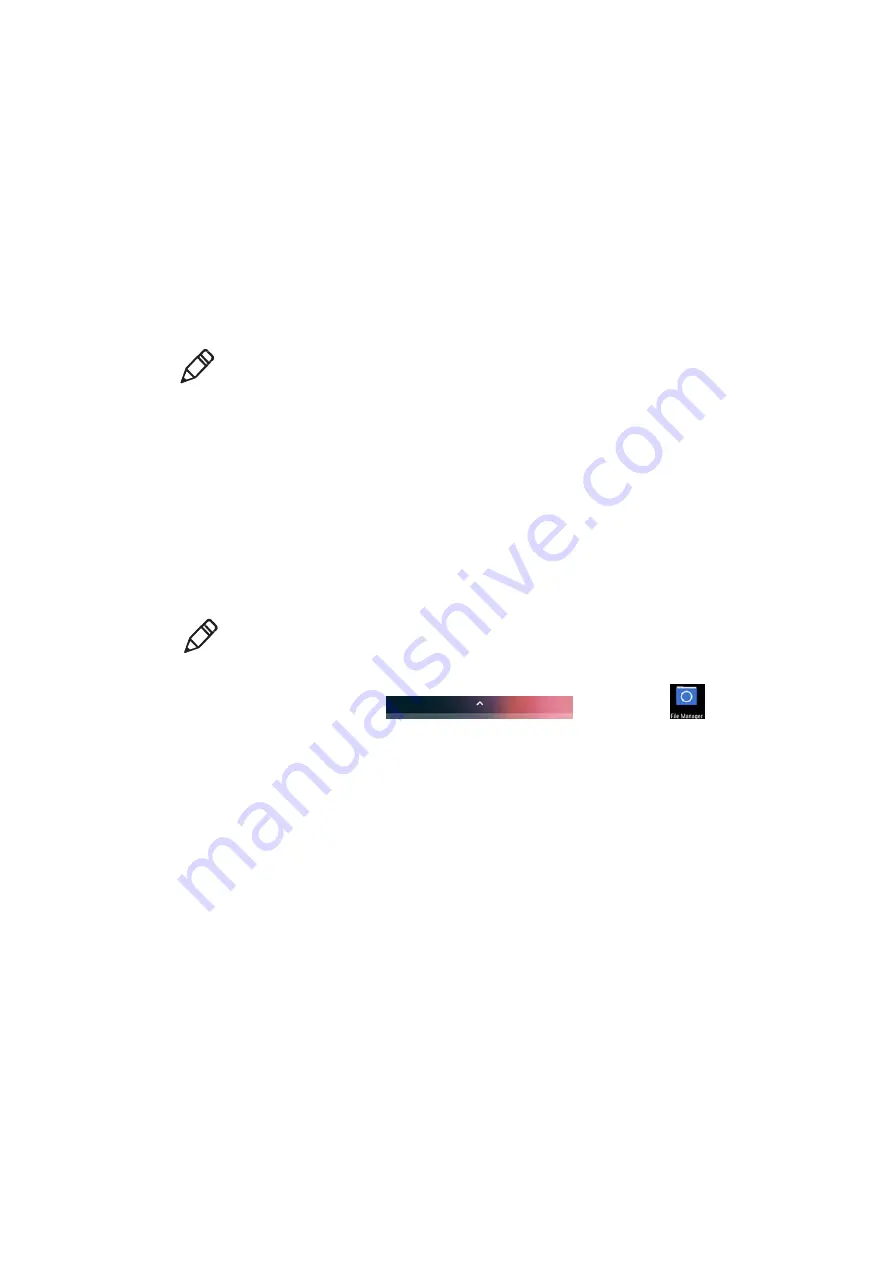
Chapter 1: Product Features of ScanPal Series EDA70-X Terminal
User Guide for ScanPal Series Terminal
23
File transfer
Files can be transferred between the terminal and a computer by using USB CUP. By
connecting the terminal to a computer with USB CUP, you can view the files in the
terminal, or transfer the files to the computer, or transfer files from the computer to the
terminal. If you transfer files with a Mac computer, you need to use Android File Transfer
app (it can be download via www.android.com/filetransfer)
The terminal will connect with charging port as default. You can choose MTP (Media
Transfer Protocol) or PTP (Picture Transfer Protocol) for connection. If you mainly transfer
camera photos, you can use PTP (Picture Transfer Protocol) connection settings. If the
computer with Windows system doesn't support MTP, you can use PTP transmission.
Note:
EDA70-X supports high-speed USB communication (USB2.0), with maximum data
transfer rate at 480 Mbps.
1. Connect EDA70-X to the computer through USB CUP.
2. Select Media device (MTP) or Camera (PTP) on the EDA70-X screen. EDA70-X will
set your selection as default selection.
3. View the files stored in EDA70-X from a computer. You can copy, delete or transfer
the files between EDA70-X and the computer.
How to view files on EDA70-X
Users can view the files in EDA70-X and its memory card through File Explorer.
Note:
Due to system permission issues, some files cannot be opened. Based on your needs,
you can select respective apps to open the file.
1. Tap or pull upward
>
File manager
.
2. Tap the folder name or file name to open the file.