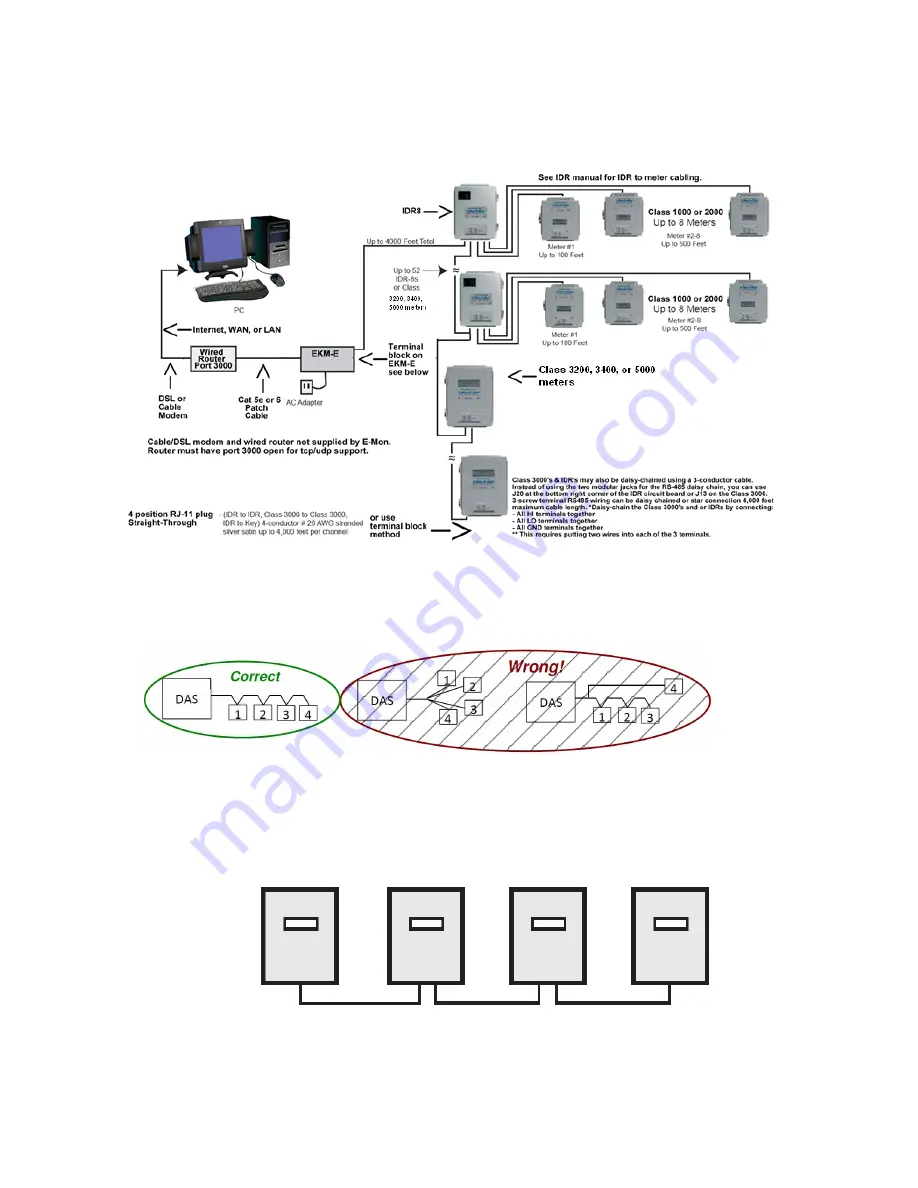
EKM-E ETHER-MON KEY DE-211
29
31-00160—01
EZ7 RS485 WIRING TYPICAL INSTALLATION
Fig. 50.
Daisy Chain configuration shown in figure 2 on the left is correct, Star connection on the right is incorrect.
Fig. 51.
Correct Daisy Chain Configuration
Fig. 52.