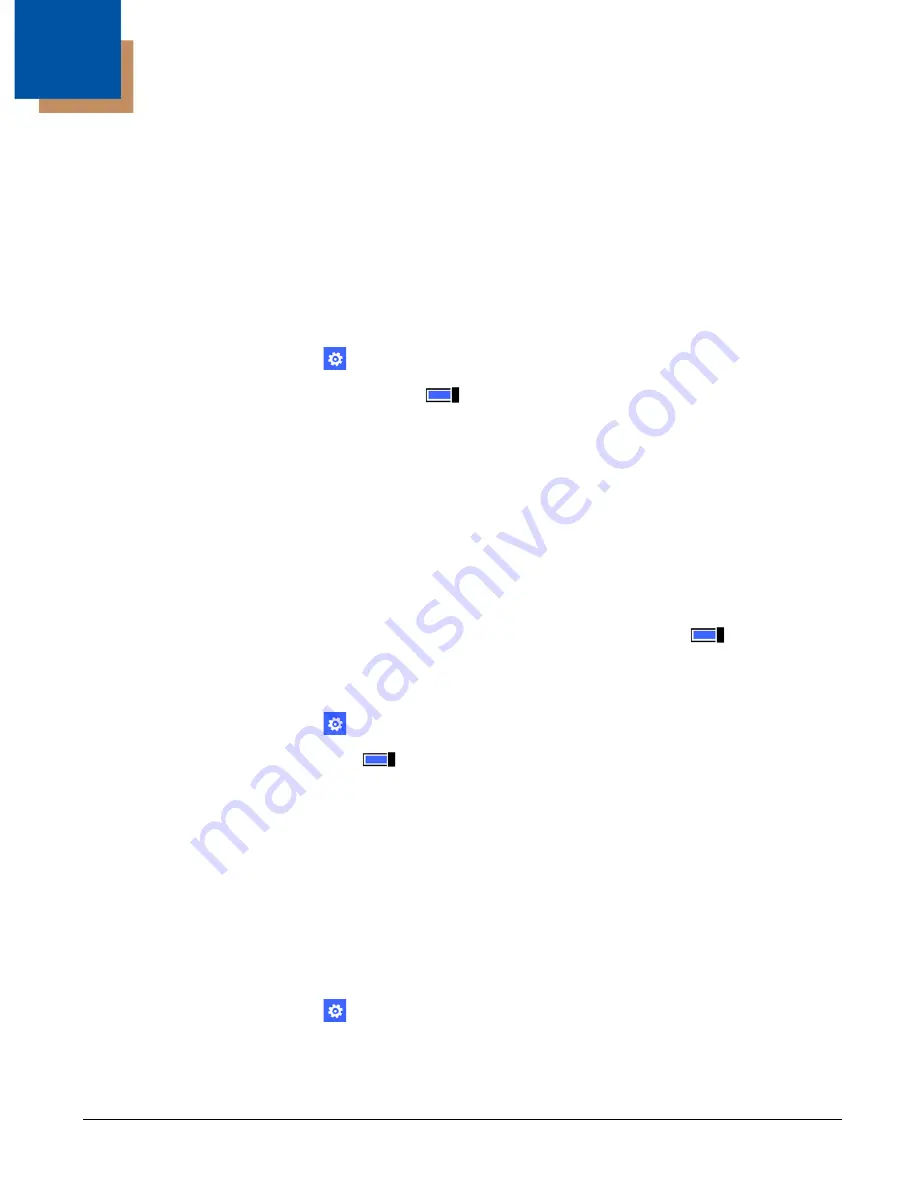
7 - 1
7
Working with Bluetooth and NFC Technology
Bluetooth Technology
Bluetooth is a short-range wireless communications technology used to exchanged data between devices over a distance of
approximately 26.2 feet (8 meters). Windows Embedded 8.1 Handheld supports both Bluetooth™ 2.1 and 4.0 wireless
communication technology.
Turning the Bluetooth Radio On or Off
Before you can connect or pair your terminal to another device using Bluetooth technology, you must first turn on the
Bluetooth radio.
1. In the
Apps list
, touch
Settings
.
2. Select
Bluetooth
, and then turn the
Status
to On
.
Once the Bluetooth radio is activated, the terminal automatically starts searching for discoverable devices. When a
device is found in range, it appears on the screen. The terminal also becomes discoverable to other nearby devices with
Bluetooth technology as long as the Bluetooth settings screen is displayed.
Pairing and Trusted Devices
The terminal supports pairing with other devices using Bluetooth technology. Pairing happens during general connection
setup. Paired devices are “trusted” devices. This means that there is unrestricted access to all services (including services
that require authorization and authentication).
Connecting to Other Bluetooth Devices
To connect to other Bluetooth devices, you need to perform a device search, select a discovered device, and then connect
to the selected device. Pairing happens as part of the connection process. After paired with a device, the terminal
automatically connects whenever the device is in range, the terminal Bluetooth radio is turned On
, and the terminal
is not locked or in sleep mode.
1. Make sure the Bluetooth device you are attempting to connect to is in range and set to be discoverable by other devices
using Bluetooth technology. Both the terminal and device must be active (not locked or in sleep mode).
2. In the
Apps list
, touch
Settings
>
Bluetooth
.
3. Verify the Bluetooth radio
Status
is On
.
4. Touch on the name of the device you want to pair with the terminal. As the Bluetooth radio attempts to connect with the
device, “pairing” appears under the name.
5. If the device requires a pin, do one of the following:
• Compare the pin displayed on both the terminal and other device in the Pairing accessory message box. If they match,
select
OK
.
• Enter the pin for the device and then select
done
.
6. When the devices are paired successfully, “paired” appears under the device name.
Note: When attempting to connect to a printer or headset with Bluetooth capabilities, the pin may default to either 1234 or
0000. If there is no default, consult the device literature for the number.
Unpairing Bluetooth Devices
1. In the
Apps list
, touch
Settings
>
Bluetooth
.
2. Touch and hold the name of the paired device, and then select
delete
.
Содержание Dolphin 75e
Страница 1: ...Dolphin 75e with Windows Embedded 8 1 Handheld User s Guide ...
Страница 10: ...x ...
Страница 12: ...xii ...
Страница 28: ...1 16 ...
Страница 44: ...2 16 ...
Страница 50: ...3 6 ...
Страница 54: ...4 4 ...
Страница 72: ...5 18 ...
Страница 94: ...8 8 ...
Страница 102: ...9 8 ...
Страница 114: ...11 6 ...
Страница 122: ...A 2 ...
Страница 123: ......
Страница 124: ...Honeywell Scanning Mobility 9680 Old Bailes Road Fort Mill SC 29707 www honeywellaidc com 75E H81 ENUS UG Rev A 8 15 ...






























