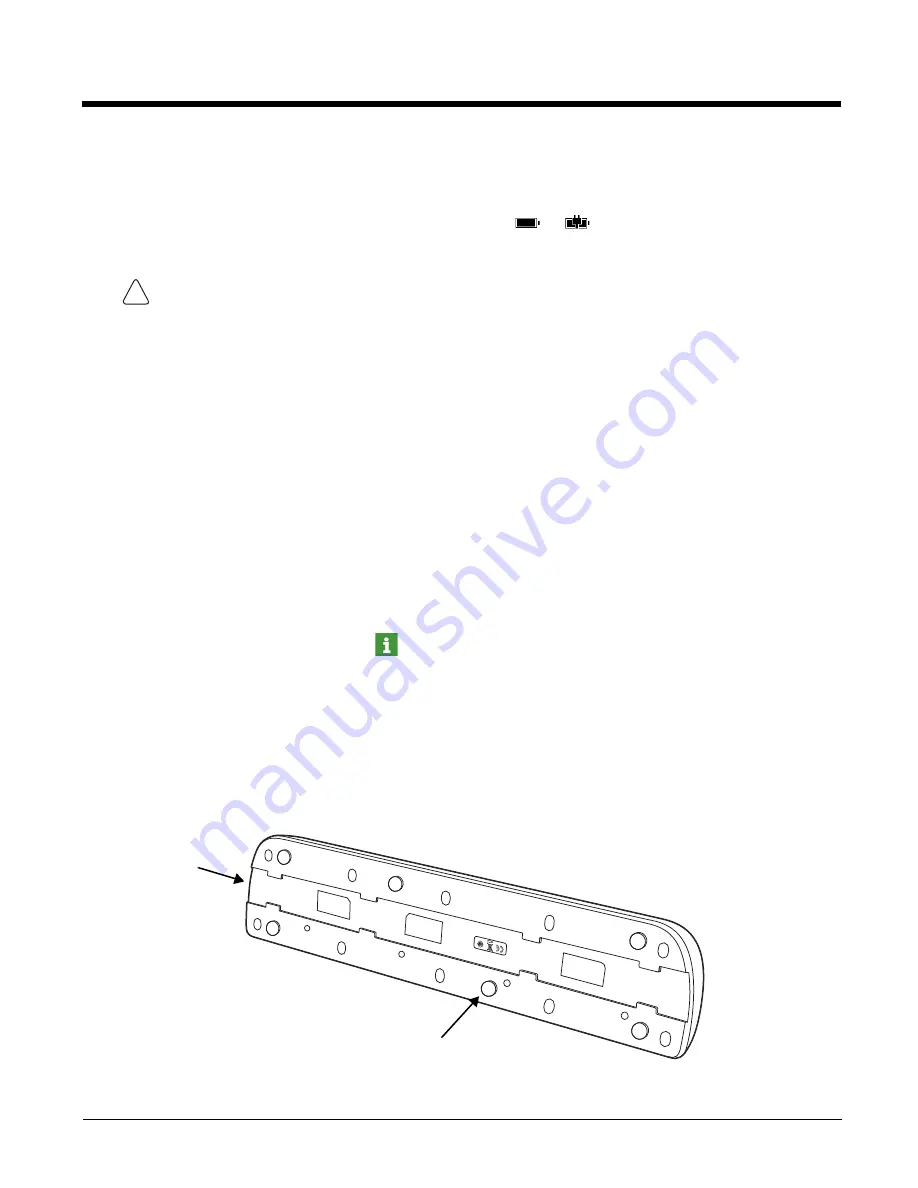
12 - 5
1. Install the battery in the terminal, see page
.
2. Slide the Dolphin terminal into one of the four terminal wells. The Dock LED for the well illuminates blue. Charging
begins immediately if required by the Dolphin terminal.
Note: When the terminal is docked, the Battery Icon changes from
to
indicating the terminal is running on
external power. Battery charging occurs in the background. When the Dolphin is removed from the base, the battery
icon indicates the charge level of the battery, see
Common Status and Notification Icons
Communication
Establishing Ethernet Communication
Connecting the Dolphin Terminal to the Net Base
By default, the Dolphin terminal is configured to obtain IP addresses automatically via DHCP server. This means that
in most cases you would simply plug-and-play the unit.
1. Connect power to the Net Base (see
2. Plug the CAT-5 Ethernet cable into the RJ45 connector on the back of the Net Base.
3. Plug the Ethernet cable into the network.
4. Insert the Dolphin into the terminal well. The Dock LED for the well illuminates blue.
Displaying the Net Base and Terminal IP Address
Once the Dolphin terminal has been successfully connected to the network through Net Base, the terminal uses the
Net Base IP address. The IP address can be used by any application on the Dolphin terminal.
In the
Apps list
, touch
DiagnosticInfo
to view the assigned IP Address.
Mounting the Net Base
Set the Net Base on a dry, stable surface, such as a desktop or workbench near an electrical outlet. Be sure to provide enough
workspace with good lighting for the user to view and operate the Dolphin terminal while it is in the Net Base. When choosing a
location, bear in mind that the mounting location must allow users to see the LEDs and provide easy access to the terminal
wells, the Ethernet ports, and the power jack.
Bottom Panel
We recommend use of Honeywell Li-ion battery packs. Use of any non-Honeywell battery may result in damage
not covered by the warranty.
!
DIN Rail Slot
Rubber Feet, Qty. 6
Содержание Dolphin 75e
Страница 1: ...Dolphin 75e with Windows Embedded 8 1 Handheld User s Guide ...
Страница 10: ...x ...
Страница 12: ...xii ...
Страница 28: ...1 16 ...
Страница 44: ...2 16 ...
Страница 50: ...3 6 ...
Страница 54: ...4 4 ...
Страница 72: ...5 18 ...
Страница 94: ...8 8 ...
Страница 102: ...9 8 ...
Страница 114: ...11 6 ...
Страница 122: ...A 2 ...
Страница 123: ......
Страница 124: ...Honeywell Scanning Mobility 9680 Old Bailes Road Fort Mill SC 29707 www honeywellaidc com 75E H81 ENUS UG Rev A 8 15 ...




















