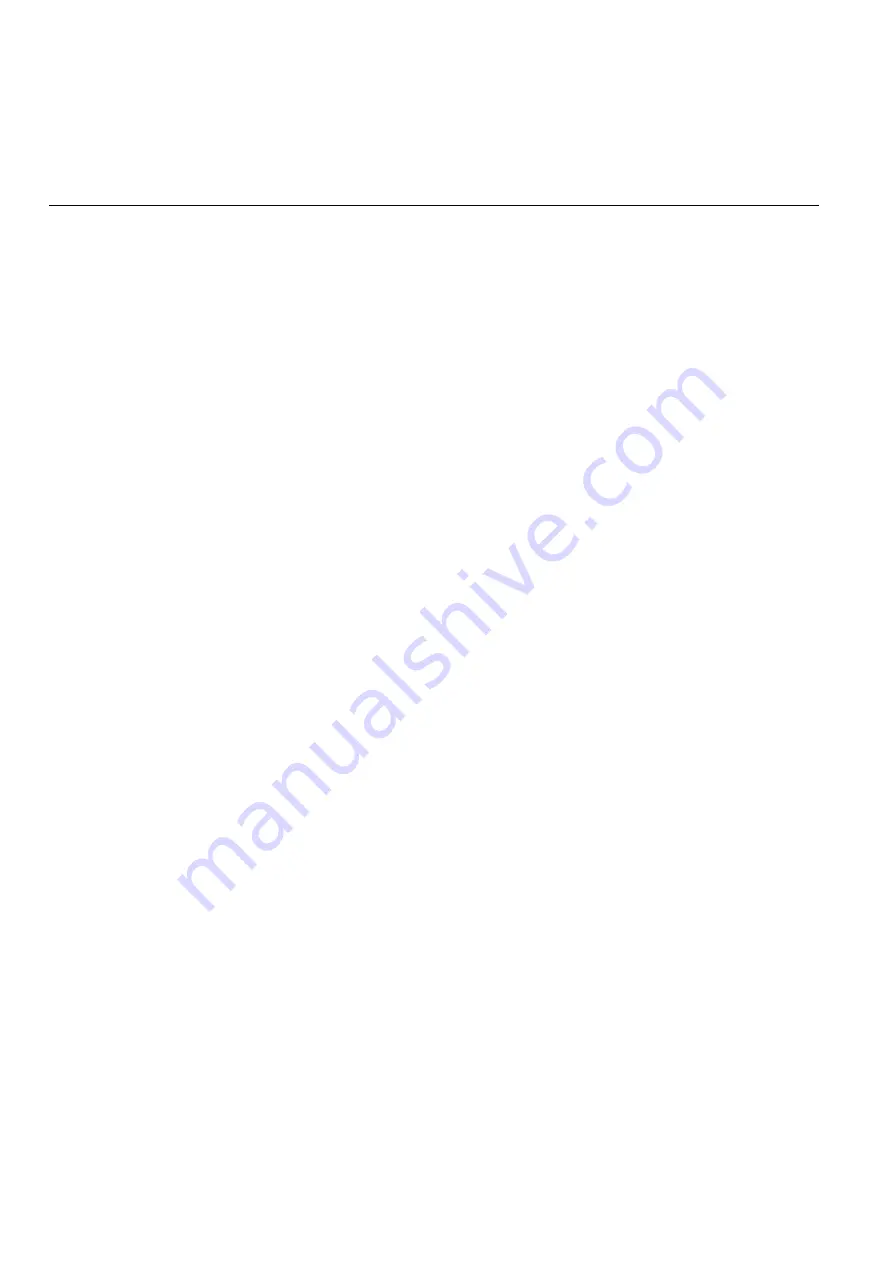
FALCON
USER GUIDE
EN2Z-0962GE51 R0715
236
Control loop information will only be displayed, if the access level of
the user is equal to or higher than the read access level of the
control loop.
Changing control loop information is only possible if the user´s
access level is equal to or higher than the write access level of the
control loop.
Parameters
Parameters are used for configuration and tuning of the application program via
control loop. A typical example of a parameter is the Integral Time of the PID control
function.
Parameters are part of a control icon which itself is part of a control loop which itself
is part of a plant, etc. Hence, the parameter can be described and addressed by its
path as follows:
plant – control loop – control macro - control icon – parameter
Example: airconditioning.contloop1.supply_temp.integral time
A parameter is defined by:
•
Name
•
Value
•
Engineering unit/state text
Parameters belong to control icons and define the icon behavior. Control icons will
be interconnected within a control loop that performs a control program. A control
loop itself can also have parameters. Control icons can internally be composed of
other icons (control macro). For example, a XFM is a control macro. Control macros
can have max. 4 internal control icons. It will not be distinguished between
parameters of input and output control icons. Parameters can be written to and read
from the control program. However parameters cannot be prioritized. The
parameters origin (location) will be shown as path with the following structure: plant-
control loop-control icon.
NOTE:
If no parameters are displayed, one of the following may be the reason:
A) You do not have the user rights to read control loops and parameters
or
B) All or some of the parameters have been intentionally engineered in CARE not to
be displayed in the Excel Web HTML interface.
Procedure
1.
In the tree, expand the
Advanced
item, then the
Plants
item and navigate to the
Parameters item.
2.
Click on Parameters.
RESULT: On the right, the
Parameters
tab displays. Here you can display and
edit parameters. Under
Display Settings
, you define the display
type. Under
Parameters
, the parameters are displayed according
to your display type selection. Here parameter values can be
changed too.
Содержание Centraline FALCON
Страница 1: ...FALCON User Guide Copyright 2015 Honeywell GmbH All Rights Reserved EN2Z 0962GE51 R0715 ...
Страница 2: ...FALCON USER GUIDE EN2Z 0962GE51 R0715 ...
Страница 4: ...FALCON USER GUIDE EN2Z 0962GE51 R0715 4 ...
Страница 9: ......
Страница 11: ...USER GUIDE FALCON EN2Z 0962GE51 R0715 7 ...
Страница 12: ...FALCON USER GUIDE EN2B 0962GE51 R0715 8 ...
Страница 24: ...FALCON USER GUIDE EN2Z 0962GE51 R0715 20 Fig 7 Open BACnet LON System Architecture for Plant Control ...
Страница 25: ...USER GUIDE FALCON 21 EN2Z 0962GE51 R0715 Fig 8 Open BACnet LON System Architecture for Room Control ...
Страница 77: ...USER GUIDE FALCON 73 EN2Z 0962GE51 R0715 ...
Страница 113: ...USER GUIDE FALCON 109 EN2Z 0962GE51 R0715 Fig 26 Alarm behavior of pulse converter datapoint ...
Страница 262: ...FALCON USER GUIDE EN2Z 0962GE51 R0715 258 ...






























