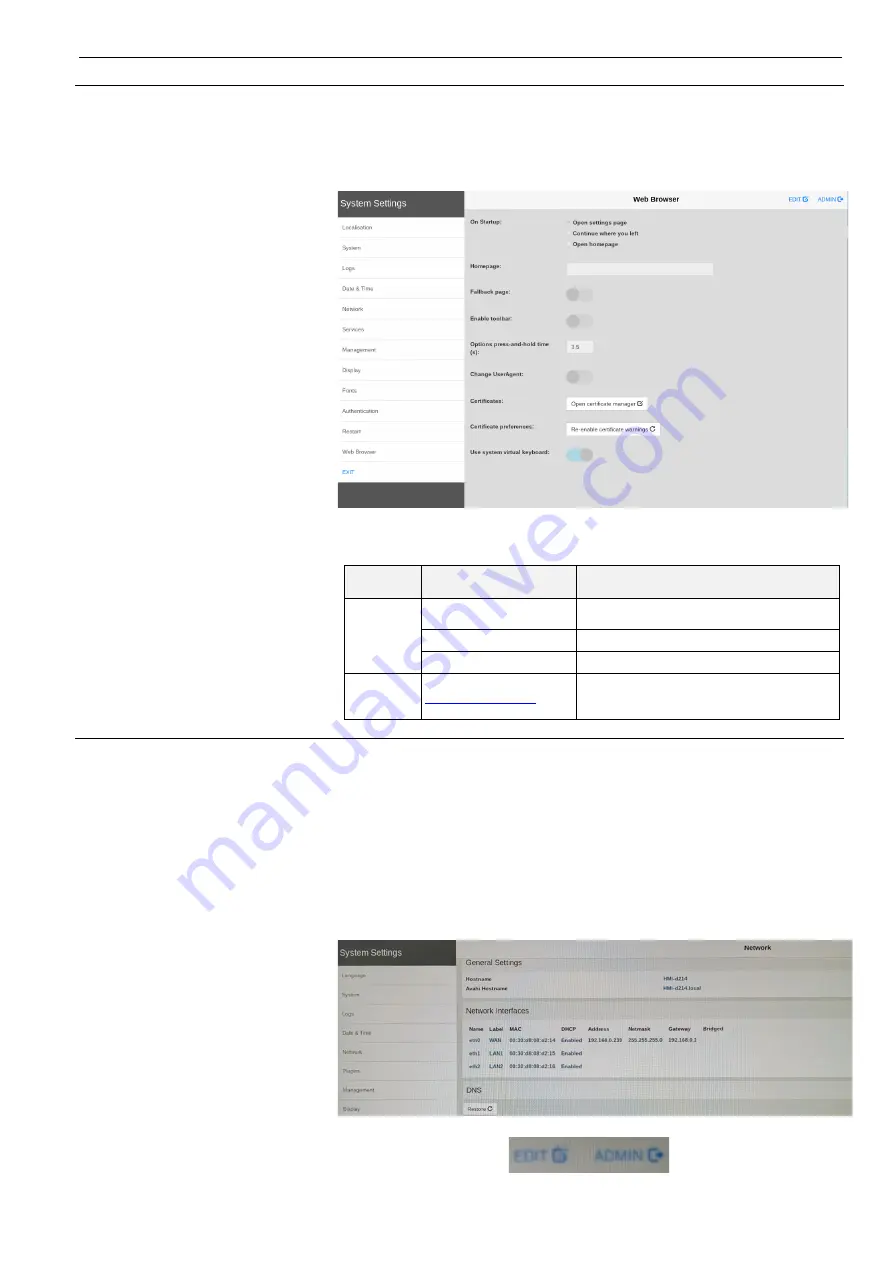
WEB-HMI4/C, WEB-HMI7/C, WEB-HMI7/CF, WEB-HMI10/CF, WEB-HMI16/CF AND WEB-HMI21/CF - USER'S MANUAL (SW)
7
EN2Z-1077GE51 R0621
The Web Browser Settings
After entering the configuration menu, you are forwarded to the Web Browser
configuration. To change the web Browser configuration, press the EDIT button on
the right top on the page.
Change the “on start” behavior of the device.
Table 2. Web browser settings
Item
Default
Description
On Startup
Open settings page
After a restart of the device, the setting
page is displayed
Continue where you left Jump to the application where you left
Open homepage
Open the configured Homepage
Homepage
Enter here the start page which you want
to load as homepage including http:// or
https://
Configure the Network interface
By default, all network interfaces are configured for DHCP. The ETH0 (which is
located right next to the power connector - refer to the WEB-HMI User’s manual) is
configured as WAN port and should be used to provide the connection to the
required web server.
If you connect the panel to the network using ETH0 and a DHCP server is running,
the Ip-Address is automatically requested from the DHCP server.
If no DHCP server is available or can’t be used on site, the configuration can be
changed to static IP configuration. To configure the network interface, open the
“Network” tab and press the EDIT button on the top right.


















