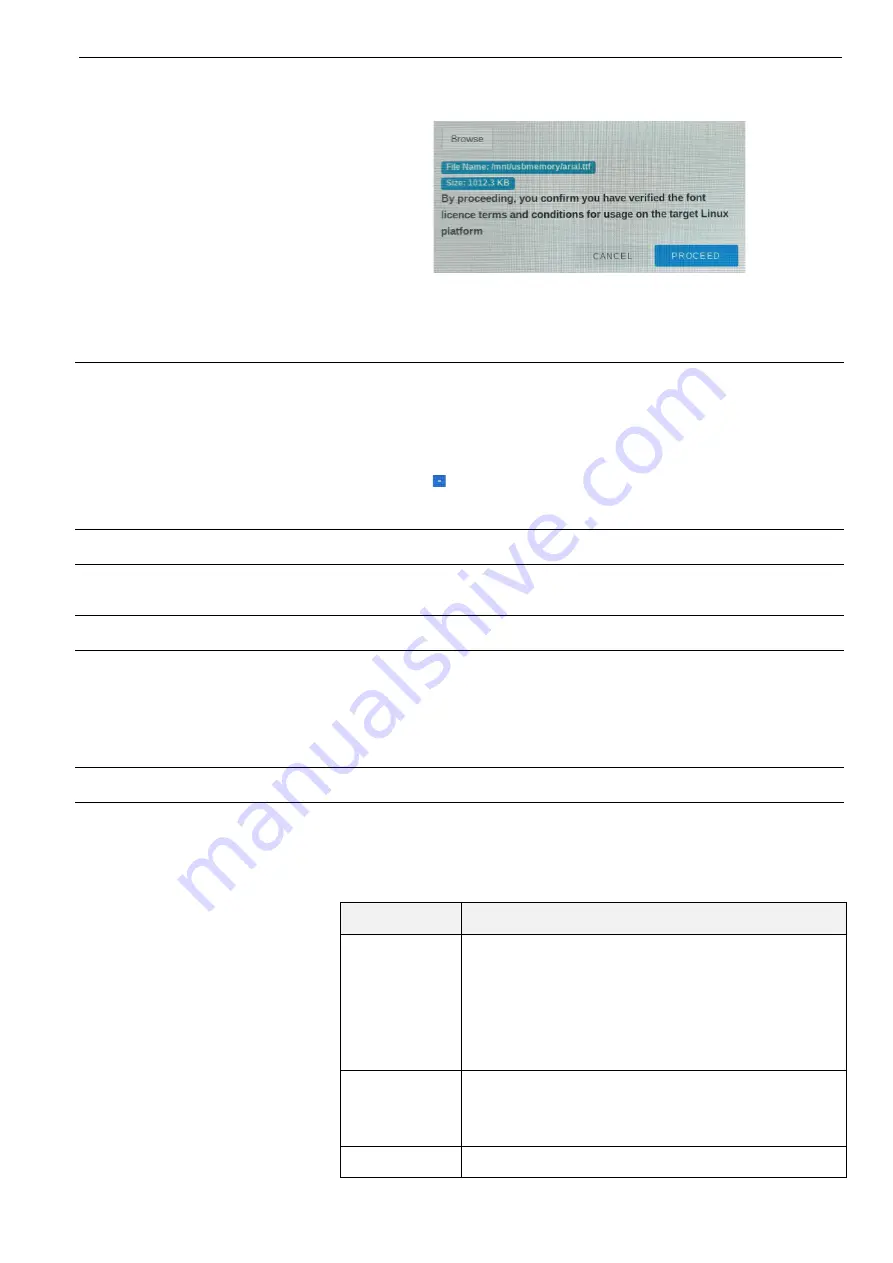
WEB-HMI4/C, WEB-HMI7/C, WEB-HMI7/CF, WEB-HMI10/CF, WEB-HMI16/CF AND WEB-HMI21/CF - USER'S MANUAL (SW)
13
EN2Z-1077GE51 R0621
5. Locate the required font file and select it.
6. Select Ok. The following screen will be displayed:
7. Select PROCEED. The selected font will now be installed on HMI panel.
Note: Each style of a font (e.g. regular, bold, italic, bold italic, etc.) requires a
separate font file.
8. Unplug the USB device when finished.
To remove a custom font
1. Access the System Settings screen.
2. Select Fonts.
3. Select Custom Fonts to view a list of any additional installed fonts.
4. Locate and select the font to be removed.
5. Select ( - sign).
6. When prompted to delete the selected font, select OK.
Authentication
Enter in edit mode to change the user authentication passwords.
Restart
Enables HMI device to be restarted in either of the following modes:
Config OS:
Select to restart the HMI device in special configuration mode.
Do not use this mode unless requested by Technical Support team.
Main OS:
Select to restart the HMI device as it would normally behave on
power up.
Web Browser
This option enables user to configure the behaviour and display options for the HMI
device.
NOTE:
This menu option is not accessible when viewing System Settings via the
‘tap-tap’ method.
Parameter
Description
On Startup
Defines the behaviour of the HMI panel on power up or
following a restart. This can be set one of the following:
Open settings page:
The login page is displayed. After
a successful login the System Settings screen is
displayed.
Continue where you left:
Option not supported.
Open homepage:
The specified Homepage is
displayed. The HMI panel login page does not appear.
Homepage
The primary web page to be displayed when On Startup -
Open Homepage is selected, or when Load Homepage is
selected from the login screen. For example:
https://192.168.0.85.
Fallback page
If enabled, this allows a secondary webpage to be specified
which will be displayed if the Homepage is unavailable.


















