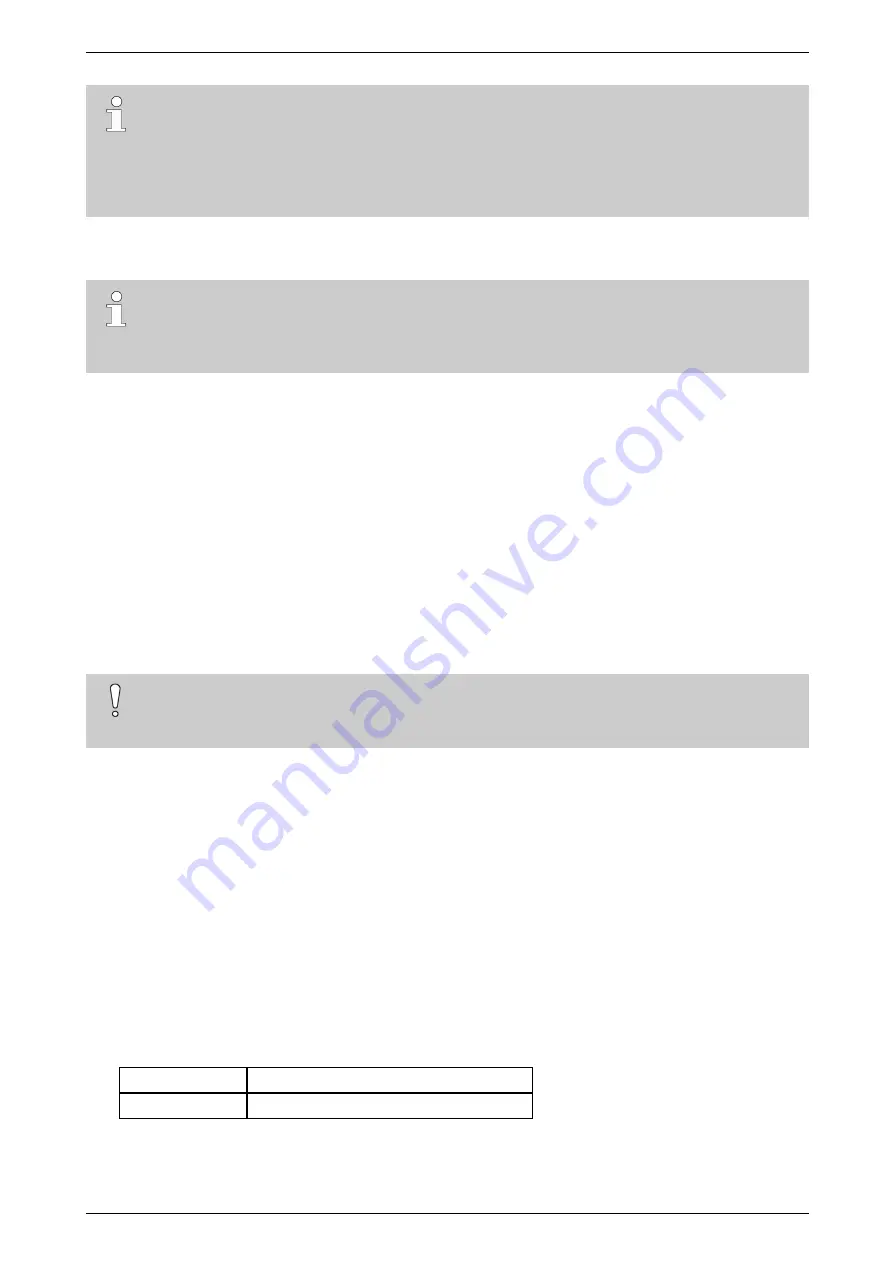
ADPRO iFT Series Quick Setup Guide
ADPRO
8
27929_07
Note
Webserver is disabled by default starting with ADPROXO 4.5. It can only be reenabled by a
technician on a system in which an admin user has enabled the technical grant. To install the client
software using the XO device’s web page, the webserver must be enabled by the technician which is
a security risk. You can get the client software from the release DVD or from the support site
(www.xtralissecurity.com).
5.2.1
Internet Explorer Settings
Note
The preferred browser for installing the XO client software is Internet Explorer. If you cannot use
Internet Explorer, try any other internet browser. In this case, you have to install the MeadCo Neptune
plugin. You can download the plugin from
www.meadco.com/Neptune/Download
.
When installing the XO client software via the XO device's web page, you need to add the XO device’s IP
address to your
Trusted sites
in Internet Explorer. The XO device’s default IP address is 10.0.0.10 with subnet
mask 255.255.255.0. Proceed as follows:
1.
In Internet Explorer, choose
Tools
>
Internet options
.
2.
Click the
Security
tab.
3.
In the
Select a zone…
box, click
Trusted sites
, and then click
Sites
.
4.
In the
Add this website…
box, type
http://
followed by the XO device’s IP address. For example:
http://10.0.0.10
5.
Click
Add
, and then click
Close
.
6.
Click
OK
to close the
Internet Options
window.
If installation is still not possible, you may try clearing the
Enable Protected Mode
checkbox in the
Security
tab.
Caution!
Check with the IT department if you are allowed to switch off protected mode, because it may lead to
IT issues.
5.2.2
Changing the PC’s IP Address
The XO device’s default IP address is 10.0.0.10 with subnet mask 255.255.255.0. If you install the client
software via the device's web page, or if you want to configure a device using the XO client, you need to put your
PC in the same IP range (for example, IP address 10.0.0.2 with subnet mask 255.255.255.0).
To change the PC’s IP address in Windows 10, proceed as follows:
1.
Click
Start
, and then click
Control Panel (View by: Category)
.
2.
Click
Network and Internet
.
3.
Click
Network and Sharing Center
.
4.
Click
Connections
.
5.
Click
Properties
.
6.
Click
Internet Protocol Version 4 (TCP/IPv4)
.
7.
For ease of initial setup, change the PC’s TCP/IP settings to the following:
IP address
10.0.0.2
Subnet mask
255.255.255.0
8.
Click
OK
to return to the
Local Area Connection
window.
Содержание ADPRO iFT Series
Страница 1: ...ADPRO iFT Series Quick Setup Guide October 2019 Doc 27929_07 Software version XO 4 5 ...
Страница 2: ......
Страница 17: ...ADPRO ADPRO iFT Series Quick Setup Guide 27929_07 17 ...
Страница 18: ...ADPRO iFT Series Quick Setup Guide ADPRO 18 27929_07 ...
Страница 19: ......




















