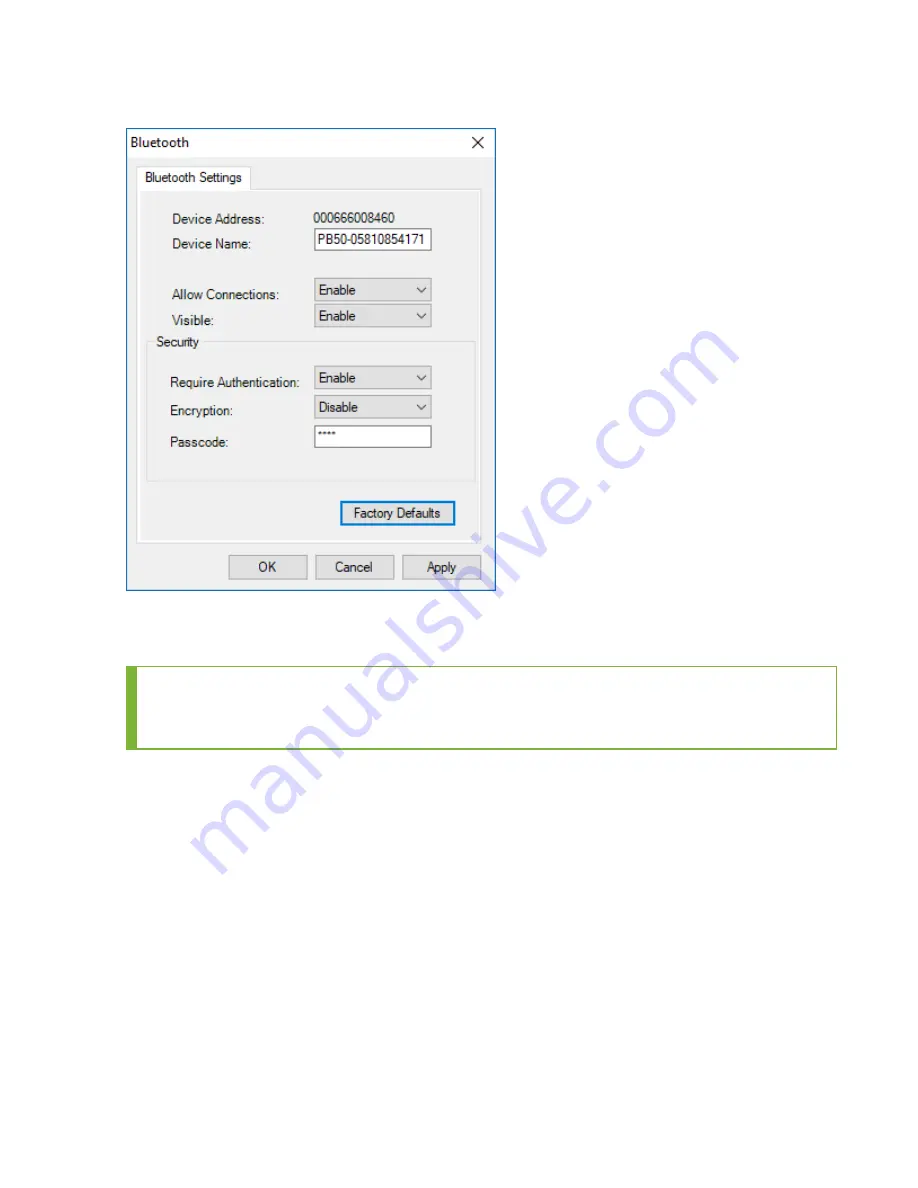
10. Double-click Bluetooth in the Properties tab.
11. In the Bluetooth Settings window, complete these items under Security:
l
Require Security = "Enable"
l
Passcode = (user selected 4-digit PIN)
TIP
You may wish to record the MAC address (shown as Device Address in this window) as
the printer's MAC address is necessary to complete the paring process.
12. Select Apply to save and close the Bluetooth settings.
13. Select Apply under Printer Tasks.
14. The settings are applied to the PB50 printer and the printer reboots.
If you want to confirm printer settings, delete the PB50 printer from PrintSet 4 then add it again
to view the latest configuration.
Configure task and VoiceConsole
1. Set the following advanced parameter in Task config
printerport = bt_print
2. Turn on Bluetooth on the A700x.
3. View the properties of the A700x and ensure Bluetooth is enabled. If it is not enabled, click
Edit this device and set Bluetooth Enabled to "enabled".
4. Select Pair this device with a peripheral.
5. For Pairing type select "Bluetooth Printer".
6. For Connection Mode select "Device initiates connection with peripheral".
193
Voice Device and Headset Hardware Reference Guide
Содержание A700
Страница 1: ...Voice Device and Headset Hardware Reference Guide ...
Страница 22: ...Voice Device and Headset Hardware Reference Guide xxii ...
Страница 116: ...Voice Device and Headset Hardware Reference Guide 94 ...
Страница 252: ...Voice Device and Headset Hardware Reference Guide 230 ...
Страница 260: ...Voice Device and Headset Hardware Reference Guide 238 ...
Страница 306: ...United Arab Emirates Compliance اﻹﻣﺎرات اﻟﻌﺮﺑﻴﺔ اﻟﻤﺘﺤﺪة اﻻﻣﺘﺜﺎل Voice Device and Headset Hardware Reference Guide 284 ...
Страница 334: ...Voice Device and Headset Hardware Reference Guide 312 ...






























